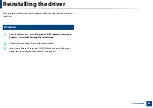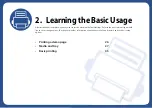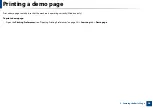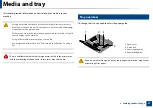Basic printing
38
2. Learning the Basic Usage
8
Using help
Click the option you want to know on the
Printing Preferences
window and
press
F1
on your keyboard.
9
Eco printing
The
Eco
function cuts toner consumption and paper usage. The
Eco
function
allows you to save print resources and lead you to eco-friendly printing. Some
features may not be available depending on the model.
Setting Eco mode on the control panel
If you press the
Eco
button from the control panel, eco mode is enabled. The
default setting of Eco mode is
Multiple Pages per Side
(2) and
Toner Save
.
You can set the machine’s settings by using the
Device Settings
in
Samsung Easy Printer Manager
program.
•
For Windows and Mac users, you set from
Samsung Easy Printer
Manager
>
(Switch to advanced mode)
>
Device Settings
, see
"Device Settings" on page 171.
Setting eco mode on the driver
Open the Eco tab to set Eco mode. When you see the eco image (
), that
means the eco mode is currently enabled.
Another way for Eco printing is to use the Easy Eco Driver application. See "Easy
Eco options
•
Printer Default:
Follows the settings from the machine's control panel.
•
None:
Disables Eco mode.
•
Eco Printing:
Enables eco mode. Activate the various Eco items you want to
use.
•
Password:
If the administrator fixed to enable the Eco mode, you have to
enter the password to change the status.
Password
button: You can set from SyncThru™ Web Service (
Settings
tab >
Machine Settings
>
System
>
Eco
>
Settings
) or
Samsung Easy Printer
Manager
(
Device Settings
>
Eco
), the password button is activated. To
change the print settings, click on this button, enter the password or need
to contact the administrator.
Содержание C41x Series
Страница 47: ...Redistributing toner 47 3 Maintenance ...
Страница 54: ...Replacing the imaging unit 54 3 Maintenance ...
Страница 86: ...Regulatory information 86 5 Appendix 22 China only ᆇ 䋼 ...