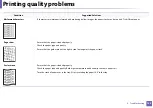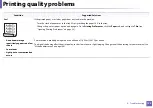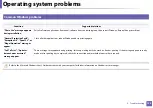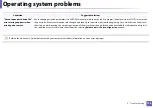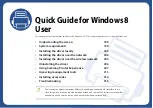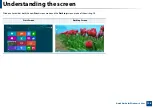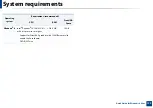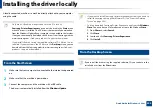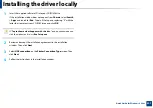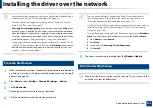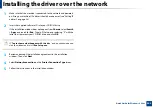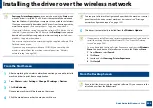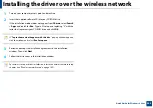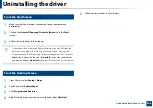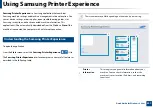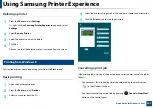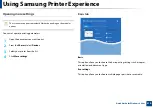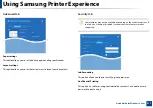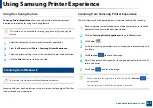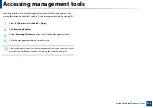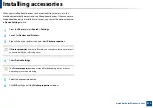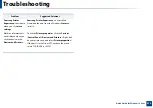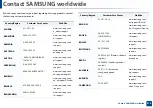202
Quick Guide for Windows 8 User
Installing the driver over the network
•
Some features and optional goods may not be available depending on
model or country (see "Features by model" on page 6).
•
Machine that do not support networking will not be able to use this
feature (see "Rear view" on page 19).
•
Samsung Printer Experience
app can only be used in the
Start
screen
when V4 driver is installed. The V4 driver is automatically downloaded
from the Windows Update if your computer is connected to the Internet.
If not, you can manually download the V4 driver from Samsung website,
www.samsung.com
>find your product > Support or downloads.
•
If you install the driver using the supplied software CD, V4 driver is not
installed. If you want to use the V4 driver in the
Desktop
screen, you can
download from the Samsung website, www.samsung.com
>find your
product > Support or downloads.
3
From the Start Screen
1
Make sure that the machine is connected to the network and powered
on. Also, your machine’s IP address should have been set (see "Setting IP
address" on page 98).
2
From
Charms
, select
Settings
>
Change PC settings
>
Devices
.
3
Click
Add a device
.
Discovered machines will be shown on the screen.
4
Click the model name or host name you wish to use.
•
You can print a Network Configuration Report from the machine’s
control panel that will show the current machine’s host name (see
"Printing a network configuration report" on page 132).
•
If you want to install Samsung’s printer management tools, you need to
install them using the supplied software CD (see "From the Desktop
Screen" on page 200).
•
You can download Samsung Printer Experience app from the
Windows
Store
. You need have a Microsoft account to use the Windows
Store
.
1
From
Charms
, select
Search
.
2
Click
Store
.
3
Search and click
Samsung Printer Experience
.
4
Click
Install
.
5
The driver is automatically installed from the
Windows Update
.
4
From the Desktop Screen
If you install the driver using the supplied software CD, you cannot use the
installed driver from the
Start
screen.
Содержание C41x Series
Страница 47: ...Redistributing toner 47 3 Maintenance ...
Страница 54: ...Replacing the imaging unit 54 3 Maintenance ...
Страница 86: ...Regulatory information 86 5 Appendix 22 China only ᆇ 䋼 ...