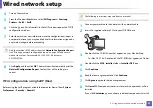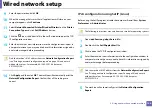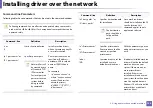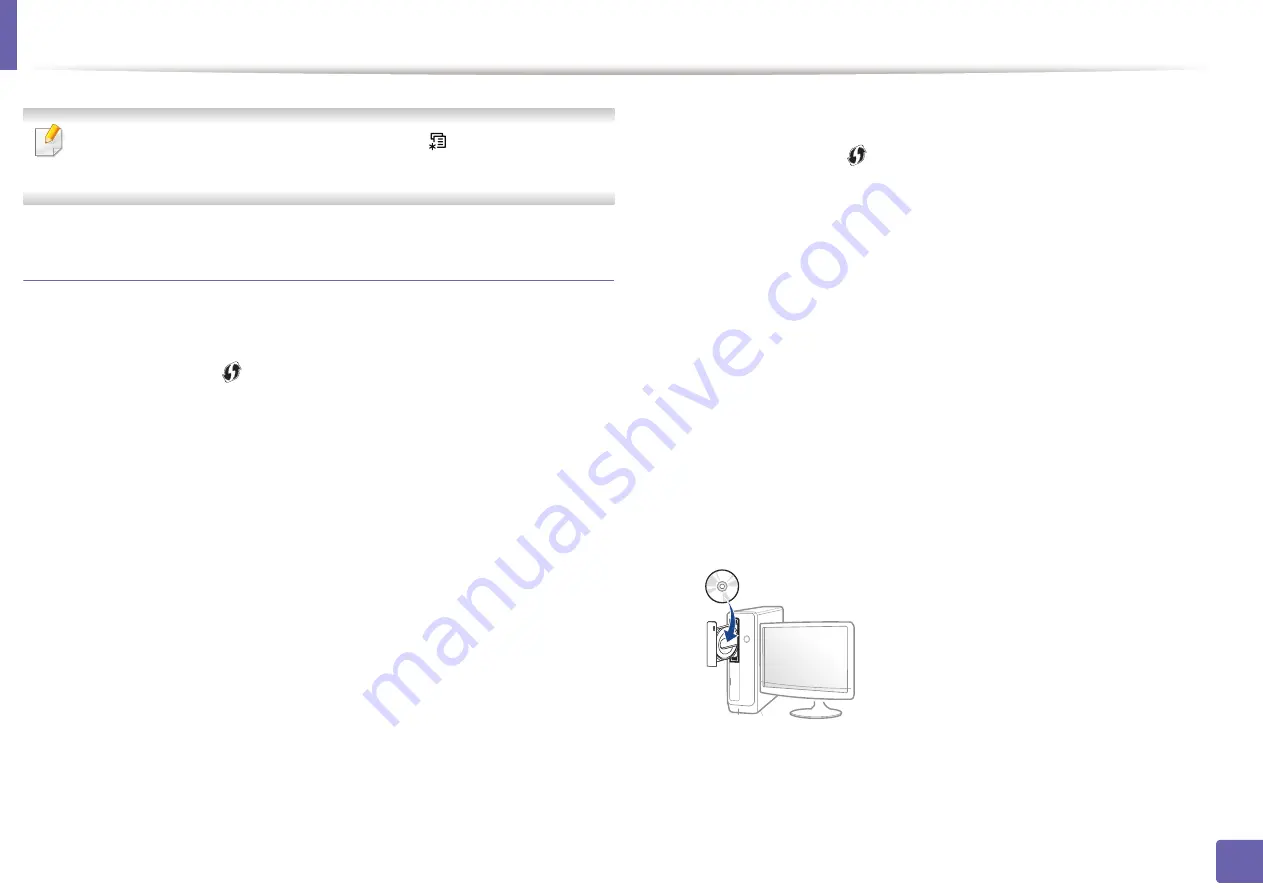
Wireless network setup
113
2. Using a network-connected machine
You can change the WPS mode in control panel (
(
Menu
) >
Network
>
Wireless
>
OK
>
WPS Setting
).
Machines with a display screen
Connecting in PBC mode
1
Press and hold the
(WPS) button on the control panel for more than
2 seconds.
The machine starts waiting for up to two minutes until you press the WPS
(PBC) button on the access point (or wireless router).
2
Press the
WPS (PBC)
button on the access point (or wireless router).
The messages are displayed on the display screen in the order below:
a Connecting:
The machine is connecting to the access point (or
wireless router).
b Connected:
When the machine is successfully connected to the
wireless network, the WPS LED light stays on.
c AP
SSID:
After completing the wireless network connection process,
the AP’s SSID information appears on the display.
3
Insert the supplied software CD into your CD-ROM drive, and follow the
instructions in the window to set up the wireless network.
Connecting in PIN mode
1
Press and hold the
(WPS) button on the control panel for more than
2 seconds.
2
The eight-digit PIN appears on the display.
You need to enter the eight-digit PIN within two minutes on the
computer that is connected to the access point (or wireless router).
The messages are displayed on the display screen in the order below:
a Connecting:
The machine is connecting to the wireless network.
b Connected:
When the machine is successfully connected to the
wireless network, the WPS LED light stays on.
c SSID
Type:
After completing the wireless network connection
process, the AP’s SSID information is displayed on the LCD display.
3
Insert the supplied software CD into your CD-ROM drive, and follow the
instructions in the window to set up the wireless network.
Содержание C41x Series
Страница 47: ...Redistributing toner 47 3 Maintenance ...
Страница 54: ...Replacing the imaging unit 54 3 Maintenance ...
Страница 86: ...Regulatory information 86 5 Appendix 22 China only ᆇ 䋼 ...