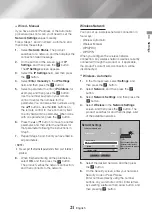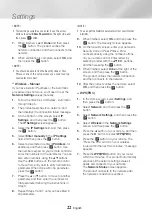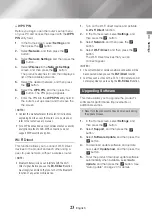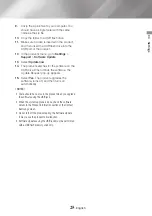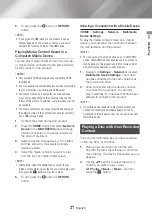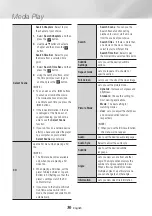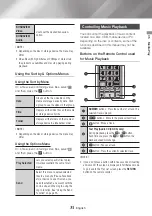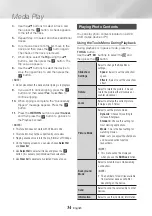27
English
05
Media Play
5.
To exit, press the
5
button or
RETURN
button.
|NOTE |
\
If you connect a USB device to the product, a popup
window appears on the screen so that you can easily
navigate the folders and files of the USB device.
Playing Media Content Saved in a
Computer/Mobile Device
You can play media content stored in a computer
or mobile device connected to the same network
as the product on the product.
|NOTES |
\
Only available with Samsung phones supporting DLNA
functionality.
\
You may experience compatibility issues when attempting
to play media files via a third-party DLNA server.
\
The content shared by a computer or a mobile device
may not play depending on the encoding type and file
format of the content. In addition, some functions may not
be available.
\
The media content may not play smoothly depending on
the network status. If the content does not play smoothly,
use a USB storage device.
1.
Connect the smart device and product.
2.
Press the
HOME
button and select
Network
Device
in the
MULTIMEDIA
panel. Storage
devices connected to the same network as
the product are listed.
3.
Select a desired storage device. The folders
and files shared by the selected storage
device are listed.
4.
Select the media content you want to play
from the list. The media content plays.
|NOTE |
\
Alternatively, select the Media Type you want to play
(Videos, for example), select the file you want to play, and
then press the
6
button to play the content.
5.
To exit, press the
5
button or
RETURN
button.
Allowing a Connection with a Mobile Device
(
HOME
→
Settings
→
Network
→
Multimedia
Device Settings
)
To play the media content stored on a mobile
device, you must allow the connection between
the mobile device and the product.
|NOTE |
\
You can connect to a mobile device on any DLNA DMC
device. DLNA DMC function enables users to connect a
mobile device to the product, search for media content,
and control play operations on the product.
1.
Navigate to
Settings
>
Network
and select
Multimedia Device Settings
. The mobile
devices connected to the same network as
the product are listed.
2.
Allow connection with the device you wish
to connect to the product. You can only
play media files from devices that have been
allowed to connect to the product.
|NOTE |
\
If a mobile device requests to play media content, the
connection confirmation window appears on the TV
connected to the product so that you can easily connect
the mobile device.
Playing a Disc with User Recorded
Content
You can play multimedia files you have recorded
on Blu-ray, DVD, or CD discs.
1.
Place a user recorded disc into the disc
tray with the disc’s label facing up, and then
close the tray. The Device Connected pop-up
appears.
2.
Use the ▲▼ buttons to select the type of
content you want to view or play -
All
,
Photos
,
Videos
or
Music
- and then
press the
v
button.