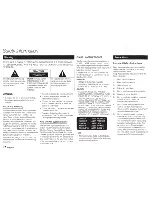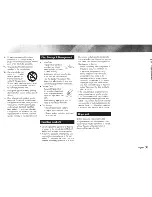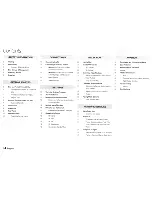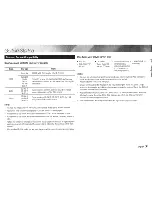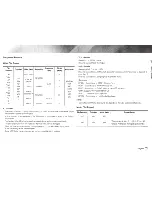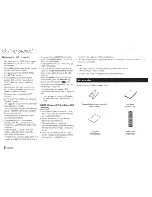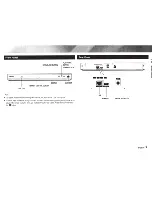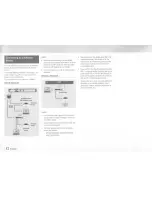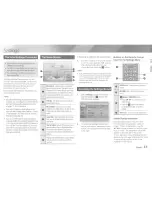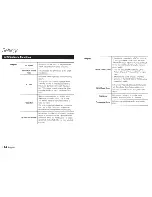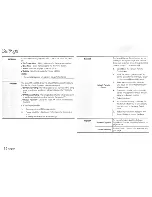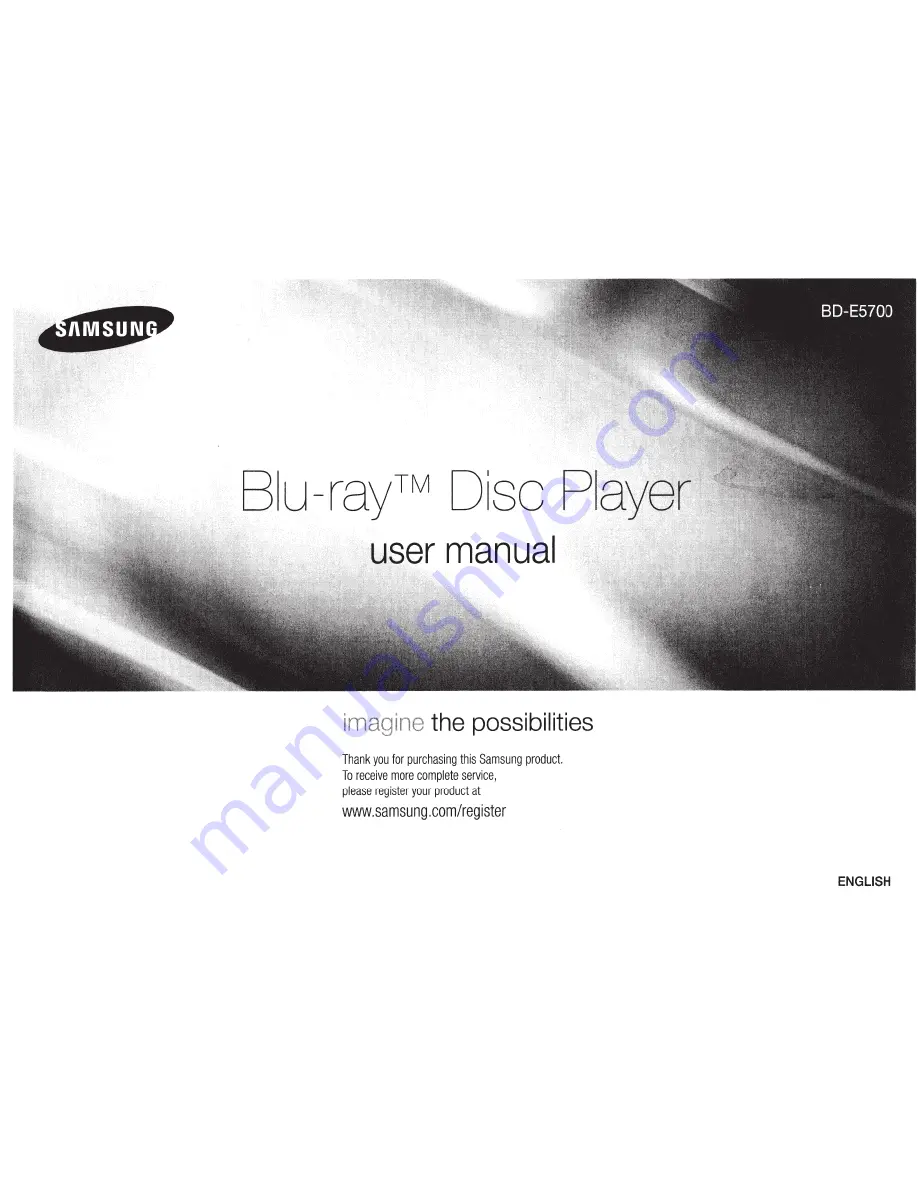Содержание BD-E5700
Страница 41: ...USER GUIDE ...
Страница 64: ...USER GUIDE ...
Страница 79: ...Pandora It s Free Personalized Radio Playing only the music that you love PANDORA internet radio ...
Страница 81: ...Station List Song List Current Song Info ...
Страница 86: ...BLOCKBUSTER ON DEMAND 68o1 oo182o o2 ...
Страница 88: ......
Страница 89: ......