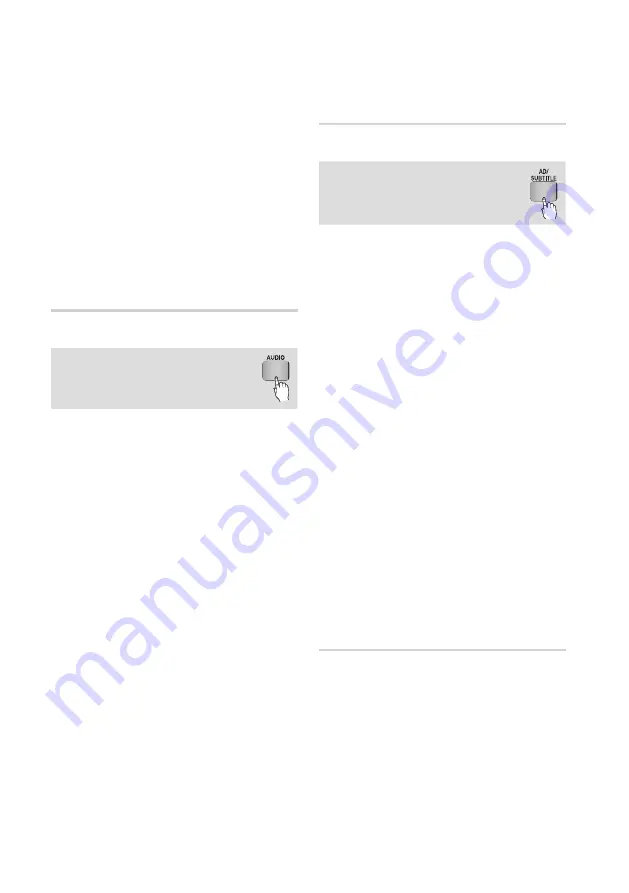
56
English
Basic Functions
•
Dynamic
: Choose this setting to increase
Sharpness.
•
Normal
: Choose this setting for most
viewing applications.
•
Movie
: This is the best setting for watching
movies.
•
User
: Lets you adjust the advanced settings.
✎
NOTE
`
When you use BD wise function, this menu will not
appear.
Selecting the Audio Language
hzZ�
You can also operate this function by
pressing the
AUDIO
button on the
remote control.
1.
During playback, press the
TOOLS
button.
2.
Press the ▲▼ buttons to select
Audio
.
3.
Press the ◄► buttons to select the desired
audio language.
✎
NOTE
`
The ◄► indicator will not appear on the screen
if the BONUSVIEW section does not contain any
BONUSVIEW audio settings.
`
Information about the main feature/BONUSVIEW
mode will also appear if the Blu-ray Disc has a
BONUSVIEW section.
Press the ◄► button to switch between main
feature and BONUSVIEW audio modes.
`
The languages available through the Audio Language
function depend on the languages that are encoded
on the disc. This function or certain languages may
not be available.
`
A Blu-ray Disc can contain up to 32 audio languages
and a DVD up to 8.
`
Some Blu-ray Discs may allow you to select either
the PCM or Dolby digital audio soundtrack in English.
`
If you press the
AUDIO
button on the remote control,
Audio bar appears.
Press the
RETURN
button to remove the Audio bar.
Selecting the Subtitle Language
hZ�
You can also operate this function by
pressing the
AD/SUBTITLE
button on
the remote control.
1.
During playback, press the
TOOLS
button.
2.
Press the ▲▼ buttons to select
Subtitle
.
3.
Press the ◄► buttons to select the desired
subtitle language.
✎
NOTE
`
Depending on the Blu-ray Disc / DVD, you may be
able to change the desired subtitle in the Disc Menu.
Press the
DISC MENU
button.
`
This function depends on the selection of subtitles
that are encoded on the disc and may not be
available on all Blu-ray Discs/DVDs.
`
A Blu-ray Disc can contain up to 255 subtitle
languages and a DVD up to 32.
`
Information about the main feature/BONUSVIEW
mode will also appear if the Blu-ray Disc has a
BONUSVIEW section.
`
This function changes both the primary and
secondary subtitles at the same time.
`
The total number of primary and secondary subtitles
are displayed respectively.
`
If you press the
AD/SUBTITLE
button on the remote
control, the subtitle bar appears.
Press the
RETURN
button to remove the subtitle bar.
Changing the Camera Angle
hZ
When a Blu-ray Disc/DVD contains multiple angles
of a particular scene, you can use the ANGLE
function.
1.
During playback, press the
TOOLS
button.
2.
Press the ▲▼ buttons to select
Angle
.
3.
Press the ◄► buttons to select the desired
Angle.
















































