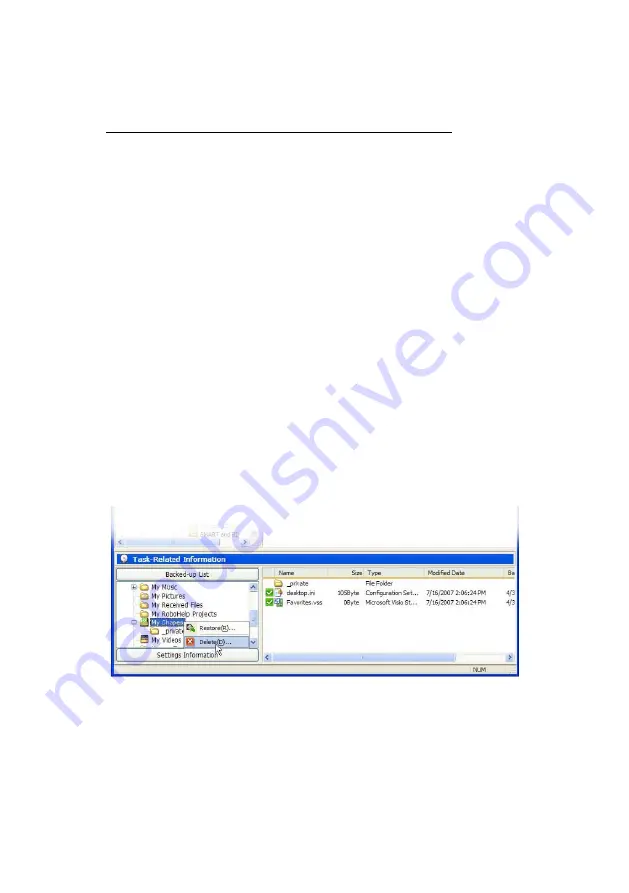
Advanced
Deleting Backed up Data
For data that should no longer be stored on the
Samsung External Hard Disk Drive, there are four
ways to run the Delete Wizard. After selecting the
folder or file to delete:
Option 1
Right-click the selected item and select
Delete from the shortcut menu
Option 2
From the Menu bar, select Task
->
Delete
Option 3
From the Tool bar click
Delete
Option 4
Press Del on your keyboard
From the Samsung Auto Backup main window:
1.
Click the
Delete
icon
2.
Choose the
folder
or
file
to delete
3.
Click
Delete
Figure 7-6
Deleting Files
From the Auto Backup File Deletion Wizard screen,
there are four different choices:
• Delete All Files
Deletes all the files and folders that have been selected.
Samsung Auto Backup User Manual Ver 2.0
54
Содержание Auto Backup
Страница 1: ...Samsung Auto Backup User Manual ...
Страница 8: ...Chapter 3 Terms and Concepts of Backup Samsung Auto Backup User Manual Ver 2 0 8 ...
Страница 12: ...Chapter 4 Installing the Software Samsung Auto Backup User Manual Ver 2 0 12 ...
Страница 23: ...Chapter 5 Setting up the Auto Backup Samsung Auto Backup User Manual Ver 2 0 23 ...
Страница 36: ...Chapter 6 Managing Data Samsung Auto Backup User Manual Ver 2 0 36 ...
Страница 47: ...Chapter 7 Advanced Samsung Auto Backup User Manual Ver 2 0 47 ...
Страница 49: ...Advanced Figure 7 1 Task Options Screen Samsung Auto Backup User Manual Ver 2 0 49 ...






























