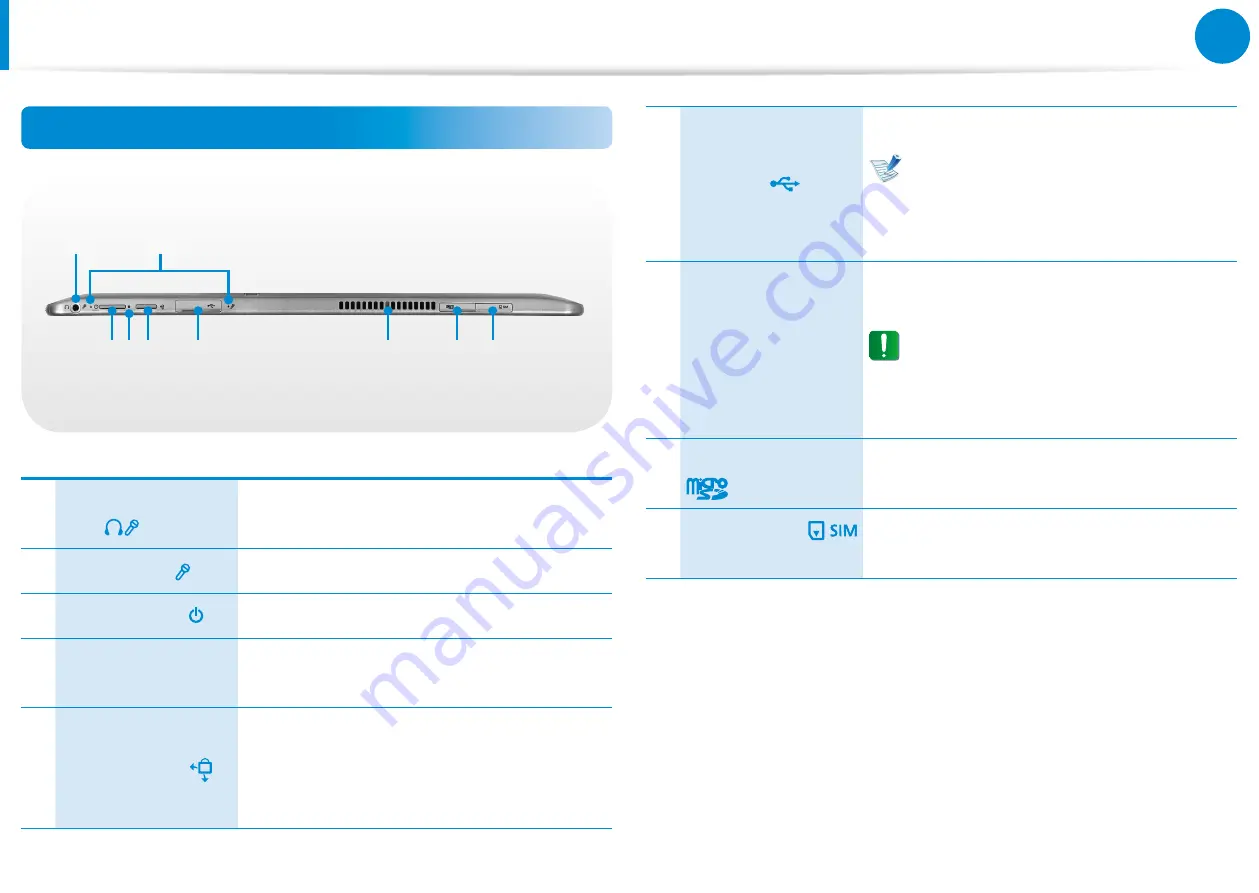
26
27
Overview
Top View
2
1
3 5
6
7
8 9
4
1
Ear-set / headset
Jack
This is the jack for connecting an ear-set or
headset.
2
Microphone
You can use the built-in microphone.
3
Power Button
Turns the computer on and off.
4
Power Button LED
When the computer is on, the power
button LED is lit.
5
Rotation Lock
Locks the screen rotation so that the
screen does not automatically rotate
according to the orientation function of
the product.
6
USB Port
This port is to connect a USB device.
Blue
: USB 3.0 Port
Black
: USB 2.0 Port
For
Windows XP
, the USB 3.0 feature
may be restricted.
7
Fan Vents
The internal heat of the computer is
emitted through these holes.
If the vents are blocked the computer
may overheat.
Avoid blocking the vents as this may
be dangerous.
8
Micro SD Card Slot
This slot is for micro SD cards.
9
SIM Card Slot
(Optional)
This slot is for SIM cards.








































