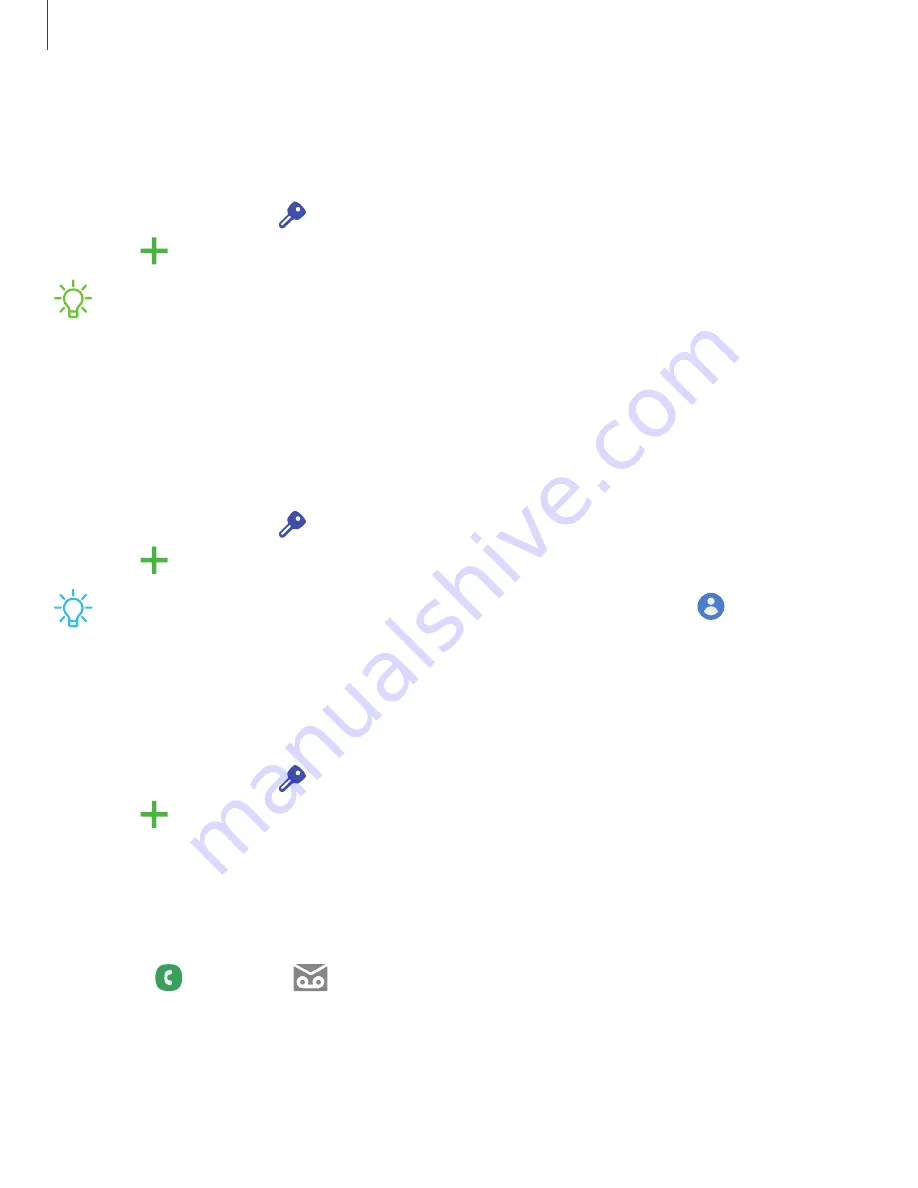
Getting
started
8
Add
a
Account
Sign
in
to
your
Account
to
access
your
Cloud
Storage,
apps
installed
from
your
account,
and
make
full
use
of
your
device’s
Android
™
features.
1.
From
Settings,
tap
Accounts
and
backup
>
Accounts
.
2.
Tap
Add
account
>
.
NOTE
When
you
sign
in
to
a
Account,
Factory
Reset
Protection
(FRP)
is
activated.
FRP
requires
your
Account
information
when
resetting
to
factory
settings.
For
more
information,
see
120.
Add
a
Samsung
account
Sign
in
to
your
Samsung
account
to
access
exclusive
Samsung
content
and
make
full
use
of
Samsung
apps.
1.
From
Settings,
tap
Accounts
and
backup
>
Accounts
.
2.
Tap
Add
account
>
Samsung
account
.
TIP
To
quickly
access
your
Samsung
account,
from
Settings
tap
Samsung
account
profile
.
Add
an
account
Sign
in
to
one
or
more
of
your
accounts
to
view
and
manage
messages.
1.
From
Settings,
tap
Accounts
and
backup
>
Accounts
.
2.
Tap
Add
account
>
.
Set
up
voicemail
You
can
set
up
your
voicemail
service
when
you
access
it
for
the
first
time.
You
can
access
voicemail
through
the
Phone
app.
1.
From
Phone
,
tap
Voicemail.
2.
Follow
the
tutorial
to
create
a
password,
record
a
greeting,
and
record
your
name.






























