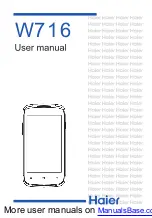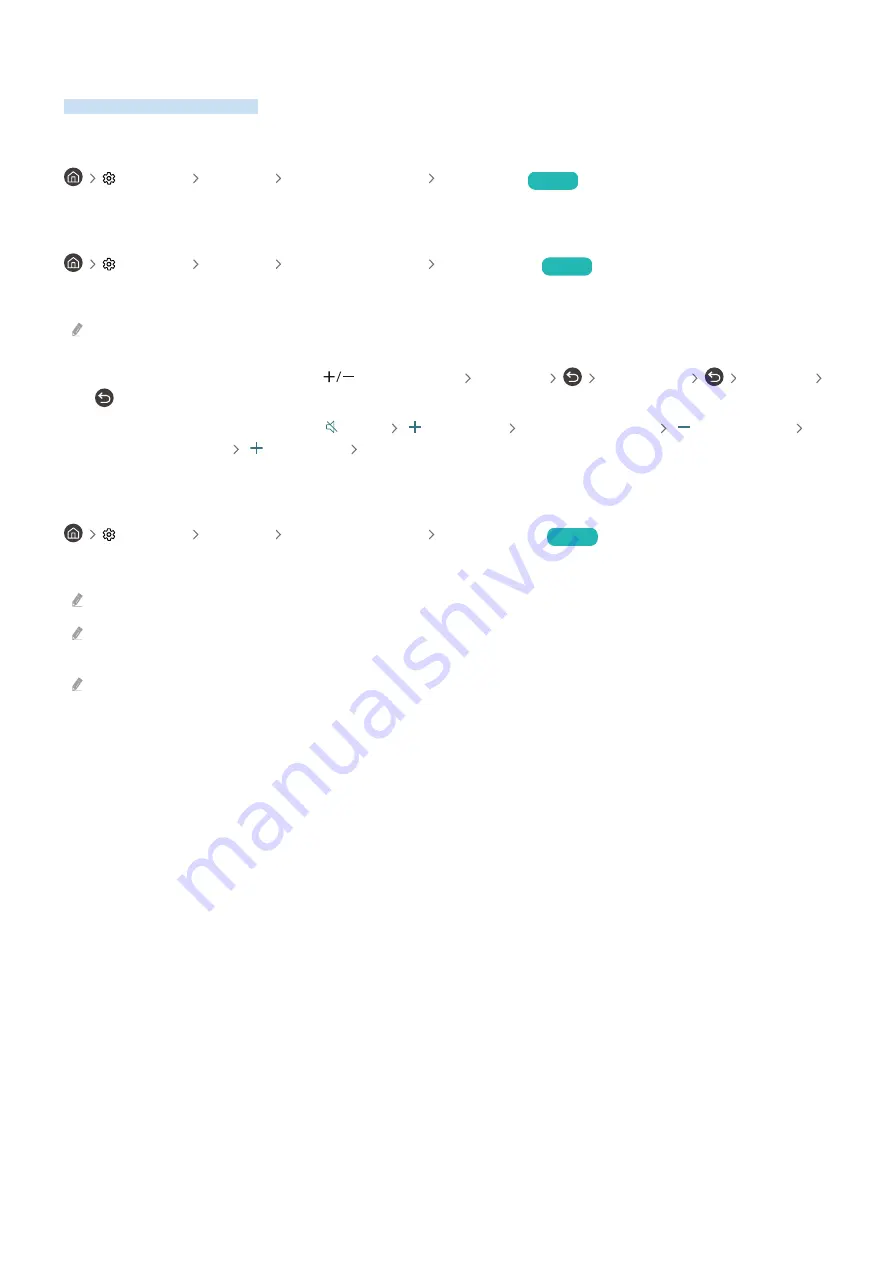
Using Other Functions
You can view other functions.
Changing the menu language
Settings General System Manager Language
Try Now
Setting up a password
Settings General System Manager Change PIN
Try Now
The PIN input window appears. Enter a PIN. Enter it again to confirm it. The default PIN is "0000."
If you forget your PIN, you can reset it with your remote control. With the TV turned on, press the following buttons on the
remote control in the order shown to reset the PIN to "0000."
On the Samsung Smart Remote: Press
(Volume) button.
Volume Up
Volume Down
Volume Up
.
On the standard remote control: Press button.
( ) (Volume Up)
Press RETURN button.
( ) (Volume Down)
Press RETURN button.
( ) (Volume Up)
Press RETURN button.
Selecting Usage or Retail Mode
Settings General System Manager Usage Mode
Try Now
You can set the TV for retail environments by setting
Usage Mode
to
Retail Mode
.
For all other uses, select
Home Mode
.
Use
Retail Mode
only in a store. With
Retail Mode
, some functions are disabled, and the TV settings automatically reset
after a preset amount of time.
This function may not be supported depending on the model.
- 87 -