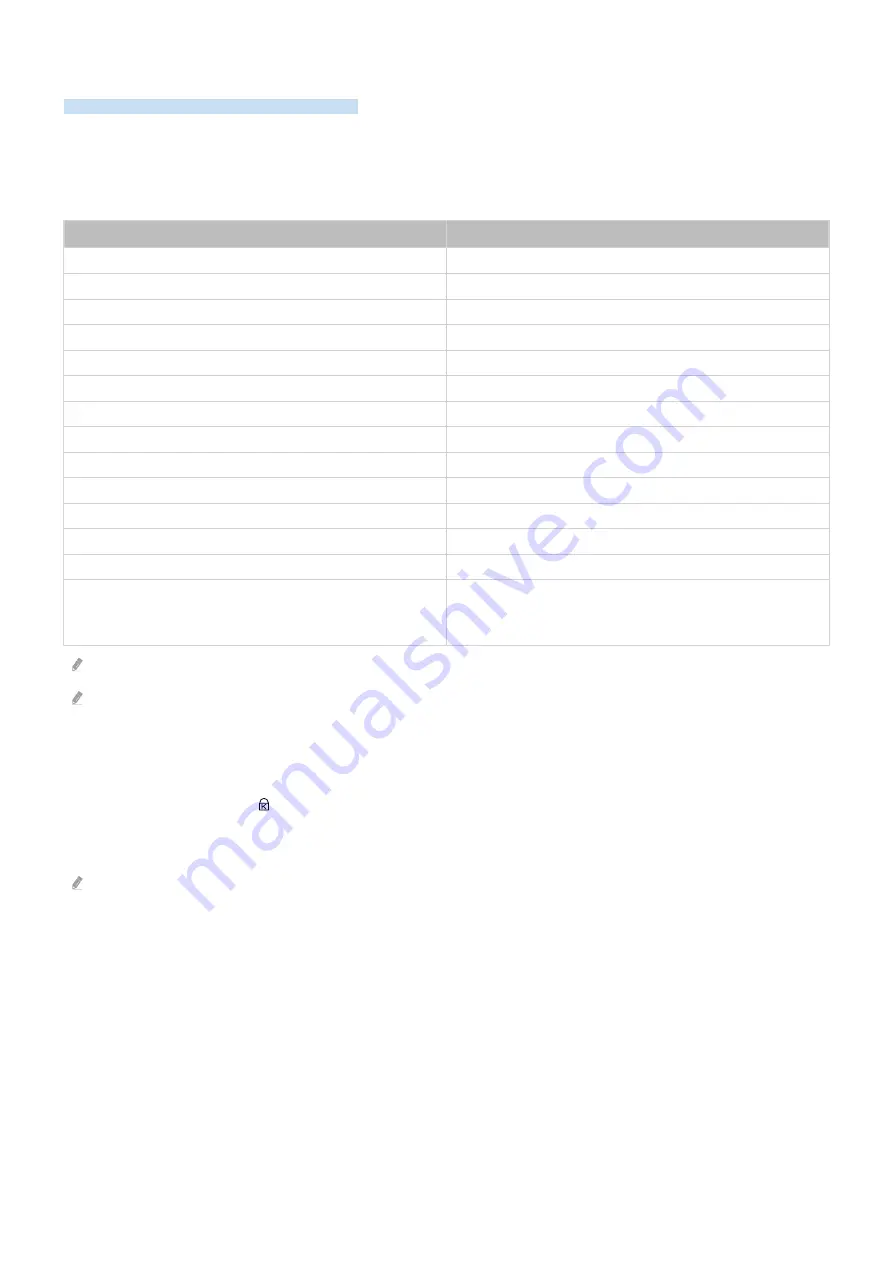
Read After Installing the TV
Read this information after installing the TV.
Picture sizes and input signals
The
Picture Size
is applied to the current source. The applied
Picture Size
will remain in effect whenever you select
that source unless you change them.
Input signal
Picture size
Component
16:9 Standard
,
Custom
,
4:3
Digital channel (720p)
16:9 Standard
,
Custom
,
4:3
Digital channel (1080i, 1080p)
16:9 Standard
,
Custom
,
4:3
* Digital channel (3840 x 2160p @ 24/30 Hz)
16:9 Standard
,
Custom
* Digital channel (3840 x 2160p @ 50/60 Hz)
16:9 Standard
,
Custom
* Digital channel (4096 x 2160p)
16:9 Standard
,
Custom
HDMI (720p)
16:9 Standard
,
Custom
,
4:3
* HDMI (1080i, 1080p)
16:9 Standard
,
Custom
,
4:3
* HDMI (3840 x 2160p)
16:9 Standard
,
Custom
* HDMI (4096 x 2160p)
16:9 Standard
,
Custom
USB (720p)
16:9 Standard
,
Custom
,
4:3
USB (1080i/p @ 60 Hz)
16:9 Standard
,
Custom
,
4:3
* USB (3840 x 2160p @ 24/30 Hz)
16:9 Standard
,
Custom
* USB (3840 x 2160p @ 60 Hz)
* USB (4096 x 2160p @ 24/30/60 Hz)
16:9 Standard
,
Custom
*: This input signal is supported by TU7 series, BET-H.
The input ports for external devices may differ depending on the model and geographical area.
Installing an anti-theft lock
An anti-theft lock is a physical device that can be used to protect the TV against theft. Look for the lock slot on the
back of the TV. The slot has a icon next to it. To use the lock, wrap the lock cable around an object that is too
heavy to carry and then thread it through the TV's lock slot. The lock is sold separately. The method of using an anti-
theft lock may differ for each model. Refer to the lock's user manual for more information.
This function may not be supported depending on the model or geographical area.
- 101 -
















































