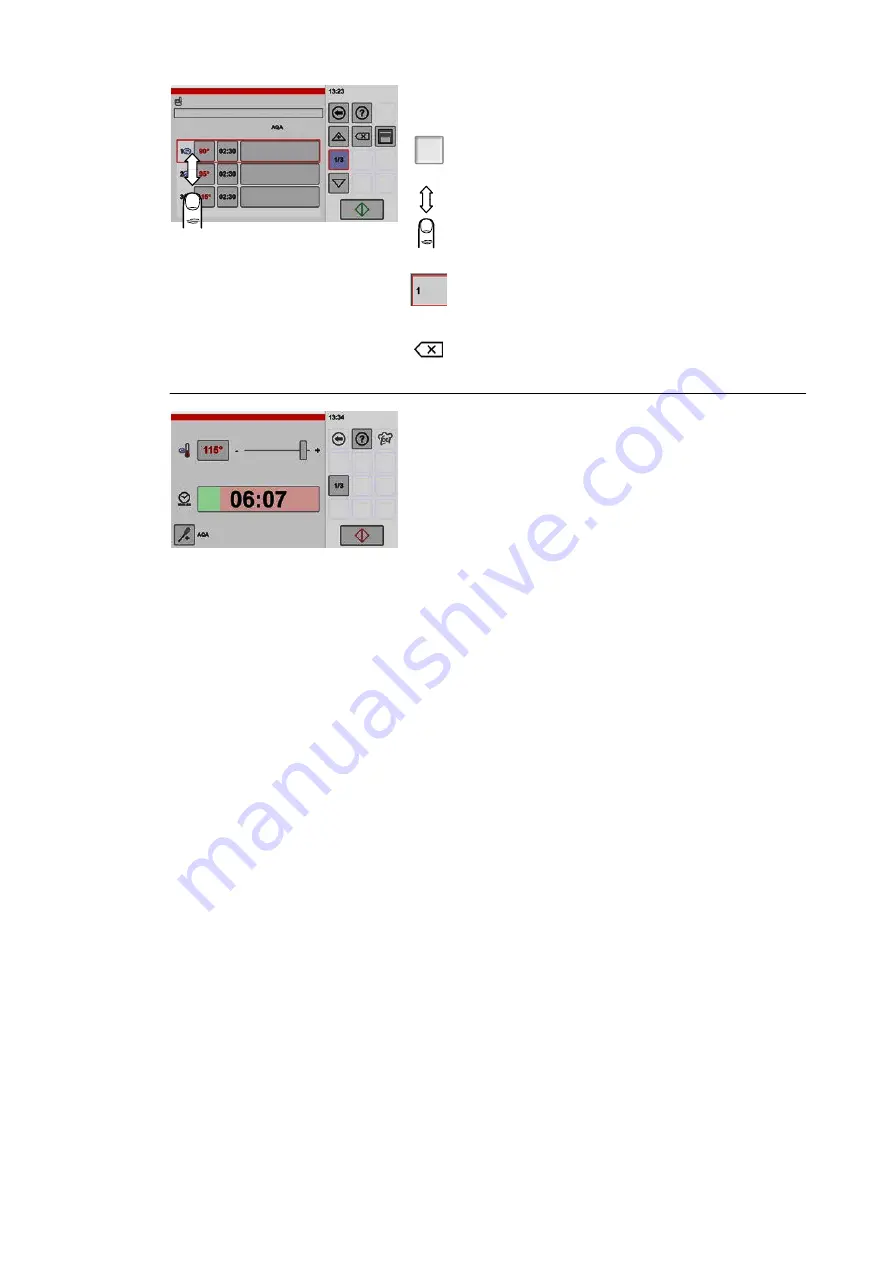
5
Deleting individual cooking steps in the overview
window
1/3
.
Tap the "Cooking steps overview" key
● The "Cooking steps overview" window is shown.
If more cooking steps have been created than can
be shown on the display screen:
.
Tap the screen and use your finger to scroll the
cooking steps displayed up or down.
.
Tap the number of the cooking step that you want
to delete.
● A border is shown around the cooking step.
.
Tap the "Delete" key.
● The cooking step is deleted.
6
Displaying cooking steps started
● After starting the cooking process, the sum of the
cooking times of all cooking steps set is dis
played.
● The remaining time is displayed.
● The progress bar provides a graphical display of
the elapsed time.
● You can change settings during the cooking
process
(see figure 3 in this section.)
● This combination of cooking steps can be started
again after the cooking process has completed.
Important information about additional functions after starting the cooking process
● AQA: the additional AQA function is activated permanently. The quantity/cooking time is ad
justed automatically to match the quantity of the product to be cooked. After the quantity/cook
ing time has been adjusted, the specified cooking time starts.
Содержание VitalityEVO-Easy
Страница 79: ...79 80 ...






























