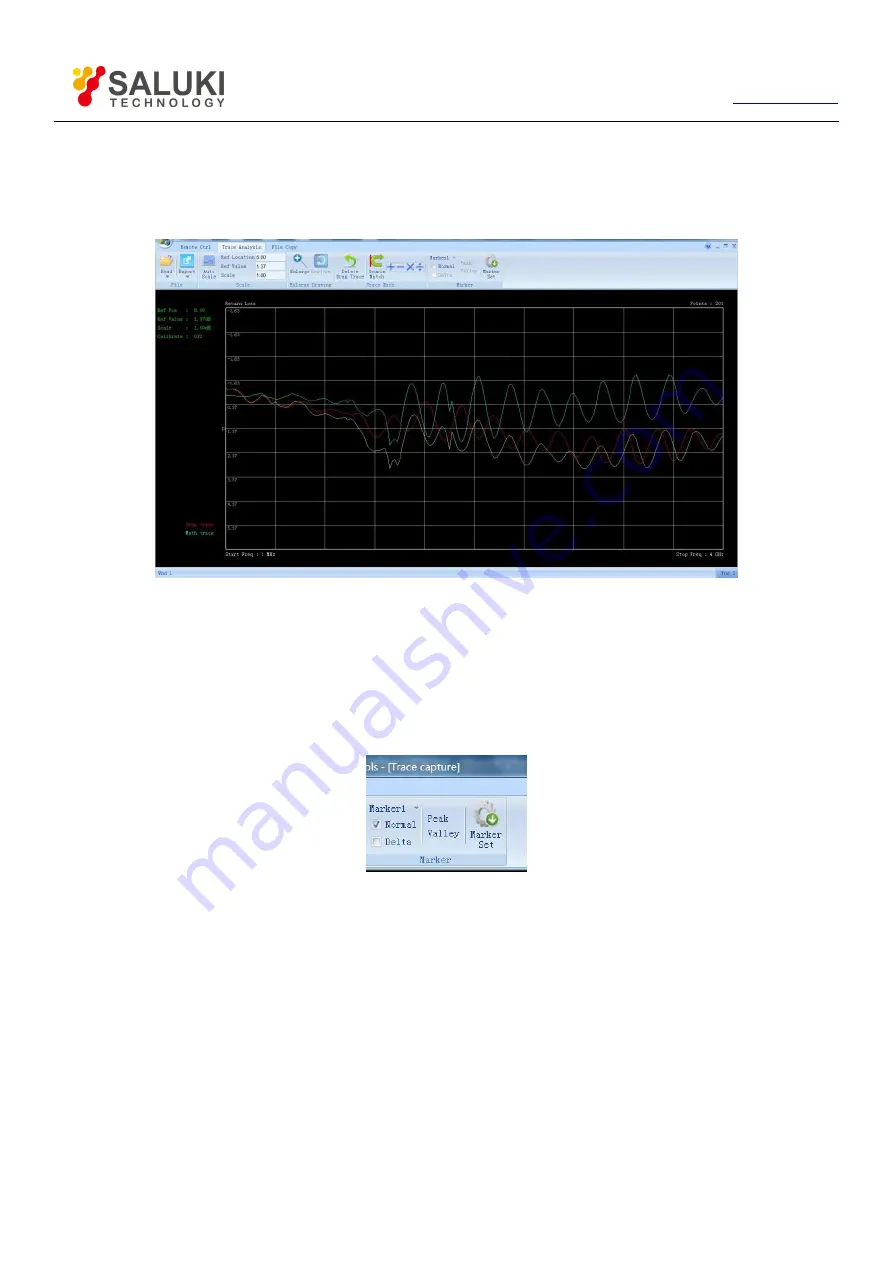
74
Tel: 886.909 602 109 Email: [email protected]
be deleted by clicking the
【
Delete Drag Trace
】
key.
After the trace is dragged in (or when the trace is directly deleted), it can calculate the two traces in the top window in the Figure 10-17:
make the top window activated, and click the addition, subtraction, multiplication, and division keys in the
【
Trace Math
】
group to realize
the corresponding operation, with calculation result displayed as blue curve, as shown in Figure 10-18.
Figure 10-18 Trace Math Diagram
5. Marker Function
Marker function is used for reading the measuring values on the trace, with 6 groups of markers in total provided by the instrument. The
【
Marker
】
group includes three groups of keys: left key is used for selecting the current marker and opening and closing the marker; two
keys in the middle are used for setting the current marker at extreme value; as for the right
【
Marker Set
】
, click it to edit the marker
position or conduct the local extreme value searching function in the popped-up dialog box of “Marker Setting”. After the marker is
opened, the marker can also be moved by dragging the mouse or pressing the arrow keys.
Figure 10-19
【
Marker
】
Group
10.2.6.
File Transfer
File transfer function is used for copying the internal documents of instrument to the computer, including the state, trace and image files.
Click the
【
File Copy
】
tab, as shown in Figure 10-20, and then select
【
Copy Dev File
】
in the
【
Copy File
】
group to pop up the dialog box
of copying the device files, as shown in Figure 10-21. This dialog box lists the files can be copied inside of the device. Select the file, and
the click the
【
Copy
】
key to pop up the dialog box of “Save as…”. After that, select the storage path, and click “Save” to store the file.

















