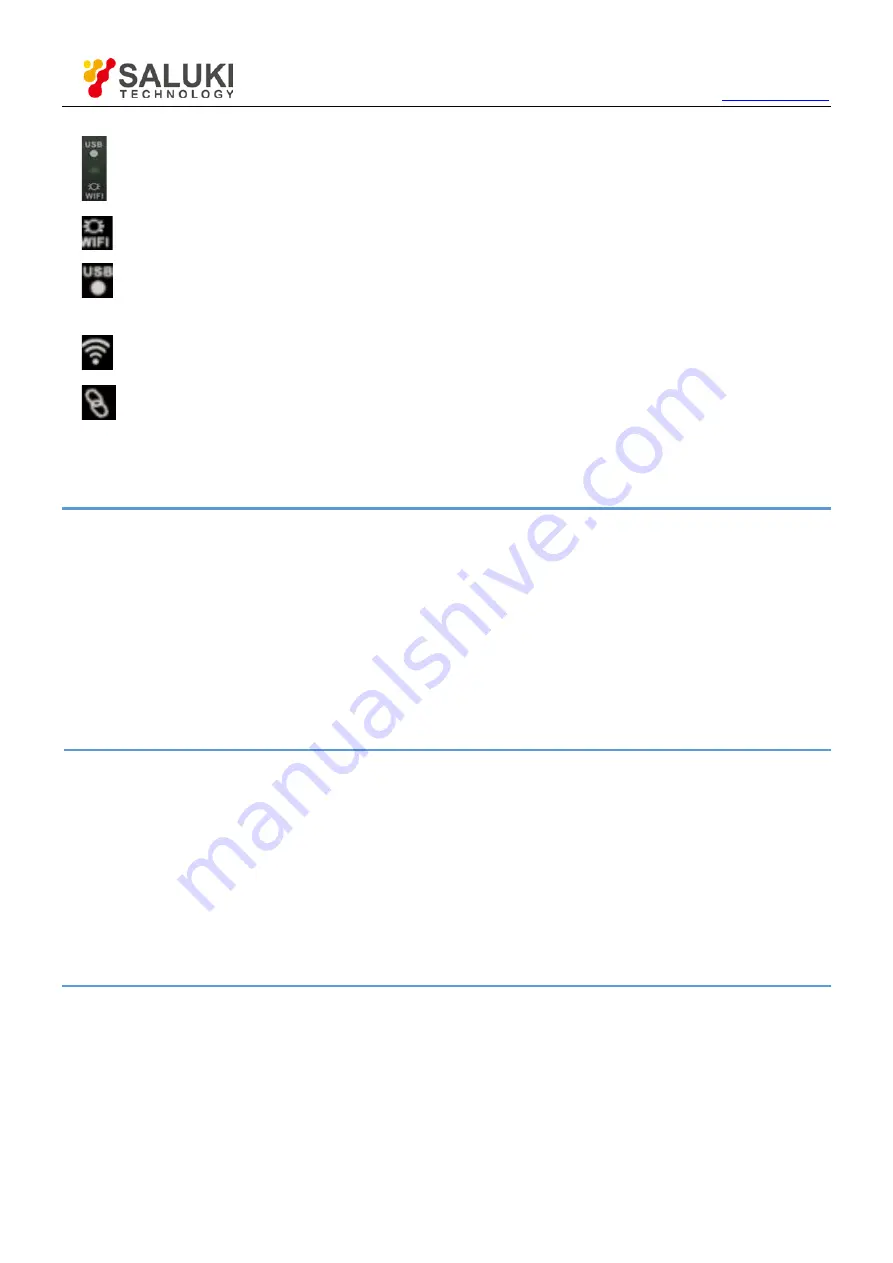
Tel: 886.2.2175 2930 Email: [email protected]
12
: USB/WI-FI indication
②
: Hotspot, creates it's own wireless local area network (WLAN). Yellow light is always flashing.
: When the device is connected with PC and communicates with PC successfully via USB cable, the light
blinks in green for long.
: Send signals when the connection is successful with the tablet/PC.
③
: App connection indicates when there is connection over the WLAN network with the tablet application.
④
10)
Easylink: Press this button to restart the device and set Wi-Fi connection mode.
Note
①
Power on. Keep pressing power button until power indicator lights up. The indicator is blinking when it get battery
level. When the battery is lower than 10%, the indicator is quick blinking. When the battery is not less than 10%,
the indicator is slow blinking.
②
The indicator keeps lighting in USB mode and slow blinking in Wi-Fi mode.
③
If there is data transfer between the device and APP, this indicator is quick blinking. Otherwise, the indicator is
off.
④
In Wi-Fi mode, if there is communication link between the device and APP, the indicator keeps lighting normally.
3.2
Set Connection Mode
There are two connection modes of the Wi-Fi mode and USB mode.
Wi-Fi mode: Keep pressing power button until power indicator lights up. Then the communication indicator
USB/Wi-Fi lights up and slow blinking. You can connect the device with tablet/PC via Wi-Fi.
USB mode: Keep pressing power button until power indicator lights up. Press reset Easy-Link Wi-Fi setting
button within 5 seconds, then the USB/Wi-Fi communication indicator lights up and keeping light. You can
connect the device with PC via USB cable.
Note:
1)
In Wi-Fi mode: The device will power off when the time of no communication between the device and application
more than ten minutes. There are three situations about no communication:
a)
When the software of Windows is close.
b)
When iOS APP quits or works on background.
c)
When Android APP quits or the screen is lock.
















































