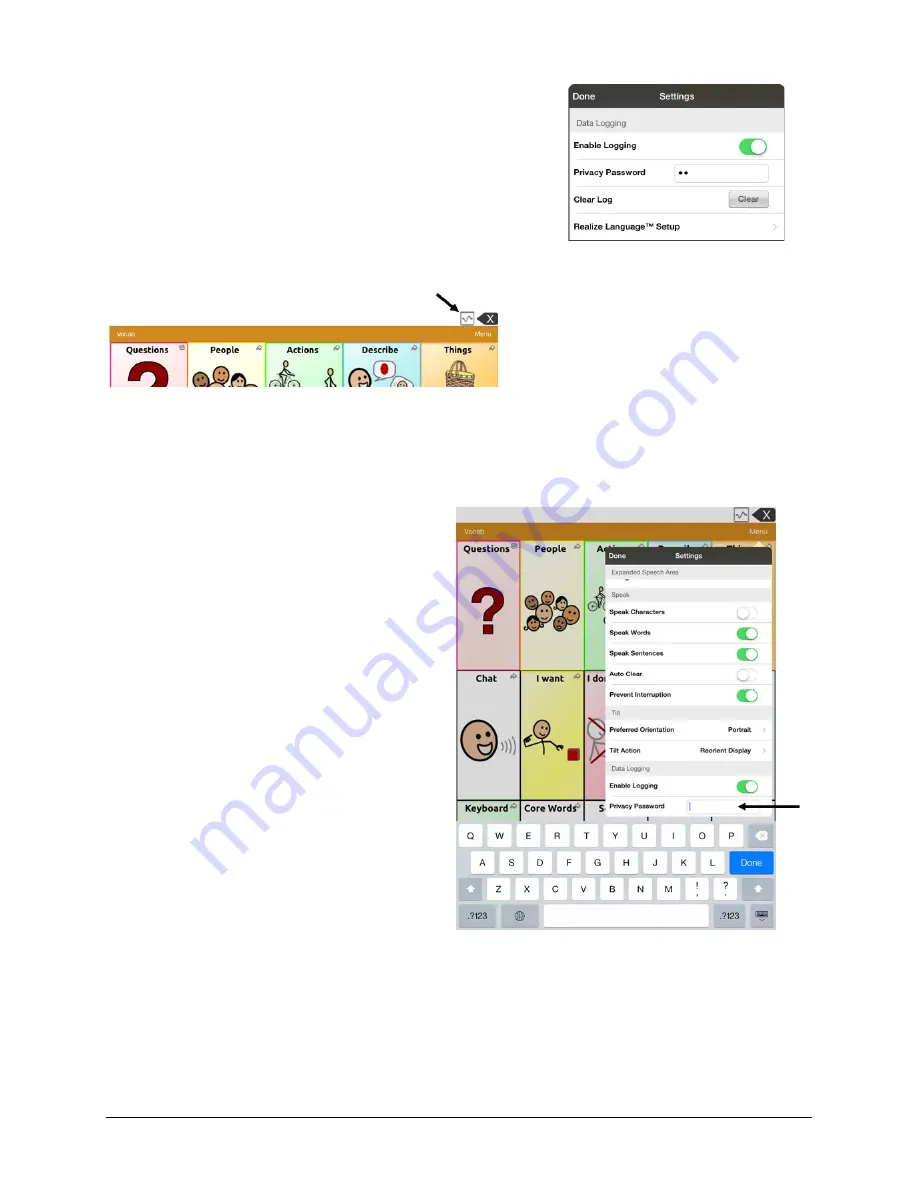
Via Pro User’s Guide – TouchChat
106
Turning on Data Logging from Your Device
When data logging is turned on, your device collects language
usage data which you can upload to the Realize Language website
for web-based analysis or save to a file to analyze manually.
1.
In TouchChat, tap
Menu
and tap
Settings
. The TouchChat
Settings screen will be displayed.
2.
Under Data Logging, turn on
Enable Logging
.
When data logging is turned on, the data logging icon appears in
the Speech Display Bar.
Important!
If you plan to use the Realize Language website to
analyze data, set up a person before you start collecting data.
Creating a Privacy Password
Data logging provides the option to create a
privacy password to protect the data you collect
against unauthorized access.
1.
Under Data Logging, tap the password box
located to the right of
Privacy Password
. A
cursor will appear in the password box and
keyboard will be displayed.
2.
Type the privacy password you want to use
and tap
Done
. The Confirm New Privacy
Password prompt will be displayed.
3.
Type your password again and tap
Enter
.
“New Password Set” will be displayed.
4.
Tap
OK
to close the message.






























