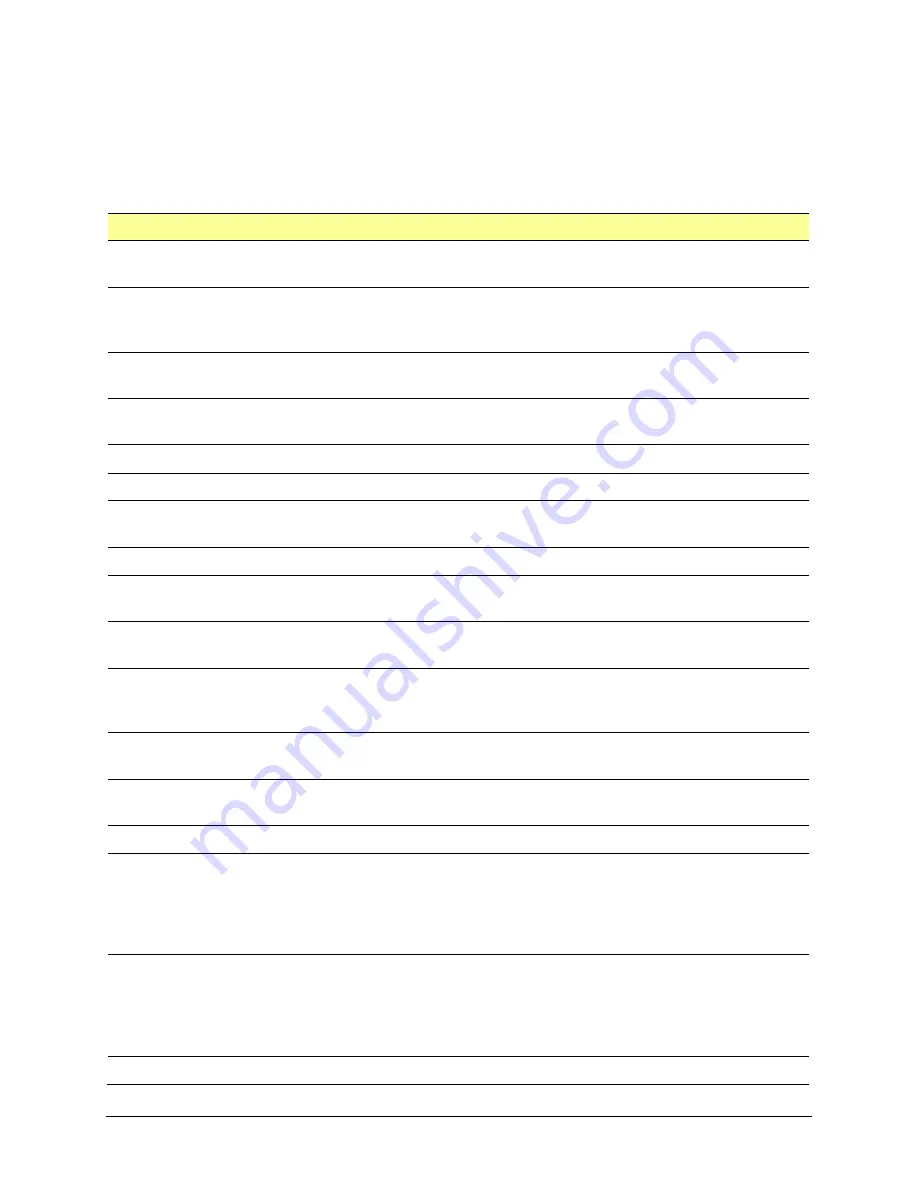
TouchChat Express User’s Guide
Using TouchChat
•
59
Setting up Switch Scanning in TouchChat
As an alternative to directly selecting each button on the screen, the application offers single switch and
two-switch scanning. To access the options for customizing a scanning technique, choose
Menu
>
Settings
>
Scanning
.
Important!
For the scanning settings to be available, your amplifier must be turned on, charged, and
communicating with the device. The amplifier light should be solid blue.
Setting
Description
Scanning Enabled
Turns Scanning on or off. You must turn scanning on to access the other
scanning settings.
Auto-Scan
When Auto-Scan is turned on, scanning activates automatically. With Auto Scan
off, a switch activation is required to move the scan through each button, one
at a time.
Button Hold Scan
When Button Hold Scan is turned on, holding down the switch will initiate and
continue a scan. Releasing the switch makes an activation.
Auto Restart
When Auto-Scan and Auto Restart are both turned on, a scan cycle restarts
automatically after an activation.
Use Screen As Switch
Allows you to use the touchscreen as a switch.
Auditory Scan
Turns on audio feedback during scanning.
Use Headphone For Prompt
When Use Headphone For Prompt is turned on, you will hear prompts through
a headphone
Prompt Voice
Allows you to choose the prompt voice.
Prompt Voice Rate
Provides a slider that allows you to set the Prompt Voice rate. Move the slider
to the right for a higher voice rate or to the left to lower the rate.
Prompt Voice Pitch
Sets the pitch of the prompt voice. Available settings are Lowest, Lower, Low,
Normal, High, Higher, and Highest.
Pause Between Words
(Auditory Scan)
When Auditory Scan is turned on, Pause Between Words sets the amount of
time between words in auditory prompts. Available settings are No Pause, 1
Second, 2 Seconds, and 3 Seconds.
Scan Speech Display Bar
When Scan Speech Display Bar is turned on, a scan will include the Speech
Display Bar. When turned off, a scan will skip the Speech Display Bar.
Skip Empty Cells
When Skip Empty Cells is turned on, a scan will skip empty button areas. When
turned off, a scan will include empty button areas.
Scanning Type
Sets the scanning pattern to Sequential or Row/Column.
Manual Repeat Time
Sets the amount of time a scan takes to move from one button to another while
you are holding down the switch. Releasing the switch within the time you set
will make an activation. Available settings range from 0.2 Seconds to 10
Seconds.
Note:
Manual Repeat Time is only available when Auto-Scan is turned
off and Button Hold Scan is turned on.
Scan Cancel Time
Determines how long a scan will sit idle before it “cancels” the scan and starts
over from the beginning. Scan Cancel Time is only useful when you have two
switches connected to your device. Available settings range from 5 Seconds to
60 Seconds. If you don’t want to set an idle time, select Off.
Note:
Scan Cancel
Time is only available when Auto-Scan is turned off.
Number of Switches
Sets the number of switches to be used: 1 Switch or 2 Switches.
Содержание TouchChat Express 8
Страница 2: ......
Страница 213: ......
Страница 214: ...Saltillo Corporation 2143 Township Road 112 Millersburg OH 44654 www saltillo com...






























