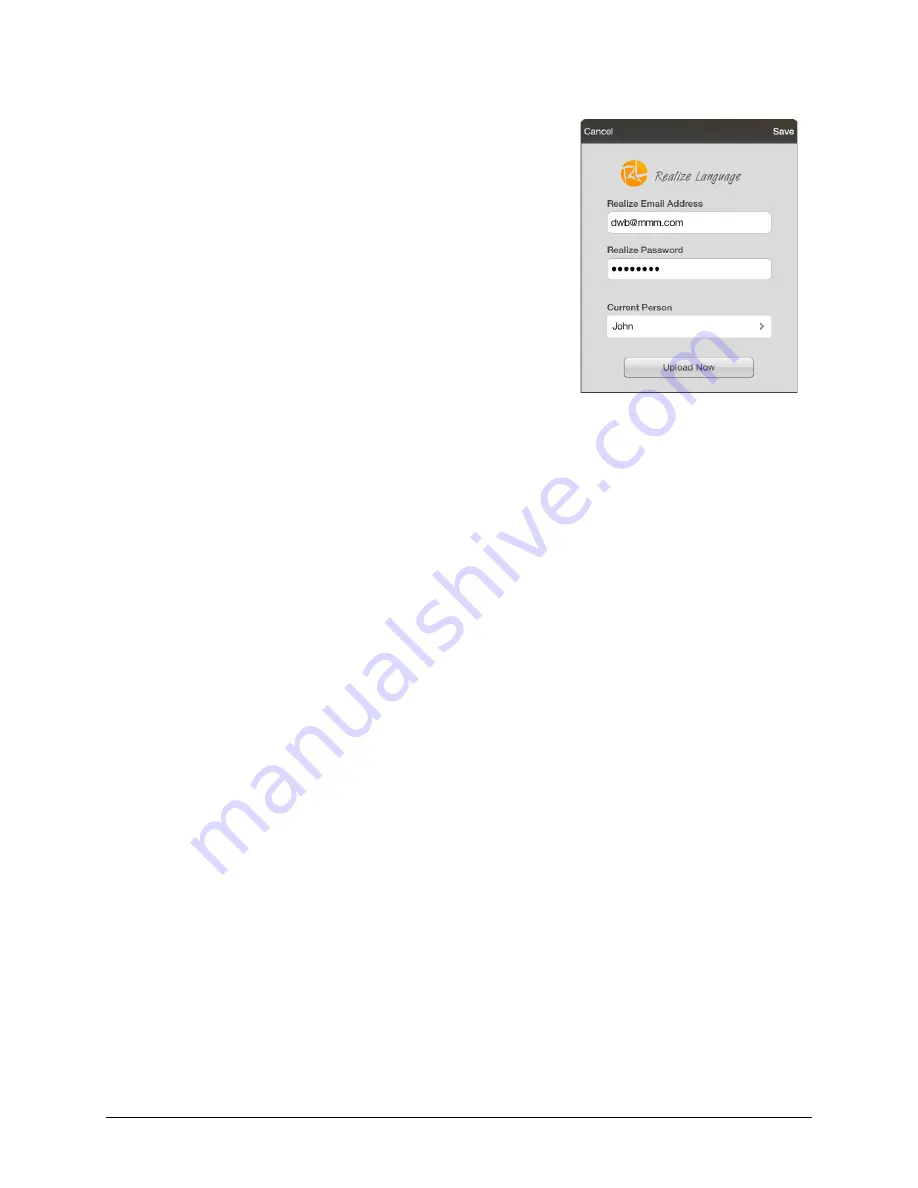
TouchChat Express User’s Guide
87
Open System Devices:
Uploading Data for Analysis
Upload data collected for a person to the Realize Language website for analysis.
1.
Tap
Realize Language™ Setup
to open the Realize Language
Setup window.
2.
Note:
The first time you upload data, enter your privacy
password.
3.
Enter your Realize Language account email address and Realize
Language account password.
4.
Tap the
Current Person
field and select the person for whom
you want to upload data.
5.
Tap
Upload Now
. “File successfully updated” will appear.
6.
Tap
Save
. By tapping
Save
, your Realize Language account
email address and Realize Language account password will be
retained in the Realize Language Setup window. For future
uploads, all you need to do is select the person from the
Current Person list.
7.
When the data has uploaded successfully, return to the
Settings menu and use
Clear Log
to clear the person’s data.
Then you can start collecting new data for that person.
Dedicated Devices:
Manually Uploading Data for Analysis
Upload data collected for a person to the Realize Language website for analysis.
Important!
Before starting this procedure, see “Connecting to a Computer for the First Time” on page 93.
1.
Connect the device to your computer.
2.
Open iTunes on the computer.
3.
In iTunes on the computer, tap on the device and go to the Apps section.
4.
Scroll down until you see TouchChat in the File Sharing area.
5.
Highlight the
logFile.txt
file that you are uploading.
6.
Click
Save To
on the bottom right. A Windows save box will open. Select the folder in which you
want the file saved.
7.
Log onto the Realize Language website.
8.
Select
Upload Data File
and then
Select a File to Upload
.
9.
Select the file and click
Upload
.






























