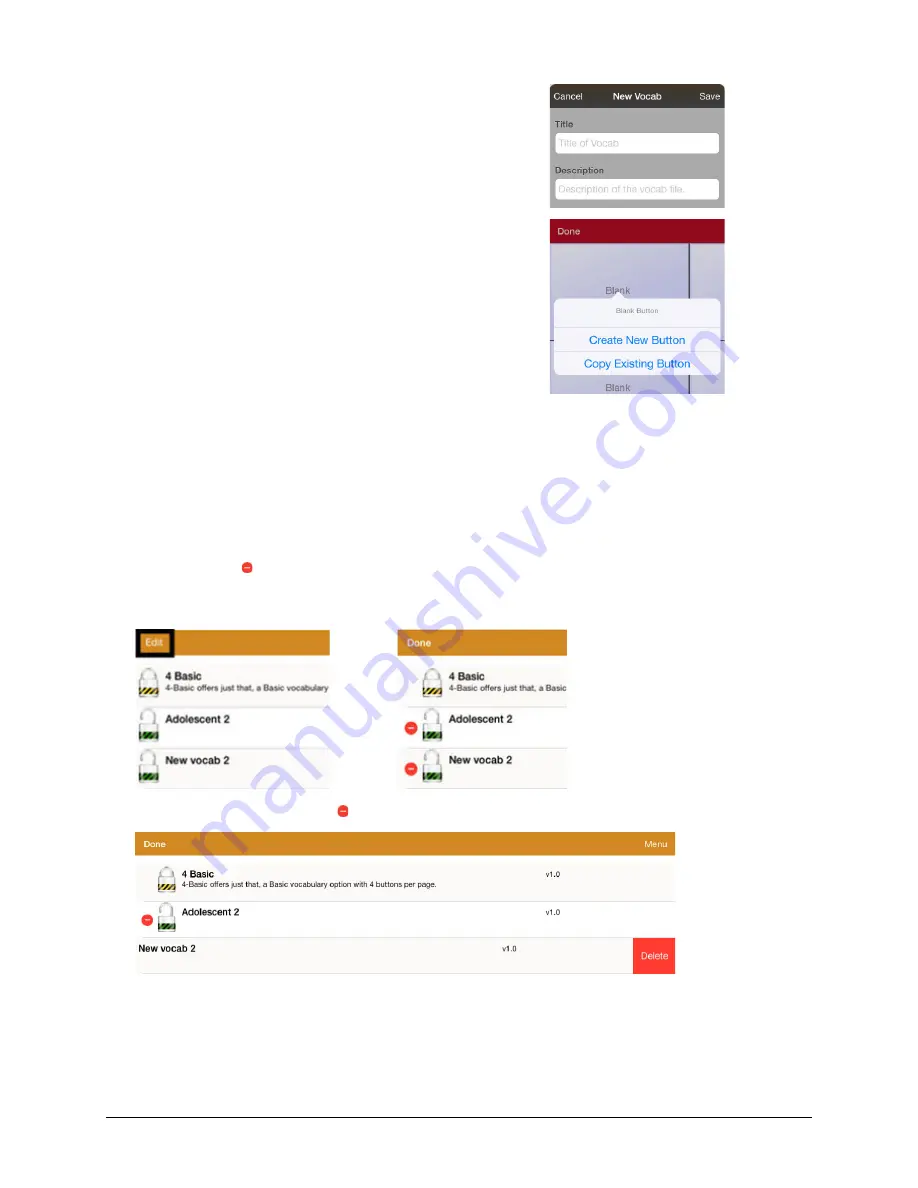
TouchChat Express User’s Guide
28
Creating a New Blank Vocabulary File
1.
Tap Vocab and tap Choose New Vocab.
2.
Tap Menu and tap Create New Vocab.
3.
Give the new vocabulary file a title and description.
4.
Tap
Save
.
5.
Scroll to the new file you created and tap it to open it.
6.
Tap
Menu
and tap
Edit Page
. A page of blank buttons
opens.
7.
For each blank button, select Create New Button or Copy
Existing Button.
8.
When you finish, tap
Done
. You have created the first
page of your new vocabulary.
Deleting a Customized Vocabulary File
1.
From the home page of the vocabulary file, tap
Vocab
.
2.
Tap Choose New Vocab.
3.
Tap
Edit
.
4.
The delete icon will appear to the left of each padlock image. You will only be able to delete
custom vocabulary files. The original vocab files are displayed with a locked padlock and cannot be
deleted.
5.
When you tap the delete icon , “Rename” and “Delete” buttons will appear.
6.
Tap
Delete
and the vocabulary file will be deleted from TouchChat. Tap
Done
.






























