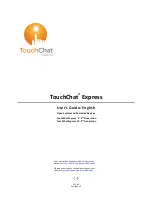TouchChat Express User’s Guide
14
Open System Devices:
Turning the iPad On and Off or Putting
It to Sleep
The power button allows you to turn the iPad on and off or lock the iPad and put it to sleep.
Turning the iPad On and Off
To turn the iPad on, hold down the power button until the Apple® logo appears on the screen.
To turn the iPad off, hold down the power button for a few seconds until “slide to power off” appears on
the screen. Then drag the
slide to power off
text.
Locking the iPad and Putting It to Sleep
You can lock the iPad and put it to sleep when you are not using it. Locking the iPad turns off the display,
turns off touch capability, and saves battery power. The iPad is still able to receive calls, text messages,
alarms, and notifications. You can also listen to music and adjust the volume.
To lock the iPad:
To lock the iPad, press the power button. If you do not touch the screen for two minutes, the iPad will
lock automatically. To change the auto-lock time, choose
Settings
>
Display & Brightness
>
Auto-Lock
.
To unlock the iPad:
TouchChat Express 8:
Press the
Home
button or the power button.
TouchChat Express 10:
Press the
Home
button or the power button, and then drag the
slide to unlock
text that appears on the screen.
To add a passcode:
If you want to require a passcode to unlock the iPad, choose
Settings
>
Touch ID & Passcode
. Then use
the passcode options to set the passcode.
Power button