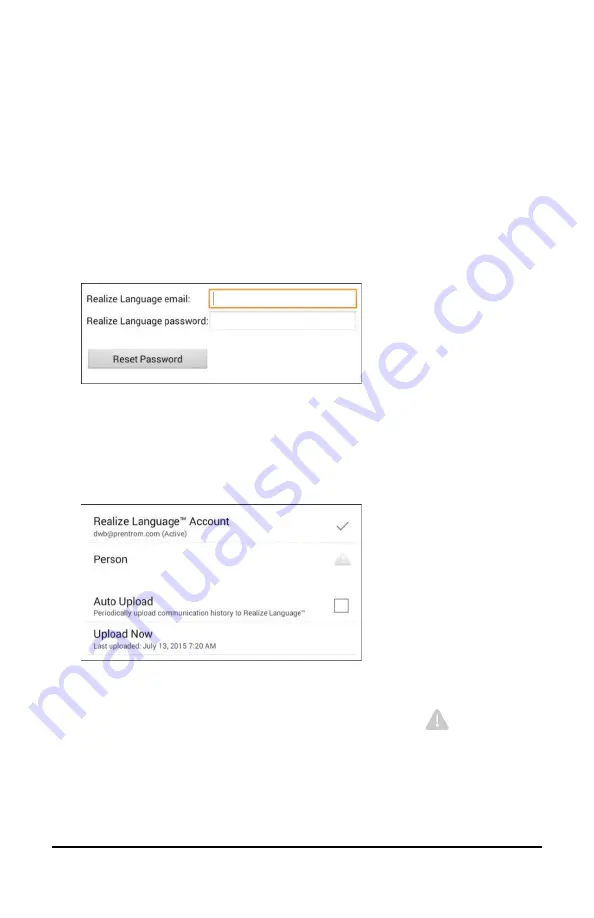
NovaChat User’s Guide
198
Configuring Data Uploading
Note:
You must be connected to Wi-Fi to upload data.
1.
Choose
Realize Language
from the Data Logging menu. The first
time you select
Realize Language
, the following message will
appear: “Access to personal communication requires authorization.
Please enter your privacy password.” Choose
OK
. A keyboard will
open, prompting you to enter your privacy password.
2.
Enter your privacy password and choose
OK
. Another keyboard will
open, prompting you to enter your Realize Language account email
address and Realize Language account password.
3.
Enter your Realize Language account email address and choose
Next
. The highlight moves to the Realize Language Password field.
4.
Enter your Realize Language account password and choose
OK
. The
device will be connected to the Realize Language website, and the
Account/Upload screen will be displayed.
5.
The screen will display your Realize Language account email
address; the currently selected person (the person with whom
collected data will be associated) or a warning icon
if no person
is selected; the Auto Upload checkbox; and the Upload Now button
with the date and time of the last data upload.
6.
At this point you can select a person, set up automatic data uploads,
or initiate uploads yourself.






























