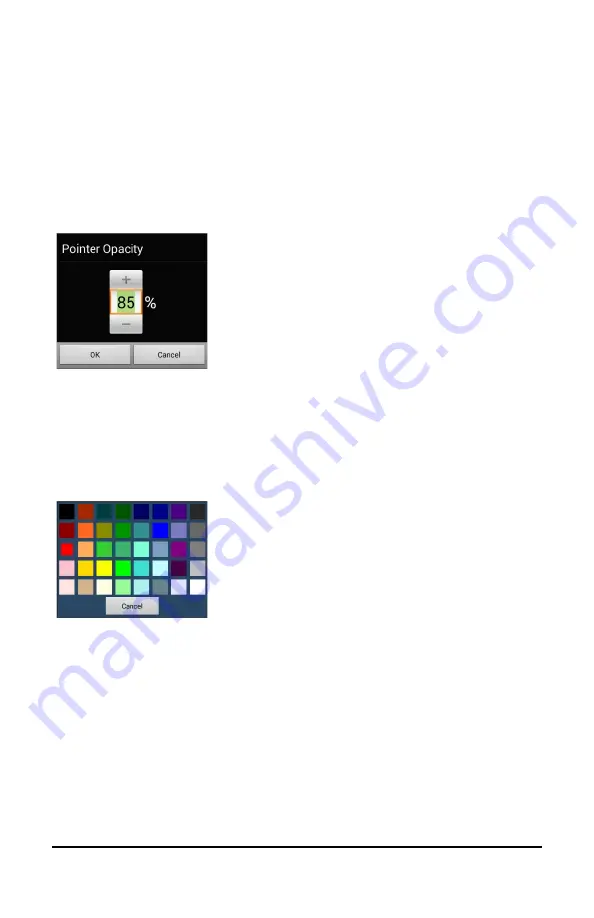
ChatFusion User’s Guide
182
Setting the Pointer’s Opacity
Pointer Opacity allows you to set the pointer’s percentage of transparency,
which determines how clearly the underlying image will show through the
pointer. Increasing the opacity percentage makes the pointer closer to
opaque, allowing less of the underlying image to show through.
To set the pointer’s opacity percentage, choose
Pointer Opacity
from the
Pointer Visual Effects screen. The Pointer Opacity window opens.
To allow less of the underlying image to show
through, tap
+
. To allow more of the
underlying image to show through, tap
–
.
Or use the keyboard to enter the exact
setting you want.
Choose
OK
.
Setting the Pointer’s Color
Pointer Color allows you to set the color of the pointer. To set the
pointer’s color, choose
Pointer Color
from the Pointer Visual Effects
screen. The Pointer Color window opens.
Tap a color in the color selection window.
The selected color appears in the circle to
the right of Pointer Color on the Pointer
Visual Effects screen.






























