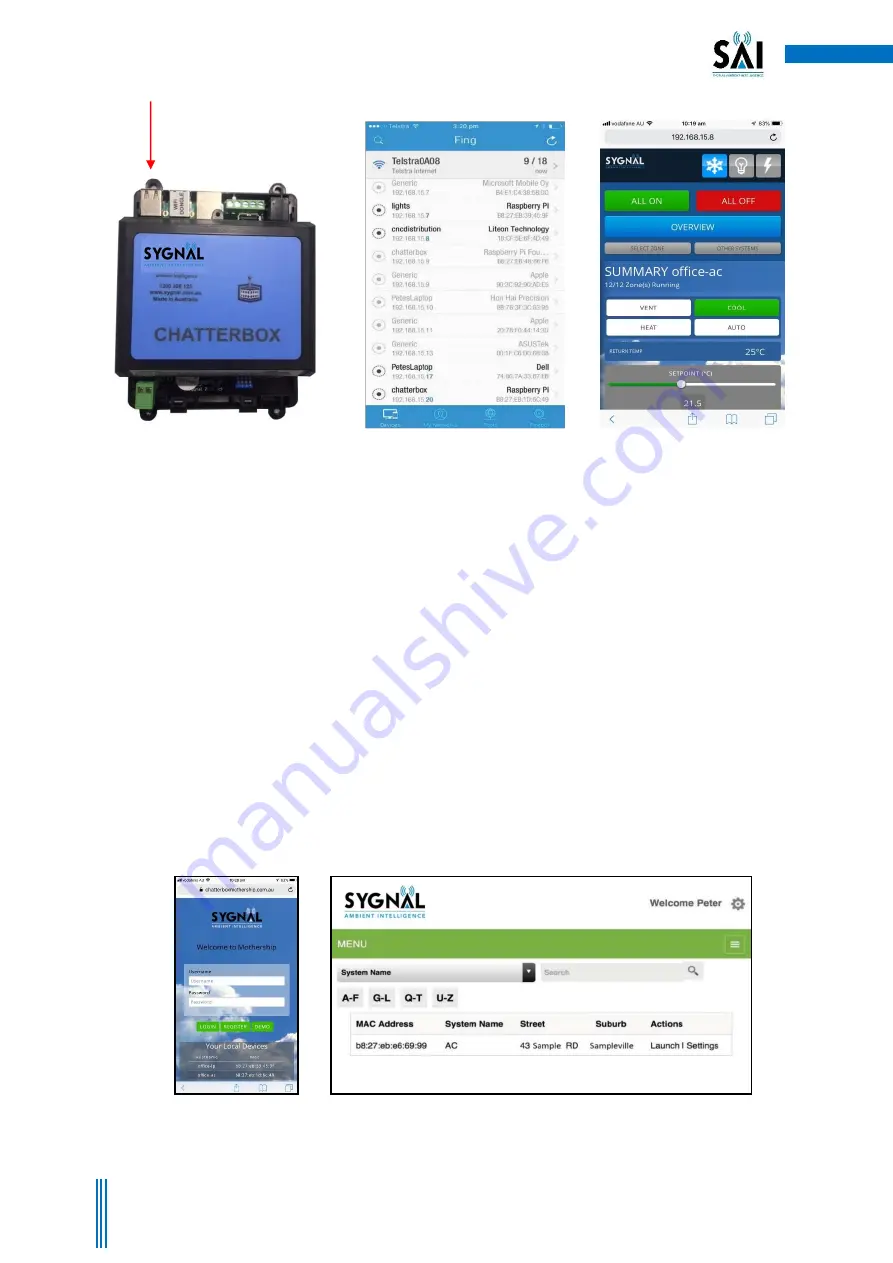
8
Copyright. Sygnal 2018
2.3 Connection via Mothership
Providing your chatterbox is connected to your building LAN and that your LAN has an internet connection,
you can setup an account on the Mothership global server to allow remote connection to your chatterbox via
MS.
1. Open your browser and browse to https://mothership.sygnal.com.au and click the register button
on the login page. (Figure 10)
2. Fill out your registration details and we will send you your registration name and password within
24 hours together with instructions on how to access your chatterbox via the Mothership.
3. If you are within the LAN, i.e. at home and your device is connected to the same network the
chatterbox is running on, there will be a link at the bottom of the log in page titled “Your Local
Devices” with the Mac Address and system description. You can click this link to go straight to the
User Interface without having to log in. (Figure 10)
4. Once you have received notice of your User Name and Password, go to the log in page, enter the
details, then press Login.
5. The next screen that launches will have a list of your chatterboxes. (Figure 11)
6. To access the User interface for any of your systems press the Launch button on the right hand
side. This will launch the interface and you can start to control your device. (Figure 11, 12, 13)
Figure 7 – Connecting
via Ethernet cable
Figure 8 – Use FING or similar to
scan network
Figure 9 – User Interface Launches.
Note IP Address is same as listed on
the FING Scan. (bottom of middle
image)
Figure 10 – Welcome/Login/Registration Page.
Note the links at bottom of page when on the
LAN
Figure 11 – Your devices will be listed on the control centre
screen. Press Launch for the device you wish to interact with.






















