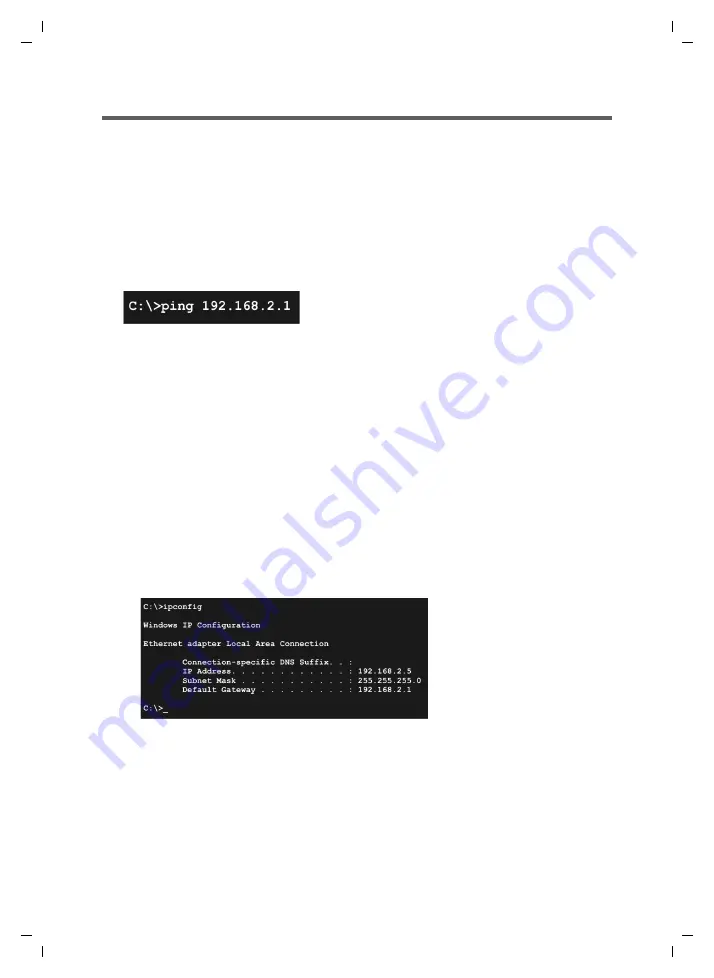
51
Checking the connection to the SE681 WiMAX
SE681 WiMAX / engbt / SE681_FUG_EN_9 / Appendix.fm / 18.5.11
Schablo
ne 201
1_04
_07
Checking the connection to the SE681 WiMAX
You can check whether the PC is correctly connected to the
SE681 WiMAX. This can
be done as follows:
Open the command prompt on the PC:
– Click
Start
>
Run
.
– Enter
cmd
in the input field and click
OK
.
The
Command prompt
window opens.
Check whether the SE681 WiMAX responds with the ping command. Enter
ping 192.168.2.1
and press Enter.
The PC now sends some test packets via this connection and checks whether the con-
nection partner responds. The connection partner may respond in the following ways:
Reply from the IP address of your SE681 WiMAX
; statistics about the connection
are presented. If you receive these statistics, the connection to the device is OK.
The request exceeds the time limit
; it was not possible either to send or receive
any packets. There is no physical connection between the PC and your SE681
WiMAX. Check the following points:
– Is the Ethernet cable between the SE681 WiMAX and the PC properly con-
nected?
The
LAN
LED on the SE681 WiMAX must light up.
– Has TCP/IP been properly configured on your PC?
If the SE681 WiMAX has the IP address 192.168.2.1, your PC's IP address must
be between 192.168.2.2 and 192.168.2.254. The subnet mask must be
255.255.255.0.
To find out the IP address of your PC, enter
ipconfig
in the command prompt.
If the SE681 WiMAX has not responded successfully to the
ping
command, you need
to adjust the network settings on the PC. To find out how to do this, please read the
document "Configuring the local area network" on the product CD.
If the SE681 WiMAX has responded successfully to the
ping
command, the network
is configured correctly. If it is not possible to access the configuration program of your
SE681 WiMAX, check and change the settings in your Web browser. To find out how
to do this, please read the next chapter.






























