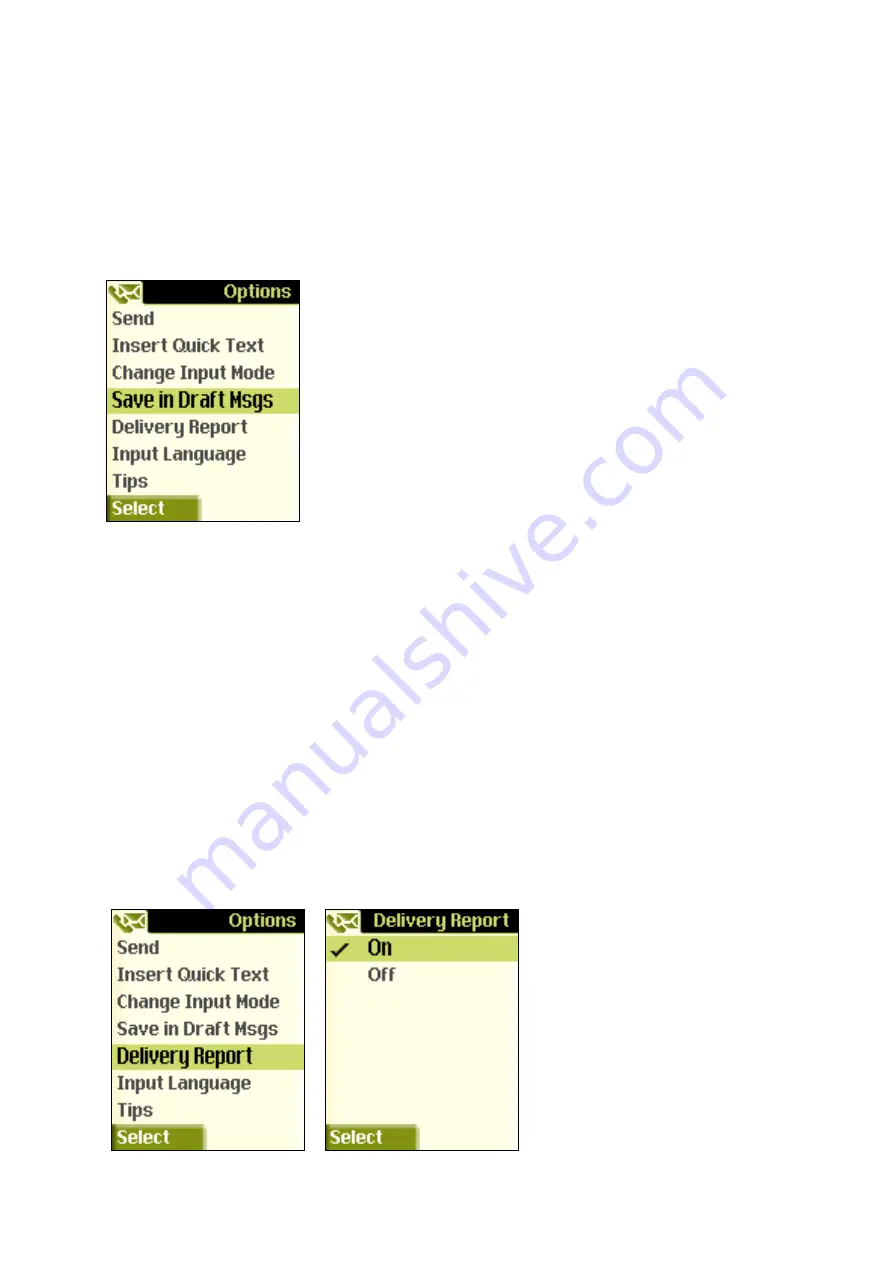
9.7.6 Drafts
You can write a message as a draft and save it for sending at a later time.
Press the Log key, use the Up/Down key to go to the menu item "Write Text" and
select this with the left menu key. The Message Editor will appear. Write your
message. Then select "Options" with the left menu key and scroll to the menu item
"Save in Draft Msgs".
Your message will now be saved in the Draft messages folder.
If you want to send the draft message, within the Log menu, use the Up/Down key to
go to the Draft messages folder and select it with the left menu key. A list of drafts
will then be displayed. Select the message to be sent with the left menu key. The
draft will be opened. Select "Options" with the left menu key, then use the left menu
key to select "Send". If the draft message has no telephone number assigned to it
yet, the phonebook will be displayed. Select a number from the phonebook or enter a
new number after selecting the menu item "New contact". You will then be asked if
you now wish to send the message. Confirm this with "Yes".
9.7.7 Delivery
Report
With this option, you can receive a message confirming that the recipient has
received your message.
To do this, in the Message Editor, select "Options" with the left menu key, then scroll
to the menu item "Delivery Report" and select this with the left menu key.
49






























