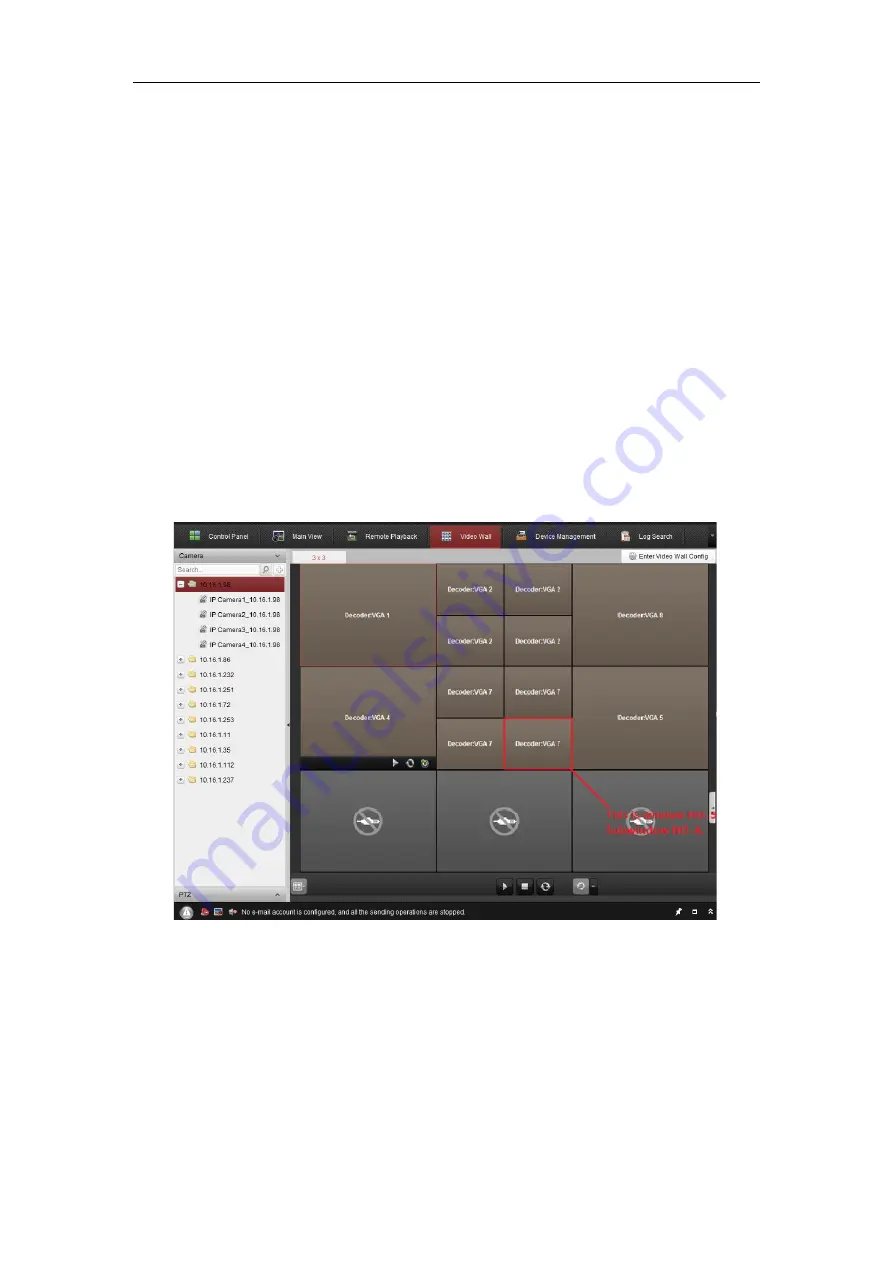
User Manual of
SF-KB1005
Keyboard
8
Chapter 3
Keyboard Application
3.1
USB Keyboard Mode
3.1.1
Setting Keyboard Mode
Press and hold the key
Window/Channel
for 5s, and the keyboard will auto switch its mode. If
the single indicator is on, it implies that it is in USB keyboard mode.
3.1.2
Keyboard Control
USB keyboard mode supports window switch between client live view interface and video wall
interface, focusing window channel switch and PTZ control functions. The buttons F1, F2 and F3
can be set as functions like previous, next, preset, etc. according to certain needs and it supports
capturing and recording functions in the live view interface.
1.
Shortcut Switch:
Click the button
Window/Channel
in the main live view interface or video wall interface, and the
window indicator will light. Click the number
I
and the
OK
button, and it will switch to the
corresponding window. If the client supports camera switch function, you can click the button
Window/Channe
l and the indicator will light; then you click the number
J
and the
OK
button to
switch the channel
J
to window
I
.
Example: You can input number 504 or 0504 with the
OK
button as the figure above to switch to
the sub window 4 of window 5.
Содержание SF-KB1005
Страница 1: ...SF KB1005 Keyboard User Manual SF KB1005 ...
















