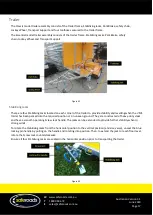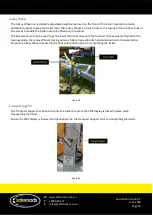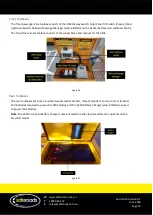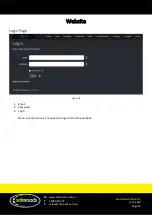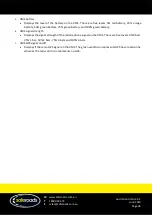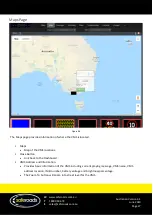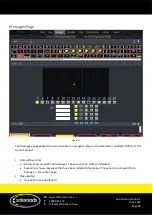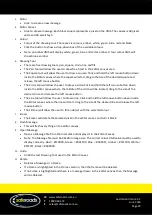W
www.saferoads.com.au
T
1800 060 672
E
Australian Version 3.1
June 2020
Page 14
Solar Panel Pivot
The Solar Panel Pivot is located on the Mast Assembly inside the yellow frame covering the top end of the
mast. It is used to pivot the solar panels in a 360-degree movement around the mast to gain optimum
production from the panels.
To use this feature simply acquire the wheel brace provided in the front driver’s side toolbox to turn the
Solar Panel Pivot in the direction necessary to gain maximum sunlight.
The solar panels can only be pivoted once they have been tilted. It is recommended to clean and wash
down the solar panels every 30 days to decrease the amount of dust and ingress as it can reduce power
generation by up to 20%.
Note:
The Solar Panel Pivot feature is only available on the Classic model.
Figure 28