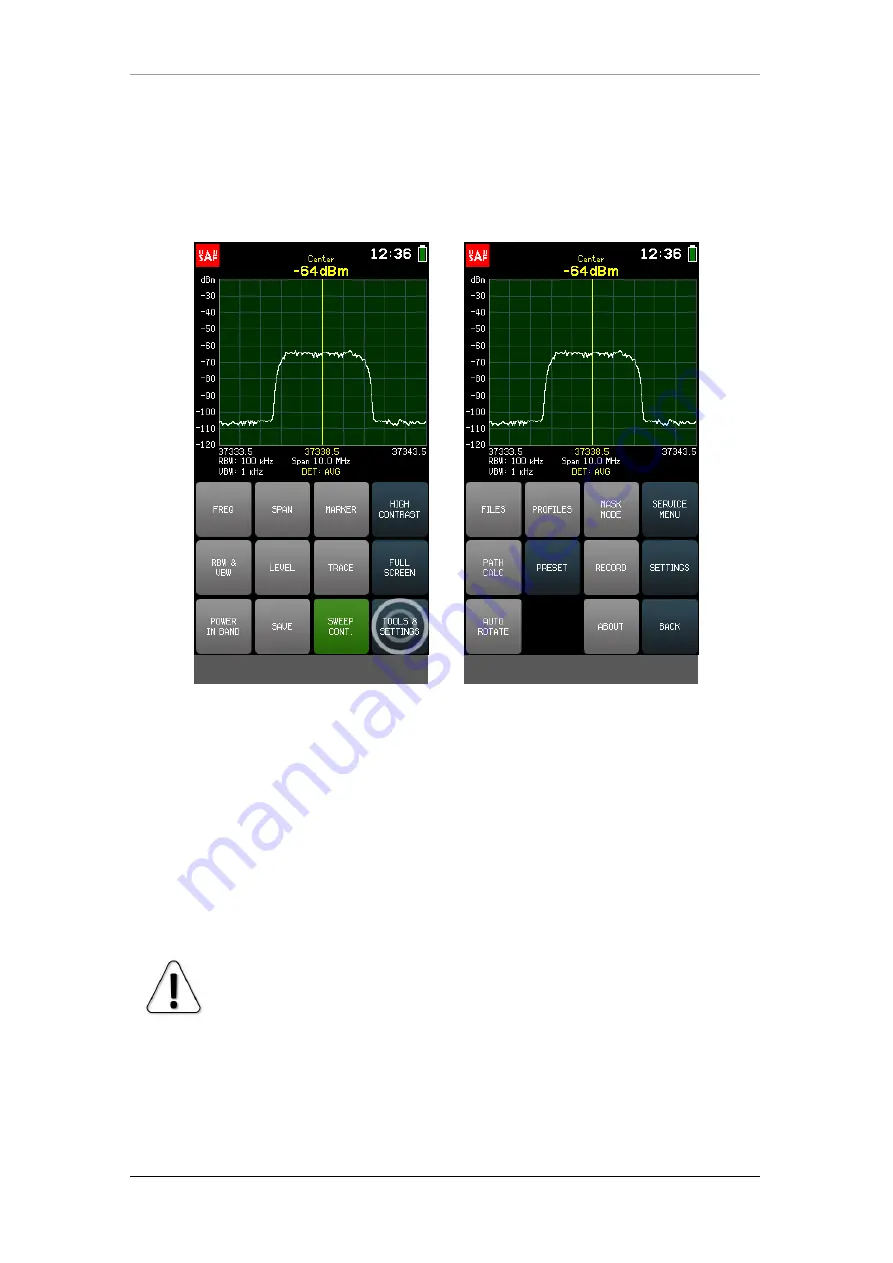
24–40 GHz SPECTRUM COMPACT v.2 (FW V5.3.3)
OPERATION
24
2.13
TOOLS
Additional functions of the spectrum analyzer are accessible at the TOOLS menu.
To access the TOOLS menu, tap the TOOLS & SETTINGS button from the main screen.
To exit the TOOLS menu and return to the main screen, tap BACK.
2.13.1
FILES
The FILES menu allows operating with previously saved spectrum curves.
Navigate the files using the arrows or the slider. Files are sorted by the time they
were created and the latest file is on top of the list. Tap on the file to select it – the
selected spectrum curve will be previewed. To get more options, tap OPEN. Main
screen with the selected file is then displayed. From the main screen the input power
range and frequency range can be adjusted (zooming in on the frequency axis could
be done, if the file was saved with SPAN greater than MIN SPAN for file’s RBW), and
the MARKER or POWER IN BAND can be enabled or adjusted.
FREQ, SPAN, LEVEL, MARKER and POWER IN BAND are not available for
spectrum curves saved with CUMULATIVE trace mode.
To close the file and resume the real-time sweep, tap SWEEP CONT. To view a
different file go to FILES menu again.
A saved spectrum curve can be deleted with DELETE from the FILES menu or from
the folder “CURVES“ when Spectrum Compact is connected to a computer.
To exit the FILES menu and return to the TOOLS menu, tap BACK.
Entering the TOOLS menu
The TOOLS menu
Содержание J0SSAP74
Страница 1: ...1 User manual 24 40 GHz Spectrum Compact v 2 VER 1 1 FW V5 3 3 ...
Страница 20: ...24 40 GHz SPECTRUM COMPACT v 2 FW V5 3 3 OPERATION 20 Entering the POWER IN BAND menu The POWER IN BAND menu ...
Страница 25: ...24 40 GHz SPECTRUM COMPACT v 2 FW V5 3 3 OPERATION 25 Entering the FILES menu The FILES menu ...
Страница 32: ...24 40 GHz SPECTRUM COMPACT v 2 FW V5 3 3 OPERATION 32 Entering the RECORD menu The RECORD menu The RECORD menu ...
















































