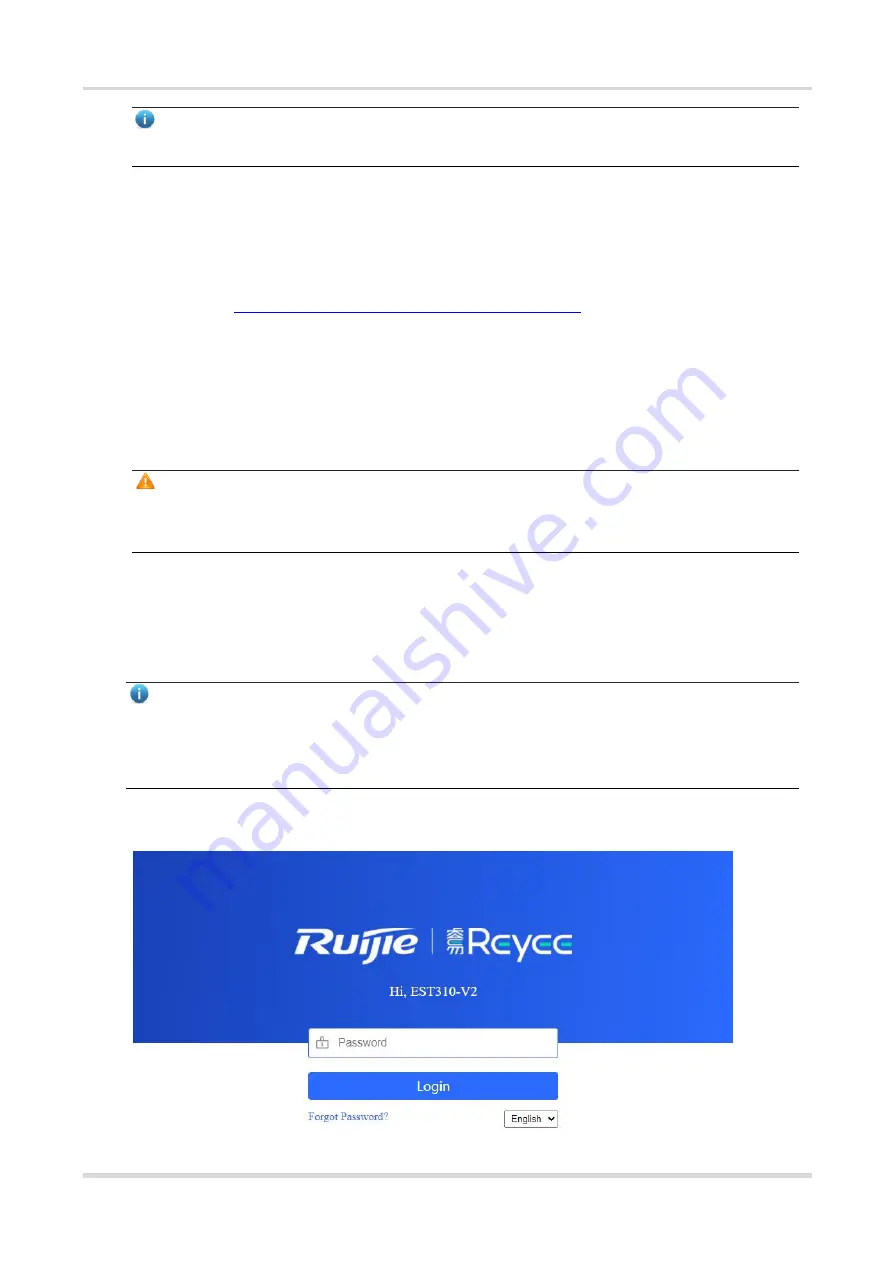
Web-based Configuration Guide
Login
Note
Only EST350v1 and EST350v2 have two LAN ports.
Wireless Connection
On a mobile phone or laptop, search for wireless network
@Ruijie-bXXXX
. (XXXX is the last four digits of
the MAC address of each device, and the MAC address can be found at the rear side of each bridge.) In
this mode, you do not need to set the IP address of the management computer, and you can skip the
operation in
Configuring the IP Address of the Management Computer
.
1.3.2
Configuring the IP Address of the Management Computer
Configure an IP address for the management computer in the same network segment as the default IP address
of the device (The default device IP address is 10.44.77.254, and the subnet mask is 255.255.255.0.) so that
the management computer can access the device. For example, set the IP address of the management
computer to 10.44.77.10.
Caution
The IP address of the management computer cannot be set to 10.44.77.253, because this IP address is
reserved by the device. If the management computer uses this IP address, it cannot access the device.
1.3.3
Logging in to the Web Page
(1) Enter the IP address (10.44.77.254 by default) of the bridge in the address bar of the browser to open the
login page.
Note
If the static IP address of the device is changed, or the device obtains a new dynamic IP address, the new IP
address can be used to access the web management system of the device as long as the management
computer and the device are in the same network segment of a LAN.
(2) On the web page, enter the password and click
Login
to enter the web management system.
Содержание Reyee RG-EST Series
Страница 25: ...Web based Configuration Guide Network Settings...





















