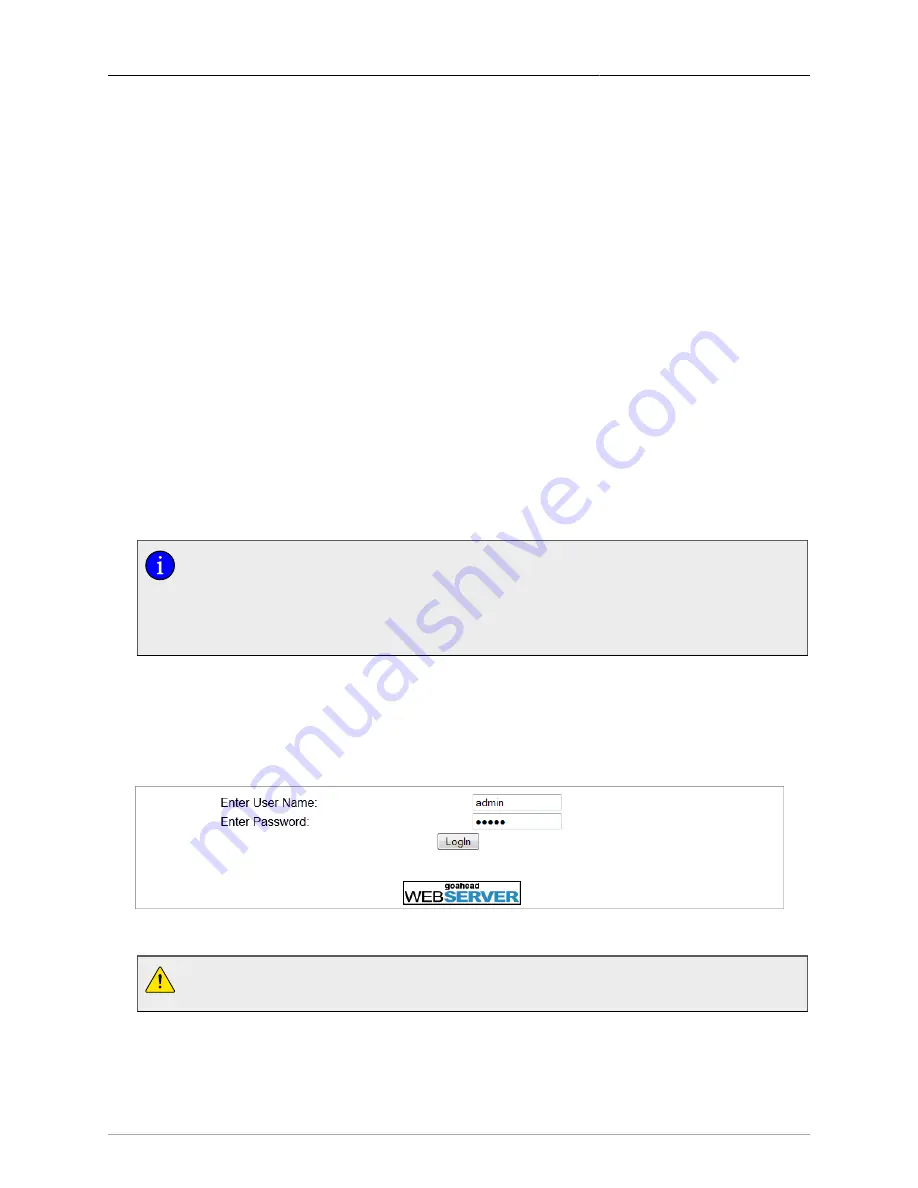
1. Administration
ROS® v3.11User Guide
14
RMC30
The files that may be overwritten via SFTP upload are:
main.bin
main ROS® firmware image
boot.bin
RuggedSwitch bootloader image
config.csv
ROS® configuration file
fpga.xsvf
FPGA configuration file
1.3. The ROS® Web Server Interface
1.3.1. Using a Web Browser to Access the Web Interface
A web browser uses a secure communications method called SSL (Secure Socket Layer) to
encrypt traffic exchanged with its clients. The web server guarantees that communications
with the client are kept private. If the client requests access via an insecure HTTP port, it will
be rerouted to the secure port. Access to the web server via SSL will be granted to a client
that provides a valid user name / password pair.
It can happen that upon connecting to the ROS® web server, a web browser may
report that it cannot verify the authenticity of the server's certificate against any of its
known certificate authorities. This is expected, and it is safe to instruct the browser to
accept the certificate. Once the browser accepts the certificate, all communications
with the web server will be secure.
Start a web browser session and open a connection to the switch by entering a URL that
specifies its host name or IP address. For example, in order to access the unit at its factory
default IP address, enter
. Once in contact with the switch, start the login
process by clicking on the “Login” link. The resulting page should be similar to that presented
below:
Figure 1.2. The ROS® log in page
To prevent unauthorized access to the device, make sure to change the default
user, admin and guest passwords before commissioning the device.
Enter the “admin” user name and the password for the admin user, and then click the
“LogIn” button. The switch is shipped with a default administrator password of “admin”. After
successfully logging in, the main menu appears.





























