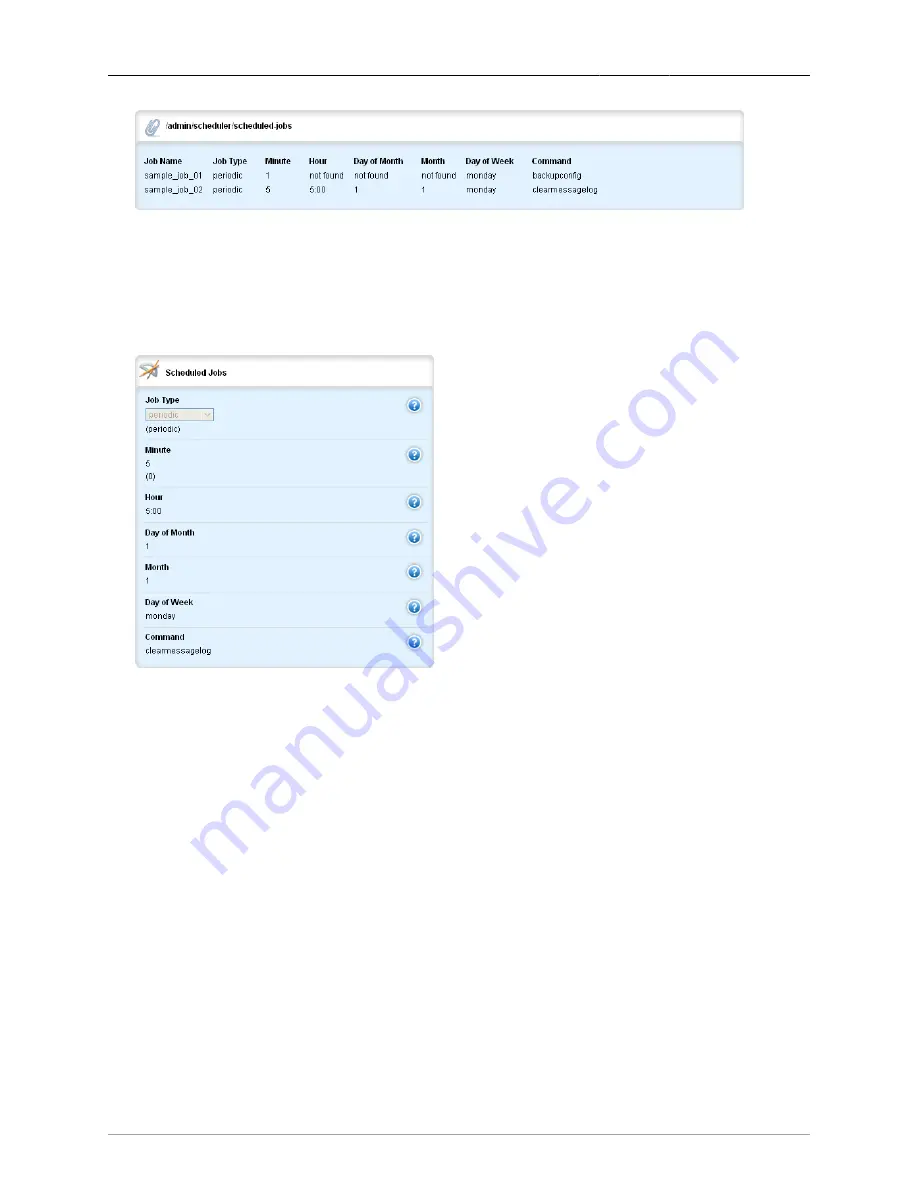
2. System Administration
ROX™ v2.2 User Guide
50
RuggedBackbone™ RX5000
Figure 2.35. Scheduled-jobs table
To add a scheduled job:
• Enter edit mode, navigate to admin/scheduler, and click <Add scheduled-jobs>.
• On the Key settings form, enter a name for the job and click Add.
• On the Scheduled Jobs form, set the job parameters.
Figure 2.36. Scheduled Jobs form
Job Type
Synopsis: string - one of the following keywords { periodic, configchange }
Default: periodic
Determines when to launch the scheduled job:
• periodic: the job launches at a set date and time.
• configchange: the job launches when the configuration changes.
Minute
Synopsis: A string
Default:
For periodic jobs, sets the minutes portion of the job launch time. Valid values are in the range of
0 to 59. If no value is set, the scheduler uses the default value of 0 and launches the job every
hour on the the hour.
• To specify a single value, enter the value in the field. For example, to launch the job 10 minutes
past the hour, enter 10
• To specify a list of values, enter the values as a comma-separated list. For example, to launch
the job at 14, 30, and 45 minutes past the hour, enter 15,30,45






























