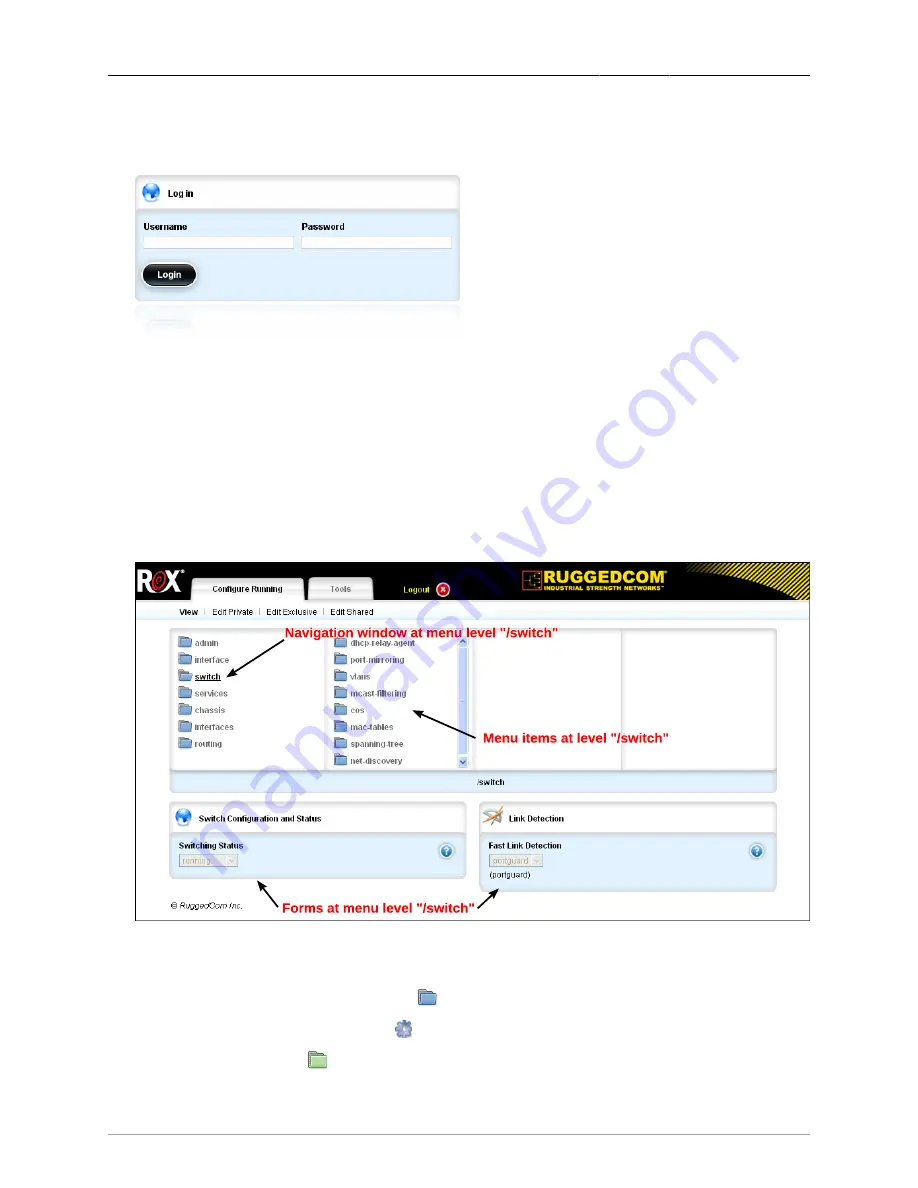
1. The ROX™ Web Interface
ROX™ v2.2 User Guide
25
RuggedBackbone™ RX5000
Start a web browser session and open a connection to the switch by entering a URL that specifies its
IP address (https://192.168.1.2, to continue with the example above). Once the web browser makes
contact with the switch, The resulting page should be the login prompt displayed below:
Figure 1.1. The ROX™ Login Form
Enter the default user name, "admin" and the configured password for the admin user. Click on the
Login button. The switch is shipped with a default administrator password, "admin". If authentication
is successful, the main menu is presented.
1.2. The Structure Of The Web Interface
The system configuration interface (the Configure Running tab) is organized as a hierarchical set of
linked menu entries, which may be traversed using the four-panel navigation window, as illustrated
below.
Figure 1.2. The ROX™ Web Interface
Menu items listed in a panel of the navigation window at a given point in the menu hierarchy may be:
• Submenus, which are marked using the icon, or
• Actions, which are marked using the icon.
Note that green submenu
icons represent operational data.






























