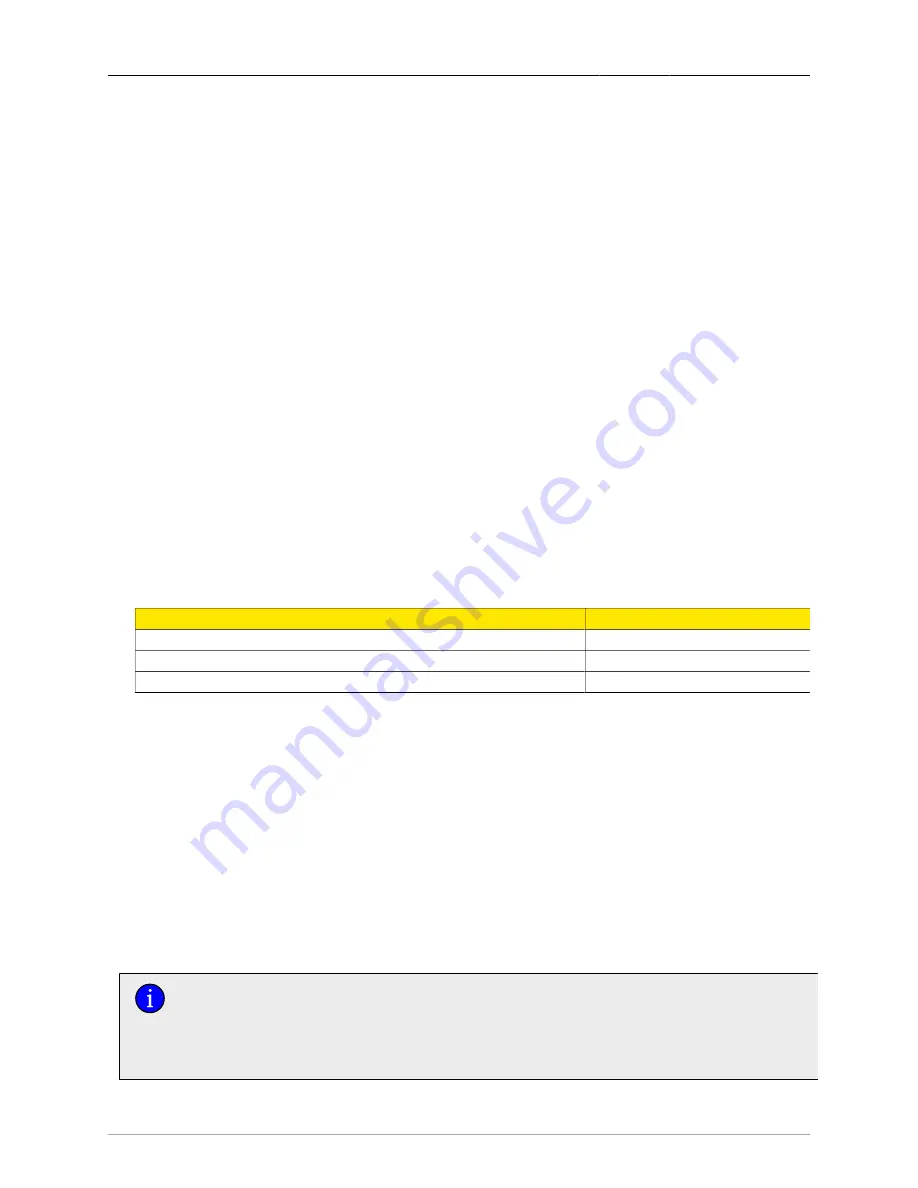
1. The ROX™ Web Interface
ROX™ v2.2 User Guide
24
RuggedBackbone™ RX5000
1. The ROX™ Web Interface
ROX™ features two primary user interfaces: a web-based interface and a command line interface (CLI).
This user guide documents the usage and structure of the web-based user interface. For details of the
CLI, please refer to the ROX™ Command Line Interface User Guide (in progress).
1.1. Getting Started
1.1.1. Requirements
Accessing the ROX™ web interface for the first time, prior to any system configuration, requires:
• A computer with an installed web browser capable of running JavaScript. ROX™ supports the
following web browsers:
• Microsoft® Internet Exporer 8.0 and higher
• Mozilla Firefox
• GNU Iceweasel
• Google Chrome
• The computer must have a working Ethernet interface, which must be compatible with at least one
of the port types on the RuggedBackbone™ as ordered.
• The ability to configure an IP address and netmask on the computer’s Ethernet interface.
1.1.2. Connecting To The Web Interface
By default, the RuggedBackbone™ RX5000 has a different IP address and subnet configured for each
of three distinct IP interfaces, each of which is mapped to one or more physical ports:
Interface Name
Location
IP Address/Mask
fe-cm-1
Interface panel of the CM card
192.168.1.2/24
fe-em-1
Front panel of the chassis (optional)
192.168.2.2/24
All other Ethernet ports
LM and SM cards
192.168.0.2/24
Table 1.1. Default IP Address Configuration
In order to connect to the RX5000 using a web browser, configure the IP address of the web browser’s
system to fall within the subnet of the corresponding RX5000 interface. For example, if the web browser
system is connected to the Ethernet interface on the RX5000 CM panel:
• The web browser system’s Ethernet interface must be configured with an IP address in the range:
192.168.1.3 to 192.168.1.254.
• The RX5000 is accessible to the web browser at the IP address: 192.168.1.2, the address of the fe-
cm-1 network interface.
1.1.3. The Web Browser Connection
The ROX™ web server uses SSL (Secure Socket Layer) to encrypt data traffic exchanged with its clients
(connections made via "https://"). This guarantees the privacy of communications between browser and
server.
It can happen that upon connecting to the ROX™ web server, some new web browsers
may report that they cannot verify the authenticity of the server’s certificate against any of
their known certificate authorities. This is expected, and it is safe to instruct the browser
to accept the certificate offered by the ROX™ system. Once the browser is instructed to
accept the certificate, all communications with the web server will be secure.















































