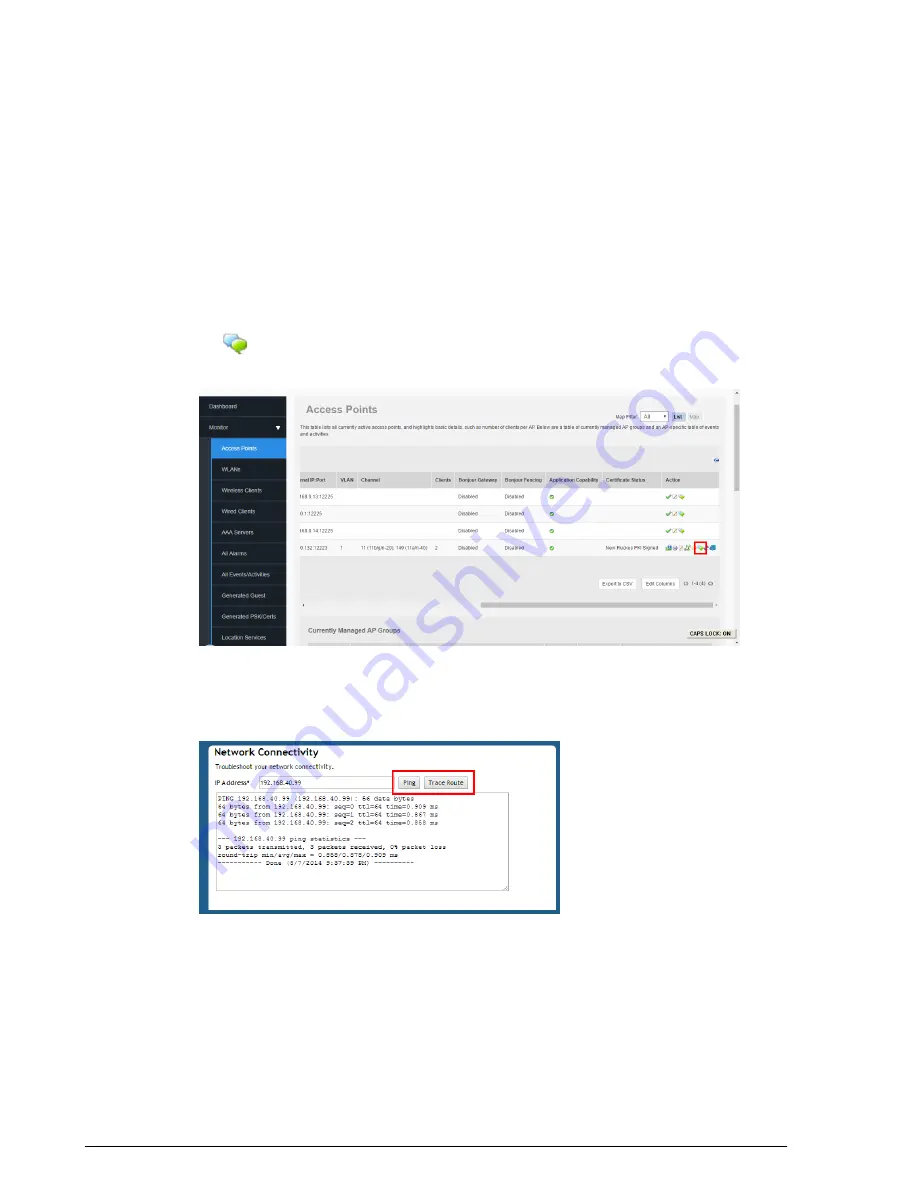
Figure 253: The Diagnostics page
Using the Ping and Traceroute Tools
The ZoneDirector web interface provides two commonly used tools that allow you to
diagnose connectivity issues while managing ZoneDirector without having to exit the UI.
The Ping and Traceroute tools can be accessed from anywhere in the UI that you see
the
icon. For example, from the
Monitor > Access Points
page, click the icon next
to an AP to launch the troubleshooting window.
Figure 254: Launching the Ping/Traceroute Troubleshooting window from the Dashboard
The Network Connectivity window opens. Click
Ping
to ping the IP address or
Trace
Route
to diagnose the number of hops to the IP address.
Ruckus Wireless ZoneDirector™ Release 10.0 User Guide
346
Troubleshooting
Using the Ping and Traceroute Tools
Содержание ZoneDirector 1200
Страница 14: ...Ruckus Wireless ZoneDirector Release 10 0 User Guide 14 About This Guide Online Training Resources...
Страница 40: ...Figure 14 The Product Registration page Your ZoneDirector is now registered with Ruckus Wireless...
Страница 76: ...4 Click Apply to save your changes Figure 44 Enabling Telnet server...
Страница 261: ...261 Ruckus Wireless ZoneDirector Release 10 0 User Guide Managing Guest Access Working with Guest Passes...
Страница 296: ...Ruckus Wireless ZoneDirector Release 10 0 User Guide 296 Monitoring Your Wireless Network Monitoring System Information...
Страница 358: ...Ruckus Wireless ZoneDirector Release 10 0 User Guide 358 Mesh Networking Best Practices Mounting and Orientation of APs...
Страница 361: ...Copyright 2017 Ruckus Wireless Inc 350 West Java Drive Sunnyvale CA www ruckuswireless com...






























