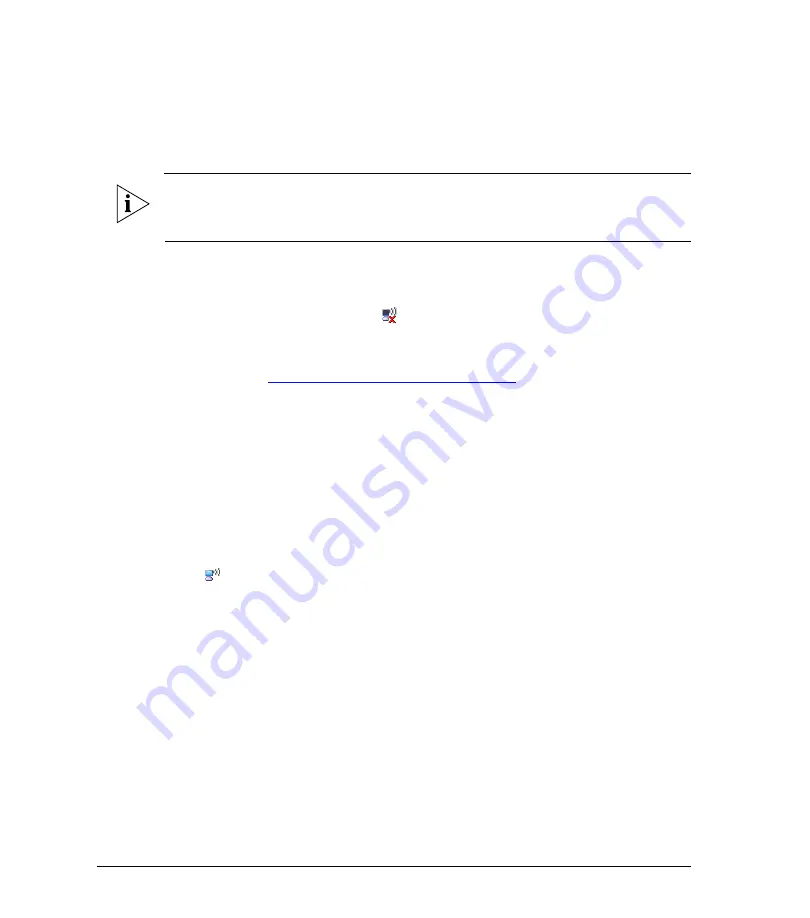
36
Verifying Access Point Operation
Using Power Over Cable (Actual Deployment)
7
Verifying Access Point Operation
After powering the CMAP, you can verify that the access point is operating normally by
associating a wireless client with it.
NOTE:
The following procedure uses a wireless client that is running on Windows. If using
a wireless client that is running on a different operating system, refer to that operating
system’s documentation for instructions on how to associate with an access point.
To associate a wireless client with the AP
1.
Obtain a Windows computer with a built-in or external wireless card.
2.
In the system tray, right-click the
(Wireless Network Connection) icon, and then
click
View Available Wireless Networks
.
3.
In the list of available wireless network, click the network with the same SSID as you
configured in
“Step 4: Configure the Wireless Settings”
on page 10. For example, if
you set the SSID to
Ruckus Wireless AP
, click the wireless network named
Ruckus
Wireless AP
.
If ZoneDirector is managing the access point, the wireless settings would have been
included in the configuration file that the access point downloaded when it registered
with ZoneDirector. Check with your CMTS administrator and ask for the SSID that the
access point has been configured with.
4.
Click
Connect
.
Your wireless client connects to the wireless network. After the wireless client connects
to the wireless network successfully, the wireless client icon in the system tray changes
to .
5.
Verify that you can connect to the Internet by starting your Web browser, and then
visiting
http://www.ruckuswireless.com
. If you are able to view the Ruckus
Wireless web site, then your wireless client is able to successfully connect to the Internet
through the access point.
You have completed verifying the access point operation.
8
Switching LEDs to Cable Modem Mode
The LEDs indicate the statuses of both the access point and cable modem components.
However, they can only show the status of one or the other at a time – either access point
status only (
AP Mode
) or cable modem status only (
CM Mode
).



























