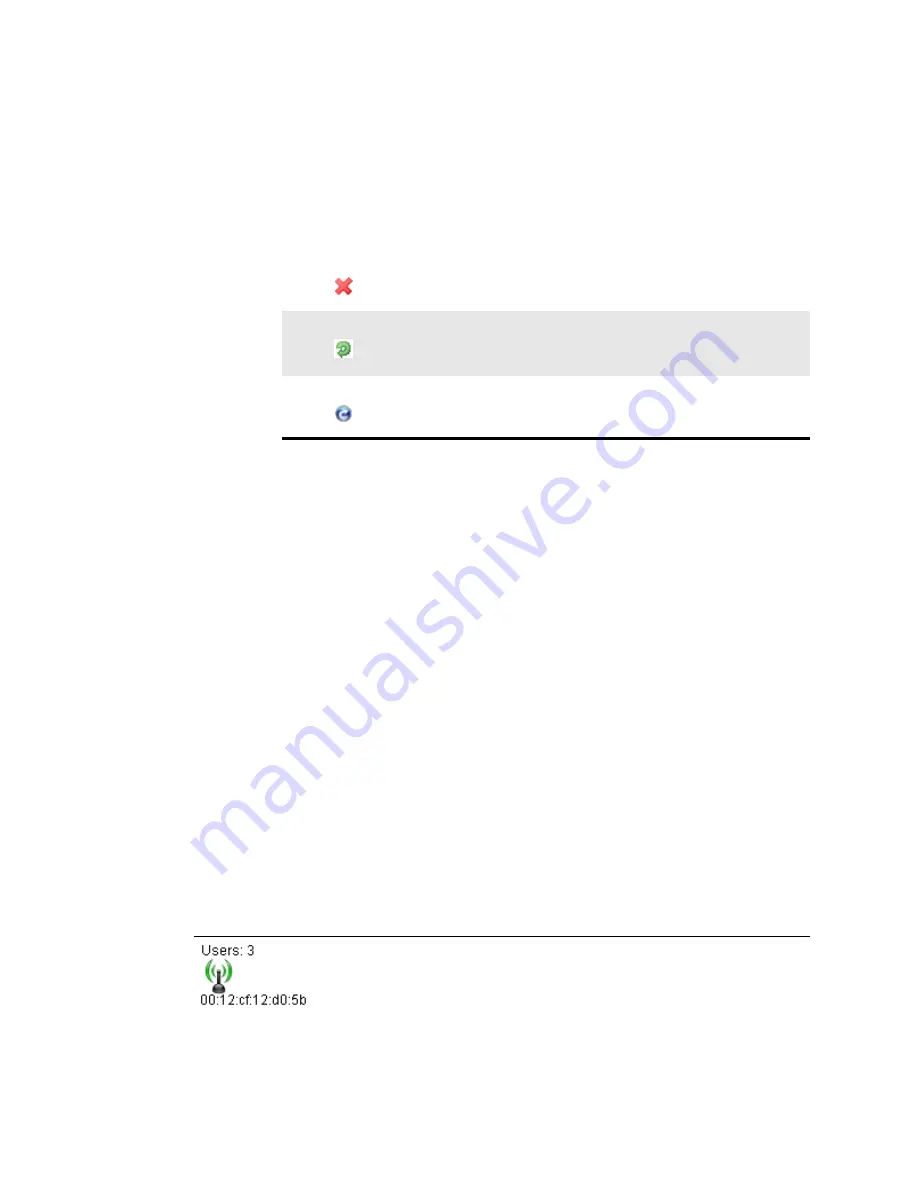
Ruckus Wireless ZoneDirector User Guide | Monitoring Your Wireless Network
55
5
Search
text box: Enter a string, such as part of an AP's name or MAC address, and the
map is filtered to show only the matching results. Clearing the search value returns
the map to its unfiltered view.
6
Floorplan area: The floorplan displays in this main area. You can manipulate the size
and angle of the floorplan by using the tools on this screen.
7
Note the following icons:
8
Signal (%)
: This colored legend displays the signal strength coverage when you
selected "Yes" for Coverage (see #2 above). See
“Evaluating and Optimizing Network
on page 59 for more information.
9
Upper Slider: The upper slider is a zoom slider, allowing you to zoom in and out of the
floorplan. This is helpful in exact AP marker placement, and in assessing whether phys-
ical obstructions that affect RF coverage are in place.
10
Lower slider: The bottom slider is the image contrast slider, allowing you to dim or
enhance the presence of the floorplan. If you have trouble seeing the floorplan, move
the slider until you achieve a satisfactory balance between markers and floorplan
details.
11
Scale legend: To properly assess the distances in a floorplan, a scaler has been pro-
vided so that you can place APs in the most precise location. The scale works best
when the floorplan view has not been zoomed in or out. The scale offers both feet and
meters as units of meaure. Use a physical object as a reference to the scale in order to
judge distances on your floorplan. For example, cut a piece of paper to the lenght of
the scale, and then use that piece of paper on the floorplan to measure off distance
increments.
12
Open Space Office drop-down list: Open Office Space refers to the methodology used
to compute RF coverage/signal % (i.e., heat map) based on the current environment.
AP icons
Each AP marker has variable features that help indicate identity and status:
Click this icon and then click an AP from the floorplan to remove that
AP.
Click this icon to rotate the floorplan. When clicked, rotation crosshairs
appear in the center of the map; click and hold these crosshairs and
move your cursor to rotate the view.
Refresh the floorplan.
A normal AP marker displays this devices' Ethernet MAC address below the icon.
Above the icon is the “Users” count that shows the number of currently active client
connections through this AP.






























