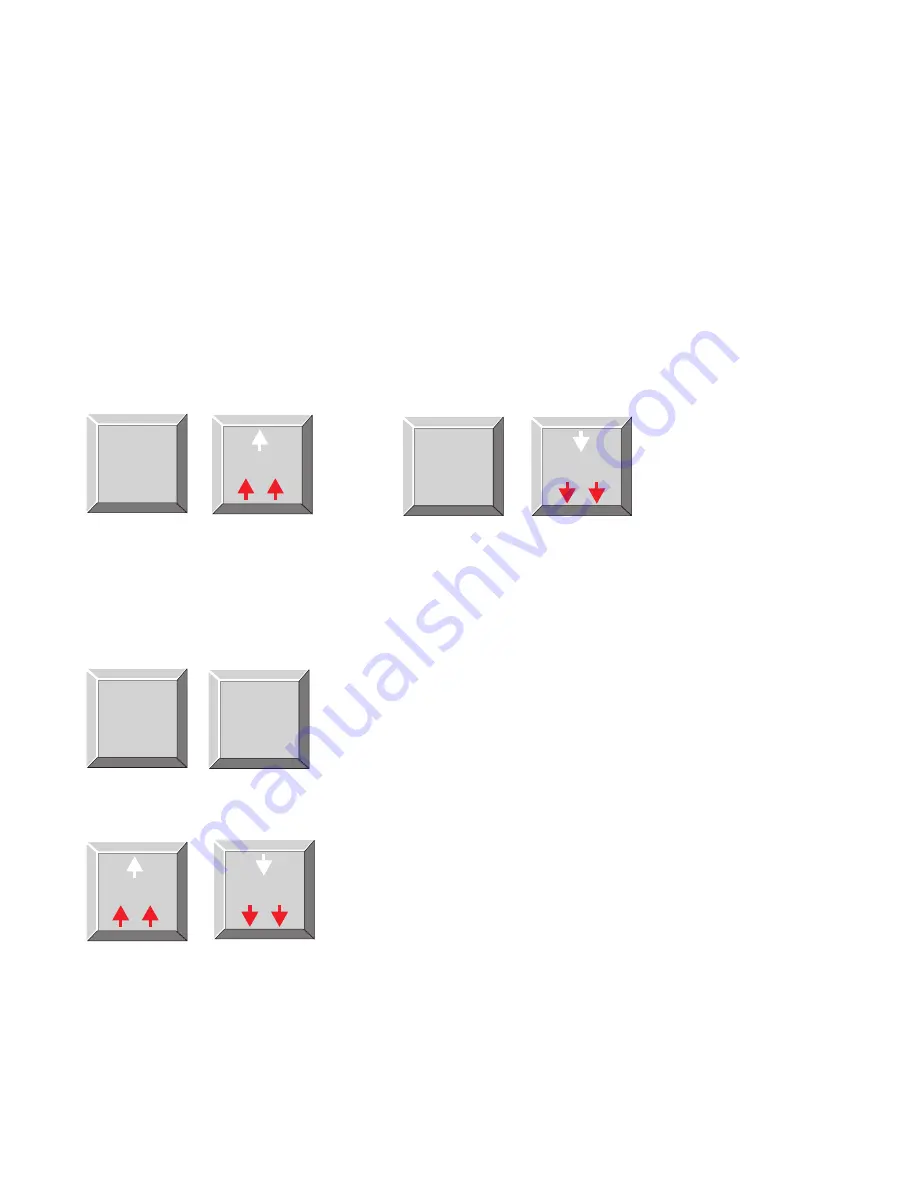
5. Repeat the steps to assign additional keys.
☞
If a key will not accept an assignment, the destination (intercom port, party line etc.) that you are trying to
assign may have been restricted (not enabled) by the intercom system configuration software. The intercom
system configuration software can also be used to restrict individual keypanel keys to prevent key assignment.
3.5.4
PROGRAMMING KEY ASSIGNMENTS USING ALPHA SCROLLING
Alpha scrolling lets you scroll through a list of names of panels, party lines etc. in the incoming messages win-
dow. Once the desired name is displayed in the window, you can copy it to a key. There are four scrolling modes:
intercom, type, prefix and single-step. The following example demonstrates their use.
Example: Assign a port to a key using the various scrolling modes.
1. If the port is located in a remote intercom system, tap FUNC
↑
or FUNC
↓
to enter intercom scroll mode and
scroll up or down the list of intercoms in the incoming messages window. Otherwise, skip to step 2.
or
☞
You cannot scroll for remote intercom systems until trunking has been setup using CStrunk and the intercom
system configuration software.
2. When the desired intercom system name is displayed, or when making an assignment in the local intercom
system, tap FUNC__TYPE to activate type scroll mode.
3. Use the
↑↓
keys to select the desired type of communication in the incoming messages window. (See the
abbreviations which follow.) In this example, you would scroll to “P-P”.
KP96/KP97 Keypanel Operation Manual, Ver. 8.3G
27
9
MULT
FUNC
0
6
MULT
FUNC
0
PREFIX
TYPE
5
MULT
FUNC
0
9
6



















