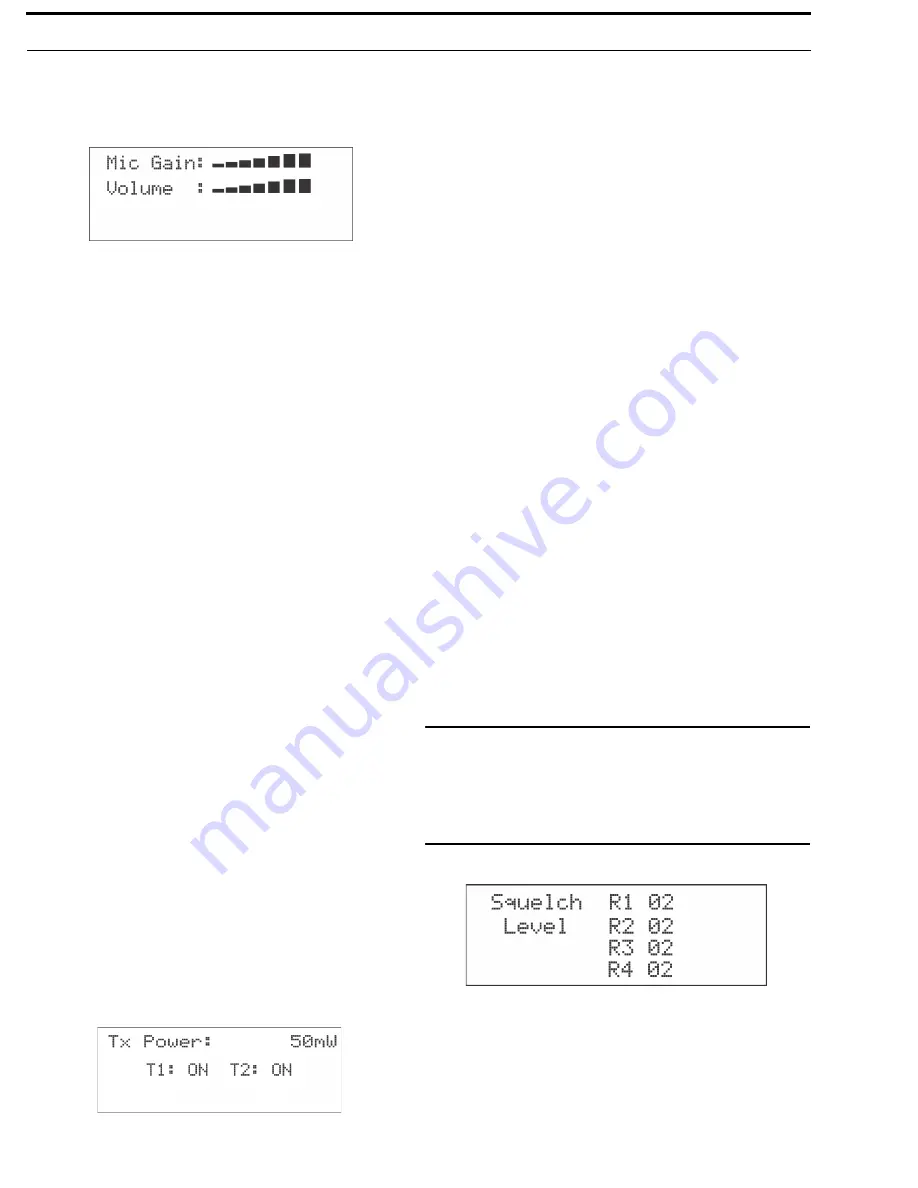
34 Operation
BTR-30N, TR-30N, TR-32N
Local Headset Volume and Gain
The
Local Headset Volume and Microphone Gain
are set in
the following software screen.
FIGURE 43.
Microphone Gain/Volume
To
access the microphone gain and volume level
, do the
following:
1.
From the status screen, press
MENU
.
2.
Using the UP/DOWN arrow buttons, select
Base Main
.
3.
Using the UP/DOWN arrow buttons, select
Local Headset
.
4.
Press
SET
.
The microphone gain flashes
.
5.
Using the UP/DOWN arrow buttons, adjust the
gain
.
NOTE:
Each press of the button is about a 3dB step
increase or decrease in gain.
6.
Press
SET
.
The volume flashes.
7.
Using the UP/DOWN arrows, adjust the
volume
.
NOTE:
Each press of the button is about a 3dB step
increase or decrease in volume.
8.
Press
SET
.
The base menu selection menu screen appears.
9.
Press
MENU
twice to go back to the status screen.
NOTE:
The base defaults back to the status screen if no
action is taken after five (5) minutes.
Base Transmitter Power
The base station has the following transmit power settings for
both transmitters:
•
Off
•
10mW
•
50mW (Default)
•
100mW
•
249mW
The user may also set which transmitter is on or off. The default
is both transmitters on
.
FIGURE 44.
TX Power
To
access the transmit power settings
, do the following:
1.
From the main status screen, press
MENU
.
2.
Using the UP/DOWN arrow buttons, select
Base Main
.
3.
Press
SET
.
4.
Using the UP/DOWN arrow buttons, select
TX-Power
.
5.
Press
SET
.
The transmit power level starts flashing.
6.
Using the UP/DOWN arrow buttons, adjust
the leve
l.
7.
When finished, press
SET
.
The transmitter’s on/off indicators flash.
8.
Using the UP/DOWN arrows buttons, select
ON
or
OFF
.
9.
When finished, press
SET
.
The Base Main select menu screen appears.
10.
Press
MENU
twice.
The base menu select menu screen appears.
NOTE:
The base defaults back to the status screen if no
action is taken after five (5) minutes.
Squelch Settings
Each of the four (4) receivers of the base station has four (4)
adjustable squelch levels. These levels are equivalent to a
SINAD level to open squelch for a receiver. The higher the
squelch level number, the quieter the receiver is before it
squelches; however, the RF range is slightly less than a receiver
with a lower number.
00 = OPEN (for testing only, do not use)
01 = 12dB SINAD
02 = 20dB SINAD (Default)
03 = 24dB SINAD
CAUTION: Do not use Squelch Setting 00!
A squelch level of
00 turns off all squelch gating. This can allow loud
white noise into the audio of a base station if no
transmitter is on the RF frequency or the portable
select button is on. This setting is for test purposes
only.
FIGURE 45.
Squelch Setting
To
set the squelch setting
, do the following:
1.
From the status screen, press
MENU
.
2.
Using the UP/DOWN arrow buttons, select
Base Main
.
3.
Press
SET
.
4.
Using the UP/DOWN arrow butts, select
Squelch Settings
.
Содержание BTR-30N
Страница 4: ...4 BTR 30N TR 30N TR 32N...
Страница 20: ...22 Introduction BTR 30N TR 30N TR 32N...
Страница 26: ...24 Installation BTR 30N TR 30N TR 32N...
Страница 73: ...APPENDIX A Additional Resources...
Страница 81: ...BTR 30N TR 30N TR 32N 79 2 Wire Systems Specification...
Страница 89: ...BTR 30N TR 30N TR 32N 87...
Страница 90: ...Bosch Security Systems Inc 12000 Portland Avenue South Burnsville MN 55337 U S A www boschcommunications com...
















































