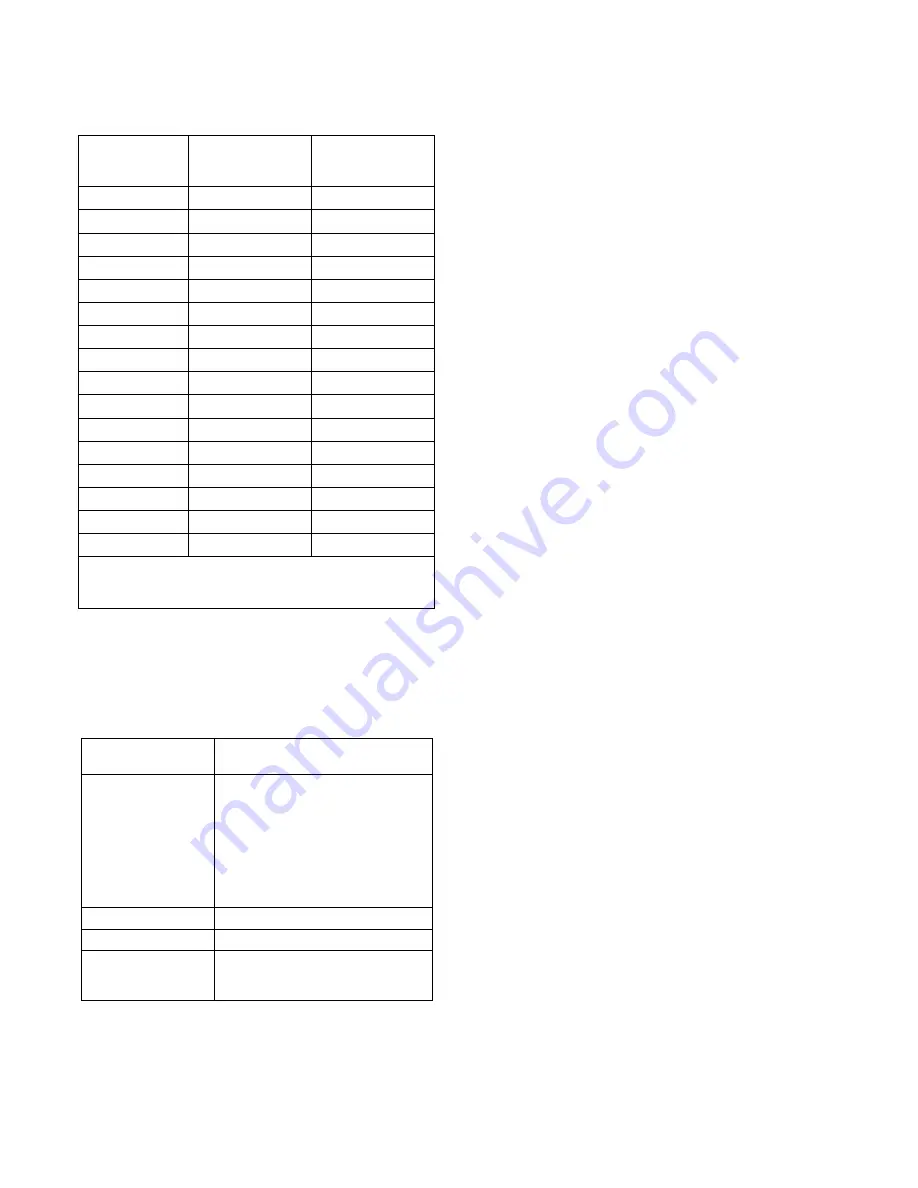
CSedit Files
The following files are uncompressed and placed on your
hard drive when you run install:
$$STALL.EXE
INSTALL.BAT
Used to install CSedit on your hard
drive
CONVERT.EXE
CONVERT.TXT
CONVPROT.EX_
CONVREAL.EXE
UNCO NV.EX_
Used to convert configuration files
from a previous version of CSedit to
the current version. To use the
convert program, type convert at the
DOS prompt, then press the ENTER
key. The convert program converts
all previous versions of intercom
configuration files to version 7
configuration files.
README.TXT
Start-up notes for CSedit.
CSEDIT.EXE
The CSedit program.
CSEDIT.HLP
The CSedit help file. (Must be
located in the same directory as
CSEDIT.EXE.)
In addition, any time you change any settings on the Op-
tions menu, CSedit creates a file called CSEDIT.SET in
the directory where CSEDIT.EXE is located.
Copying and Pasting Edit Screens
Any information that you have configured in one edit
screen may be copied and pasted to another edit screen of
the same type. To copy and paste a screen, proceed as fol-
lows:
1.
Open the edit screen for the keypanel, party line etc.
that you want to copy.
2.
Press the F7 key to open the Screen menu. (Or click on
the Screen menu with a mouse.)
3.
Select “Copy Screen” and press the ENTER key. (Or
click on “Copy Screen” with a mouse.) This will
copy the entire current edit screen configuration in-
cluding all settings in all windows.
4.
Close the current edit screen and open the edit screen
that you want to paste to.
5.
Press the F7 key, select “Paste Screen” and press the
ENTER key. (Or click on the Screen menu and select
“Paste Screen” with a mouse.) The entire configura-
tion that you copied should now appear in the new
edit screen. You may continue pasting the same con-
figuration to other edit screens of the same type as
long as you do not copy another edit screen.
Using Search (Keys Menu)
Search is used to locate all keypanels that have keys as-
signed to a specific port (or party line, IFB etc). Search is
useful when you wish to move a user (keypanel, belt pack
etc) to a new location, because you will have to find and
reassign all the keys that communicate with that user. See
"Moving a User to a New Port", below.
Moving a User to a New Port
Any time you relocate an intercom user, whether a key-
panel, belt pack etc. to another location, you must reas-
sign all keys throughout the intercom system that are
assigned to talk or listen to that user. This may seem like
a large task, but the search feature makes it very easy.
Note
Whenever you relocate a user, we recommend
that you save a backup copy of your configura-
tion file before proceeding. Moving users and re-
assigning their keys can sometimes have
unforeseen results, and you may want to recall
the old file.
Example: Suppose that you want to move a user called
1DIR (director 1) from a keypanel connected at port
Foreground
Color (First
Number)
Background Color
(Second Number)
Monochrome
Setting (Third
Number)
0=black
0=black
07=normal
1=blue
1=blue
70=reverse
2=green
2=green
0f=bold
3=cyan
3=cyan
f7=blinking
4=red
4=red
01=underline
5=magenta
5=magenta
09=bold underline
6=brown
6=brown
f1=blink underline
7=white
7=white
f0=blink reverse
8=dark grey
8=black, blinking
9=light blue
9=blue, blinking
a=light green
a=green, blinking
b=light cyan
b=cyan, blinking
c=light red
c=red, blinking
d=light magenta
d=magenta, blinking
e=light yellow
e=brown, blinking
f=bright white
f=white, blinking
Example: 5 1 70 = magenta foreground and blue background
for color (Automatic) operation; reverse video for monochrome
(Force Mono) operation.
Table 3-2. Color Chart
3-2 CSedit User Manual
Содержание ADAM-CSedit
Страница 5: ...This page intentionally left blank iv CSedit User Manual...
Страница 11: ...This page intentionally left blank 1 6 CSedit User Manual...
Страница 57: ...2 Logging Addendum CSedit User Manual for ADAM and ADAM CS Intercom Systems...
Страница 60: ...2 Addendum 2 CSedit DIM Tables Description ADAM and ADAM CS Intercom Systems...
















































