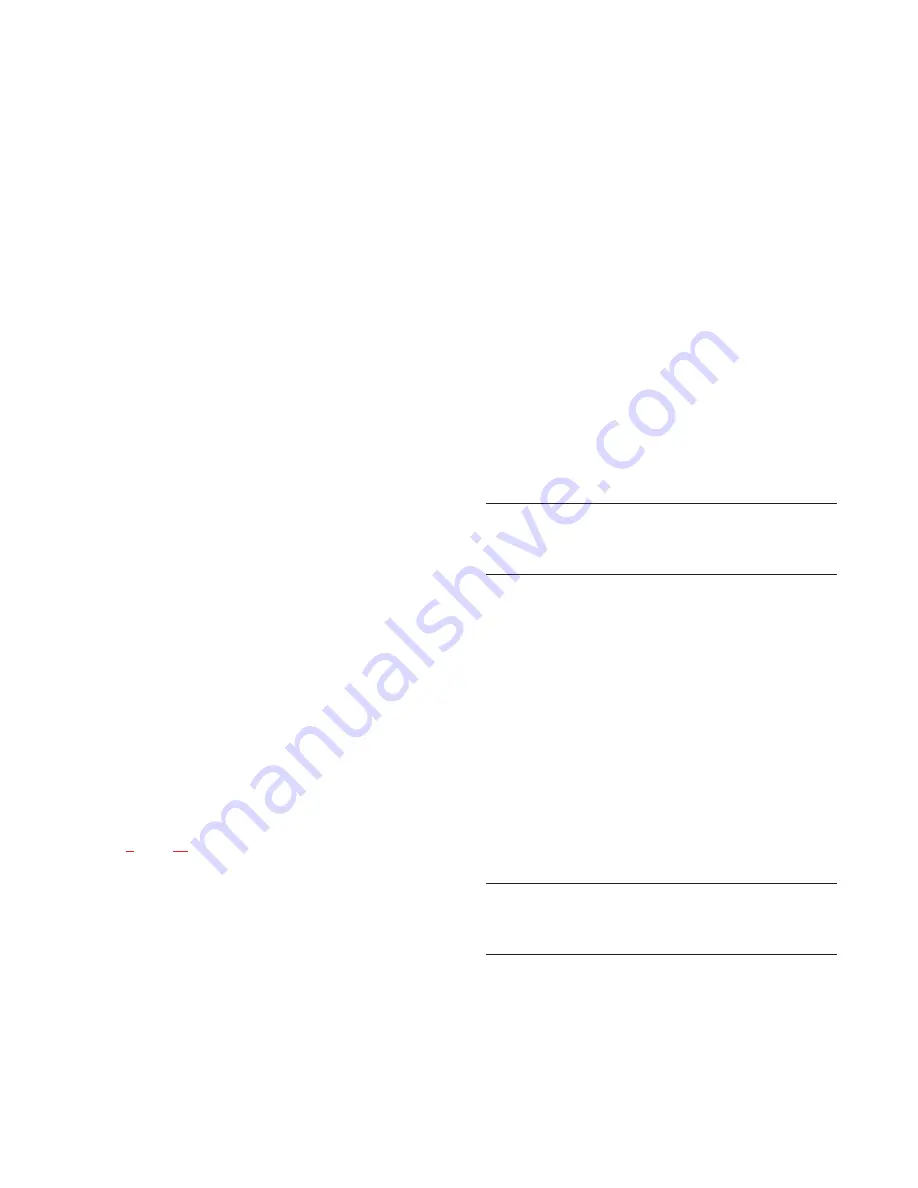
4.2
Unused Card Slots
To ensure proper air flow, each unused front card slot
should be fitted with a card blank (part number
9000-7467-003) to cover the opening.
4.3
Card Reset and Fail Indication
Each circuit card is equipped with a reset switch located
near the top-front of the card. Directly under the reset
switch is a red fail indicator. The fail indicator remains
off during normal operation. If the fail indicator turns on,
first attempt to restore normal operation by momentarily
pressing the reset button. Allow 15 to 30 seconds for
reset. If the fail indicator does not turn off after this time,
check that the card is properly seated, or replace the
affected card.
4.4
Audio I/O Card Notes
When an Audio I/O card is removed during nor-
mal operation, the displays on any keypanels con-
nected to that card will display asterisks instead of
the normal key assignments. After a card is rein-
stalled, it may take a few moments for the key-
panel displays to return to normal.
All system clock signals are derived from the
Audio Input/Output Card in slot number 5, with
clock backup provided by the Audio Input/Output
Card in slot number 4. Therefore, if your intercom
system uses fewer than eight Audio Input/Output
Cards, make sure that slots 4 and 5 are filled in
any case. Also, never remove cards 4 and 5 at the
same time as the intercom system will cease to
operate.
4.5
Master Controller Card Notes
As shipped from the factory, all master controller
card DIP switches are set for default operation.
These settings will be satisfactory for most appli-
cations. Optional settings are summarized in Table
, page
. If you change any settings, make sure
that both the main and backup master controller
cards are set the same.
5
Power Supply
Removal/Installation
Turn off the power switch on the front of the power sup-
ply before removal or installation. To remove a power
supply, loosen the six captive screws on the front of the
supply, then grasp the handles and pull it out.
To install a power supply, insert the metal flanges on the
top and bottom of the shuttle into the upper and lower
guides in the frame. Push the shuttle into the slot until it is
firmly seated. Tighten the captive screws.
6
AC Power Connection
1.
Place the AC switches on the back panel of the
ADAM CS frame in the off (O) position.
2.
Place the power supply on/off switch on the front of
each power supply in the off (O) position.
3.
Connect AC power to both of the AC jacks on the
back of the ADAM Frame. Connecting both AC
inputs will assure continued operation of the ADAM
CS Frame in the event that one power supply fails. If
desired, two separate AC power phases may be con-
nected. This will protect not only against a power
supply failure, but also against a loss of power to one
phase.
7
System Power-Up
Note
For proper power supply loading, at least two circuit cards
should be installed in the frame before turning on the
power supplies.
1.
Place the AC switches on the back of the ADAM CS
Frame in the "on" position. The AC fans should turn
on.
2.
Place the ALARM OVERRIDE switch on the front
panel in the center position.
3.
Place the on/off switch on the front of each power
supply in the "on" position. The POWER GOOD
indicators and all voltage indicators should be lit.
4.
While the intercom system is initializing, the red fail
indicators will be lit on all circuit cards. Allow 15 to
30 seconds for all fail indicators to turn off.
Note
If the system fails to initialize, make sure that all circuit
cards, especially the cards in slots 4 and 5, are properly
seated.
8
Alarm Operation
If there is a power supply fault during operation, an audi-
ble alarm will sound and one or more indicator lights on
the affected power supply will turn off. To deactivate the
alarm, set the ALARM OVERRIDE switch to the position
for the affected supply. Turn off the defective power
8 ADAM CS Installation Manual









































