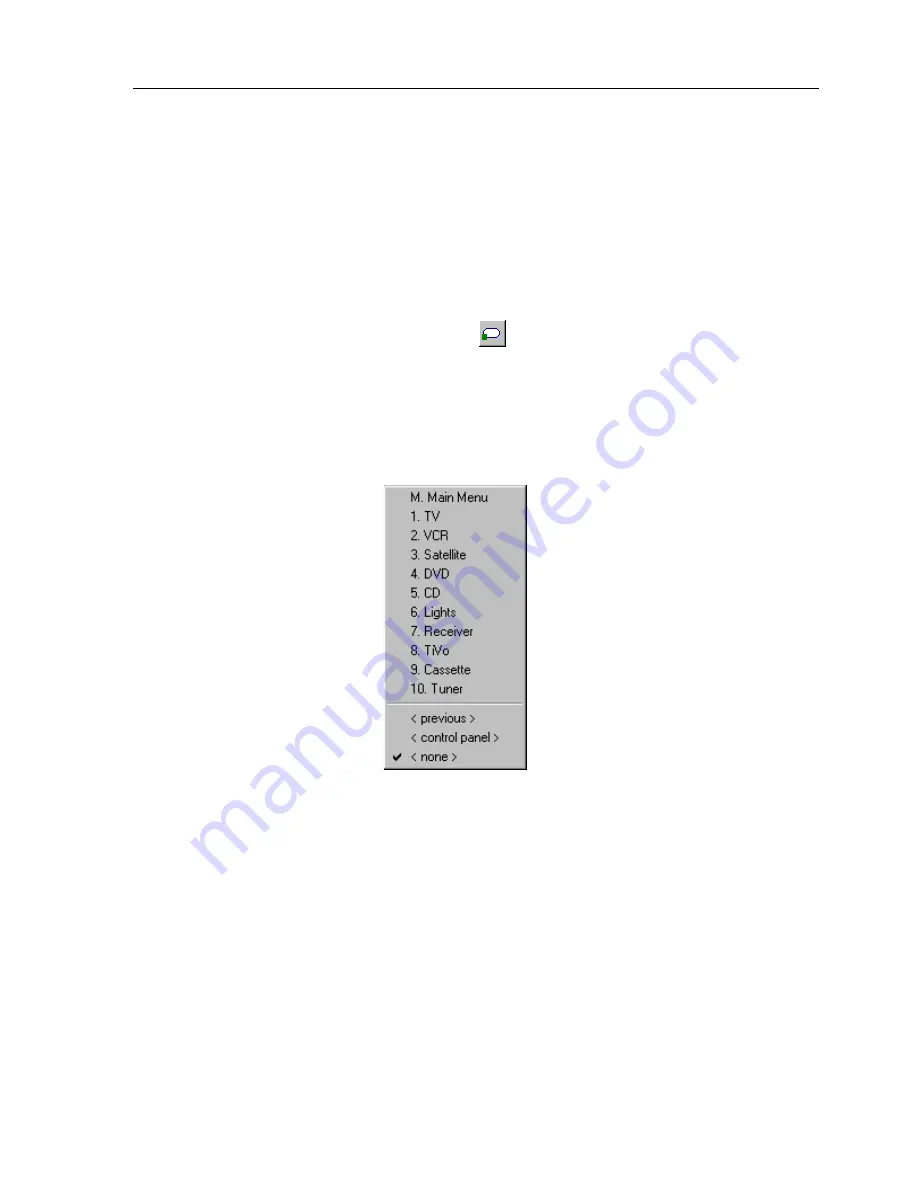
Chapter 4 • TheaterTouch Designer Basics
23
HOW TO LINK PAGES
The
TheaterTouch Designer
software gives you the ability to link pages. When a button
with a page link is pushed on the
TheaterTouch
, the linked page becomes active, in
essence turning the page.
Page links are indicated by a small green box containing the number of the linked-to
page in the lower left corner of the button.
1. Select
the
Assign Pages
tool
from the
Tool Palette
.
2. Place the mouse cursor over the button to which you wish to assign a
page.
3. Click the left mouse button.
4. Select the page name you wish to link to from the pop-up menu.
5. Notice the green square in the lower left corner of the button corresponds
to the linked page in the list.
Two additional options are available for linking:
♦
<previous>
will take you back to the last page that was displayed.
♦
<control panel>
will switch to the built-in
Control Panel
page.
Содержание TheaterTouch T2
Страница 2: ......
Страница 6: ...TheaterTouch System Controller VI ...
Страница 10: ...TheaterTouch System Controller X ...
Страница 40: ...TheaterTouch System Controller 30 ...
Страница 74: ...TheaterTouch System Controller 64 ...
Страница 90: ...TheaterTouch System Controller 80 ...
Страница 100: ...TheaterTouch System Controller 90 ...
Страница 108: ...TheaterTouch System Controller 98 ...
Страница 112: ...TheaterTouch System Controller 102 ...
Страница 116: ......
Страница 117: ......






























