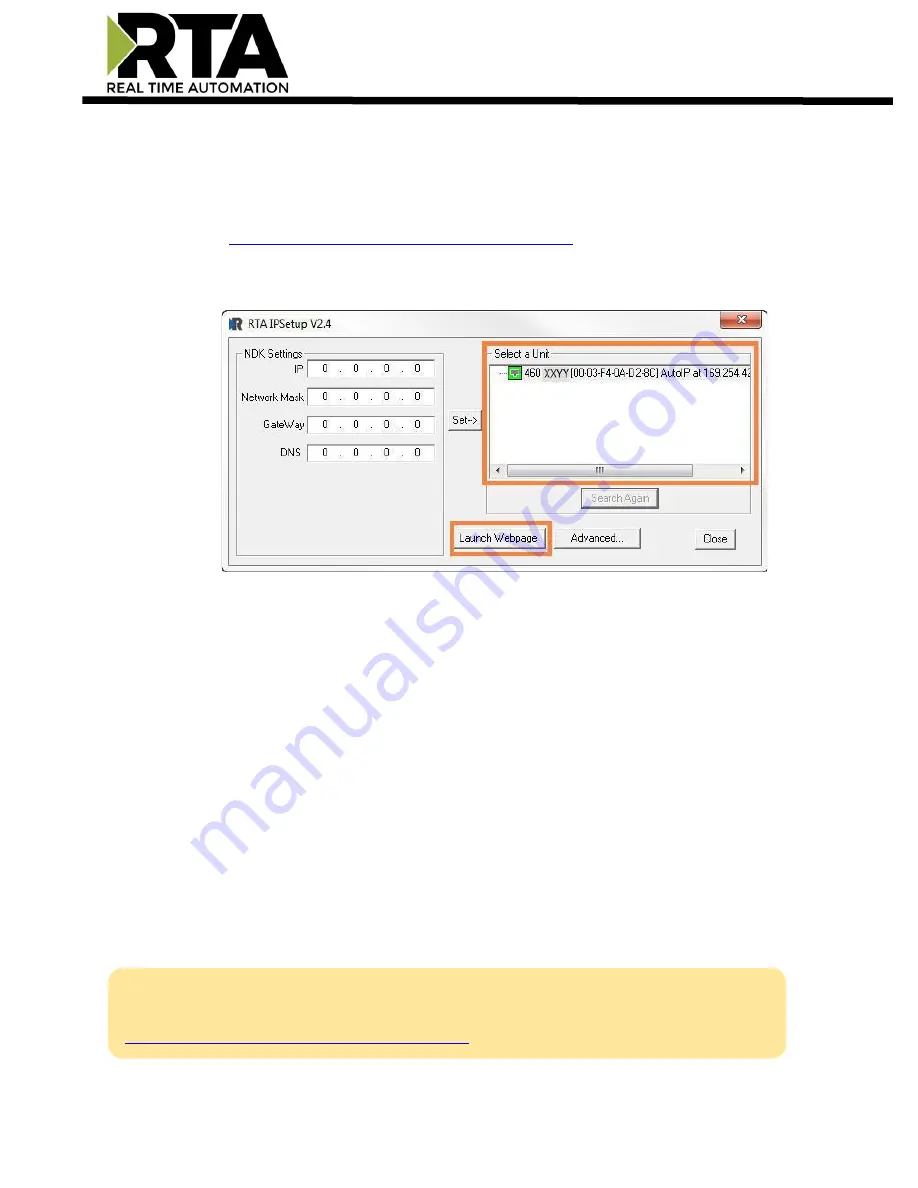
Real Time Automation, Inc.
12
1-800-249-1612
Accessing the Main Page
The following steps will help you access the browser-based configuration of the gateway.
By default, DHCP is enabled. If the gateway fails to obtain an IP address over DHCP, it will
Auto IP with 169.254.X.Y. For more information on your operating system network
setting, refer to the Access Browser Configuration Doc on the CD or download it from our
support web site,
https://www.rtautomation.com/515rtaenisupport/
1)
Insert the provided CD-ROM into a computer also on the network.
2)
Run the IPSetup.exe program from the CD-ROM.
3)
Find the
unit under “Select a
Unit.”
a.
Change the g
ateway’s IP address to match that of your PC if DHCP has
failed.
i.
You will know DHCP has failed if the gateway’s IP address is AutoIP
at
169.254.X.Y.
ii.
If successful, it will say DHCP’d at ex: 192.168.0.100 or however your
DCHP
client is set up.
b.
If you do not see the gateway in this tool, then your PC is most likely set up as a static IP.
i.
Change your PC’s network settings to be Obtain and
Address Automatically. If DHCP fails, it will change to
be on the 169.254.x.y network.
ii.
Disable your Wireless.
iii.
Relaunch the IP Setup tool to see if gateway can be discovered now.
4)
Click
Launch Webpage
. The main page should appear.
Note:
If more assistance needed, please refer to our Accessing_Browser_Configuration.pdf that
can be found on the CD provided or on our website:
https://www.rtautomation.com/515rtaenisupport/
Содержание 515RTAENI
Страница 29: ...Real Time Automation Inc 29 1 800 249 1612...



























