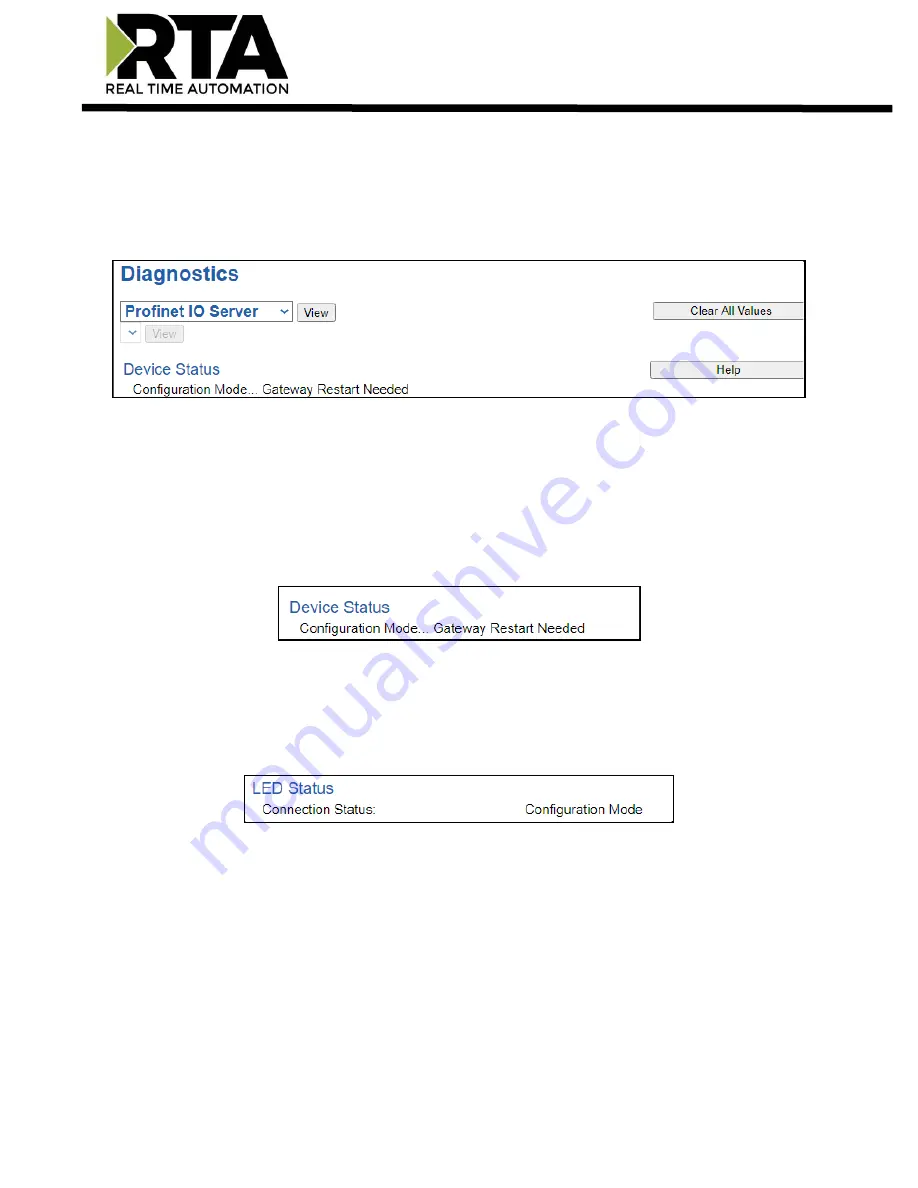
Real Time Automation, Inc.
73
1-800-249-1612
Diagnostics
– PROFINET IO Server
Select the
PROFINET IO Server
in the dropdown menu on the Diagnostics Page to view a breakdown of
the diagnostics and common strings that are displayed on the page. Additional diagnostic information
can be found by clicking the
Help
button.
NOTE
: This page will auto-refresh every five seconds with the latest data.
Clear All Values
- This will only affect displayed values.
1)
This will reset all displayed values back to zero.
2)
If viewing PROFINET IO Server, this will only clear the values for the PROFINET IO Server section of
the gateway.
Device Status:
1)
Connected - A PROFINET IO controller has a connection for the gateway.
2)
Not Connected:
a)
The PROFINET IO controller has not initiated communication to the gateway.
b)
The PROFINET IO server has an invalid configuration or no parameters configured.
LED Status:
1)
Solid Green (Connected and Running)
–
Connected to a PROFINET IO controller and online.
2)
Flashing Green (Connection not yet attempted)
–
Valid Configuration but no communication from
the IO controller yet.
3)
Solid Red (Fatal Error)
a)
Invalid Configuration due to no input/output slots configured within the gateway
4)
Flashing Red (Connection Timeout)
a)
PROFINET IO controller’s slot configuration doesn’t match the gateway’s slot configuration
b)
PROFINET IO controller was communicating to the gateway and is no longer communicating
5)
Off (No Ethernet Cable Plugged In)












































