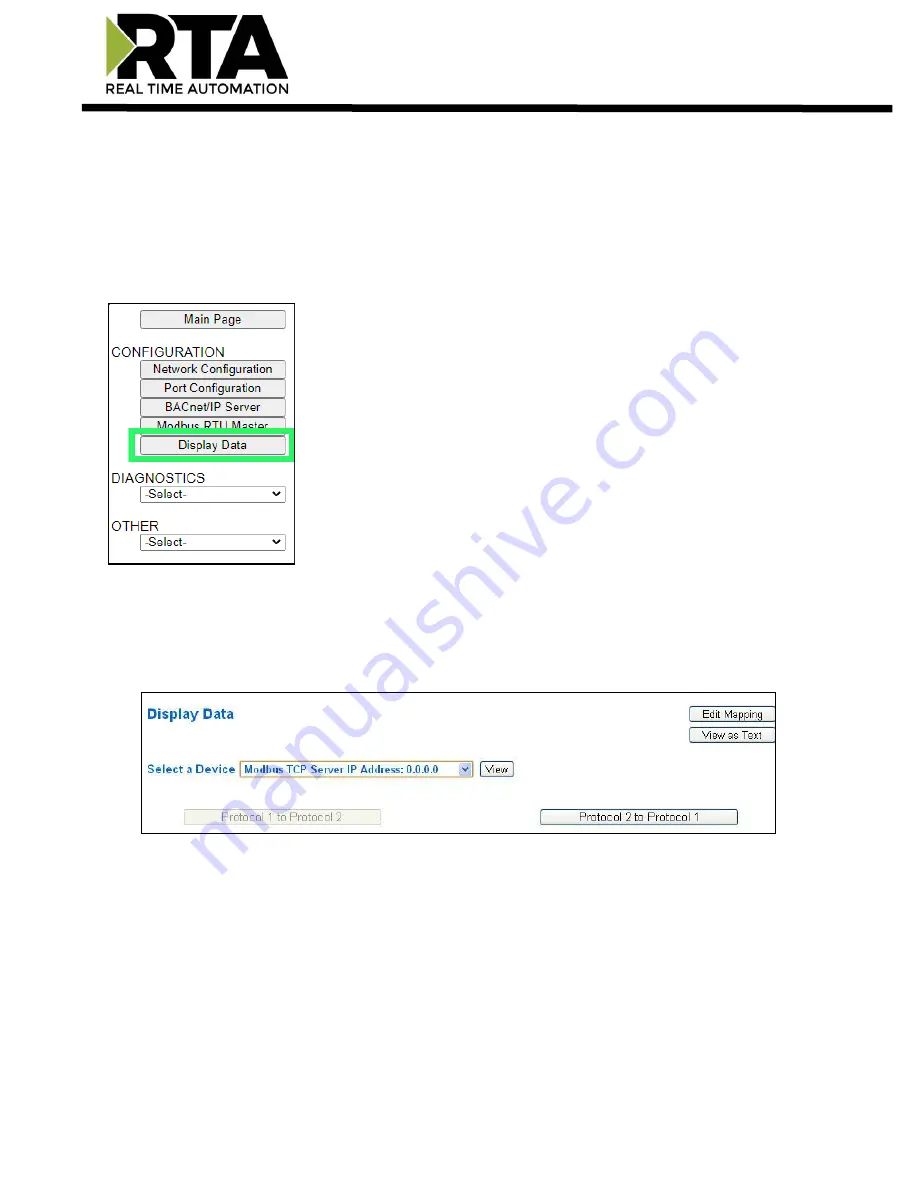
Real Time Automation, Inc.
27
1-800-249-1612
Display Mapping and Values
The Display Data and Display String pages are where you can view the actual data for each mapping that
is set up.
Display Data
Click the
Display Data
button to view how the data is mapped and what the values of each mapping are.
Here you will see how each data point (excluding strings) is mapped. To view, select the device from the
dropdown menu and click
View
to generate the information regarding that device. Then select either
the
Protocol 1 to Protocol 2
or
Protocol 2 to Protocol 1
button, correlating to the direction you wish to
see the data.
















































