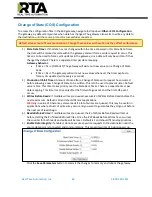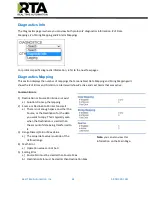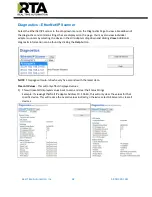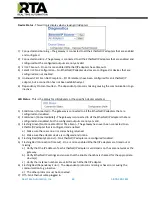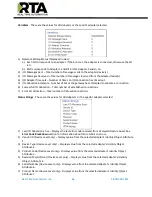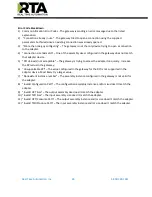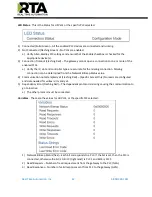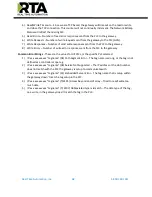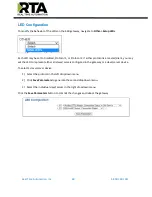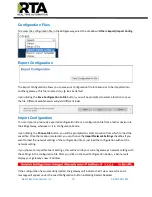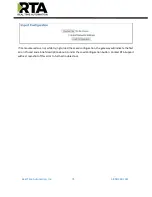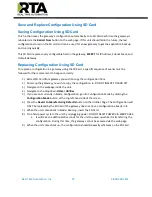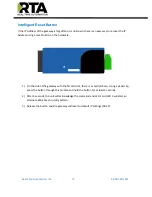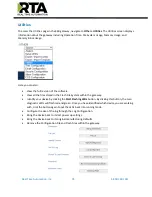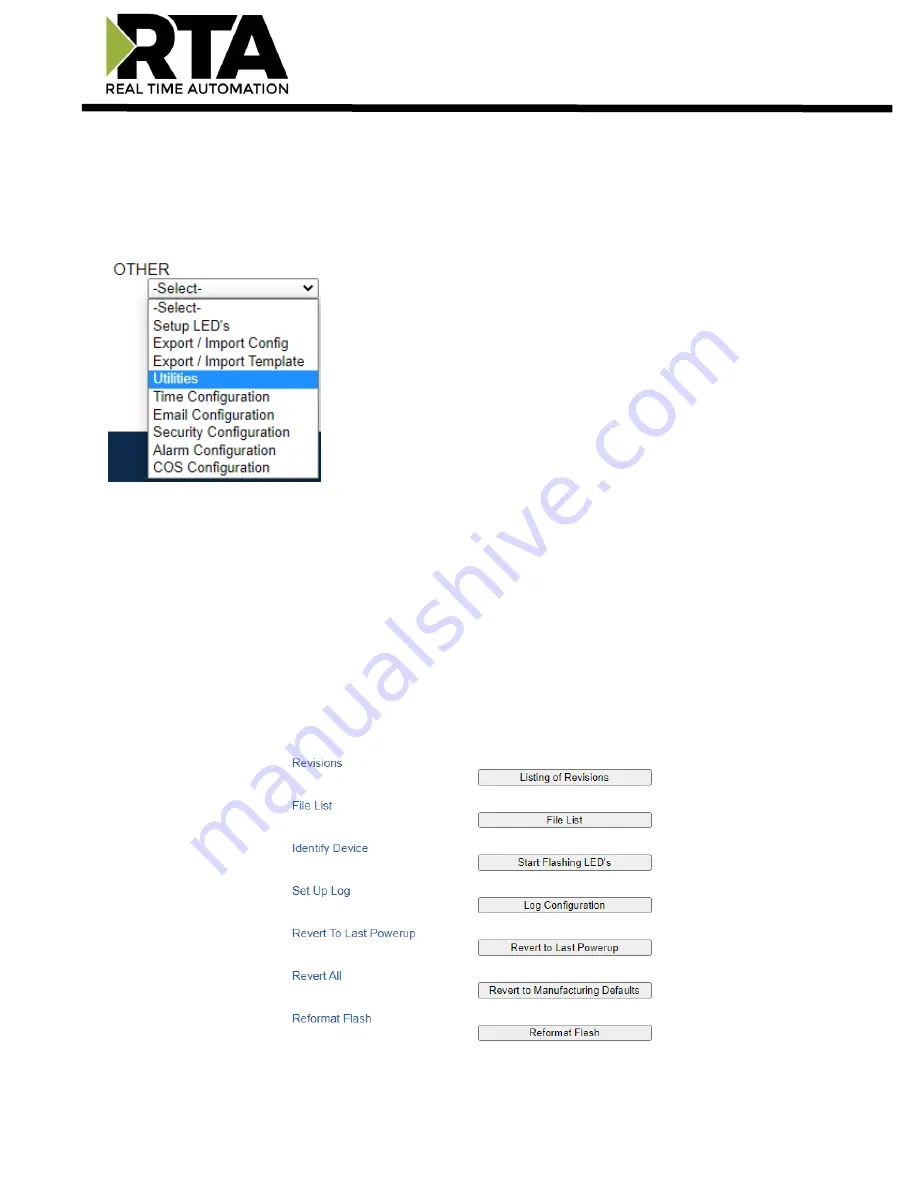
Real Time Automation, Inc.
74
1-800-249-1612
Utilities
To access the Utilities page in the 460 gateway, navigate to
Other->Utilities
. The Utilities screen displays
information about the gateway including Operation Time, File System Usage, Memory Usage, and
Memory Block Usage.
Here you can also:
•
View the full revision of the software.
•
View all the files stored in the Flash File System within the gateway.
•
Identify your device by clicking the
Start Flashing LEDs
button. By clicking this button, the two
diagnostic LEDs will flash red and green. Once you have identified which device you are working
with, click the button again to put the LEDs back into running mode.
•
Configure the size of the log through the Log Configuration.
•
Bring the device back to its last power up settings.
•
Bring the device back to its original manufacturing defaults.
•
Remove the Configuration File and Flash Files within the gateway.