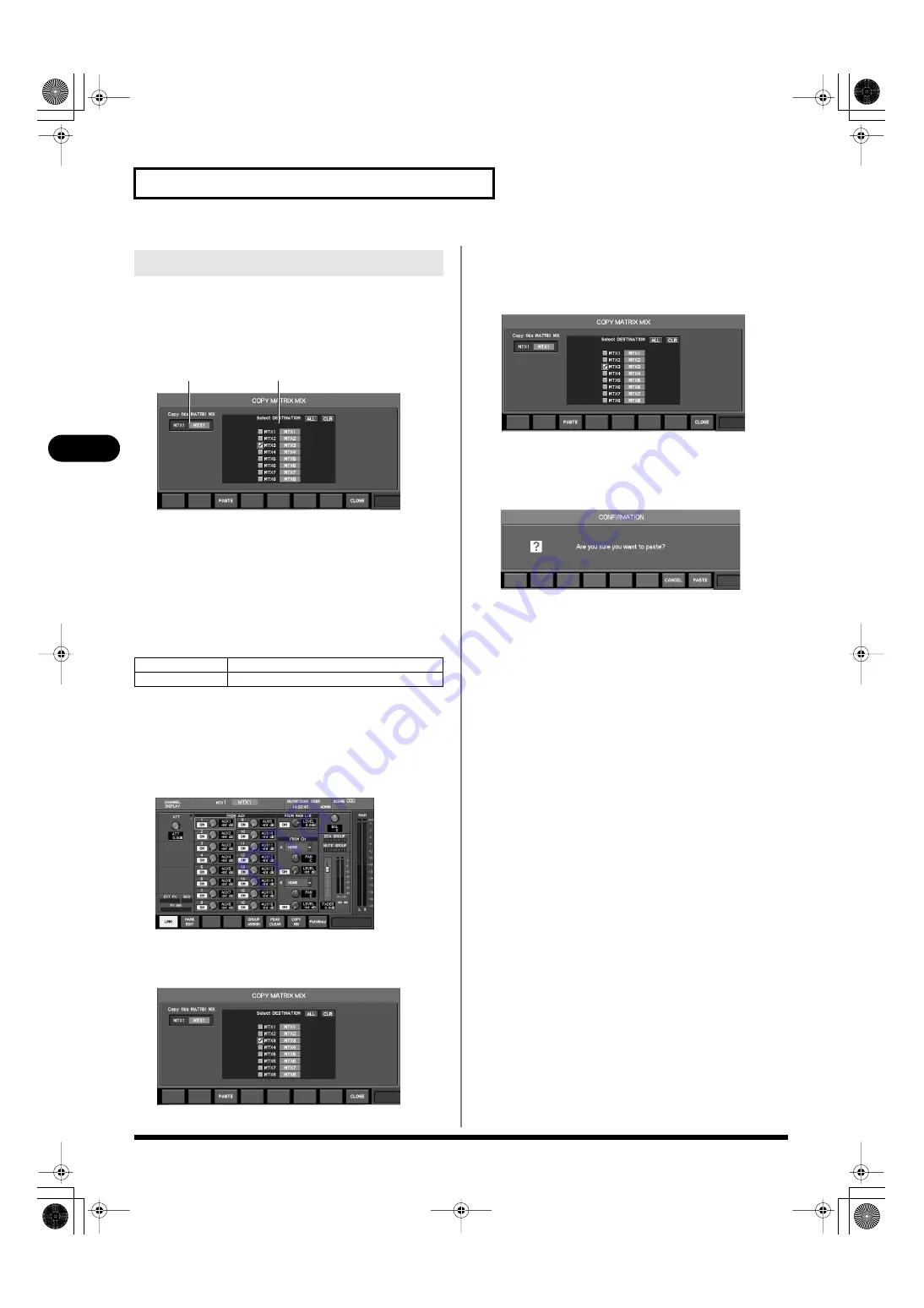
92
MATRIX channel operations
MATRIX channel operations
You can copy the mix from one MATRIX to another MATRIX. Use
the COPY MATRIX MIX popup to perform this operation.
COPY MATRIX MIX popup
fig.ScrMtxCopyGuide.eps
1.
Copy-source channel indication
This indicates the copy-source MATRIX channel.
2.
Copy-destination channel select button
This selects the copy-destination MATRIX channel.
In the COPY MATRIX MIX popup, the function buttons perform the
following operations.
Accessing the COPY MATRIX MIX
popup
1.
Access the CHANNEL DISPLAY screen for the desired
copy-source MATRIX channel.
fig.ScrChDispMtx.eps
2.
Press [F7 (COPY MIX)] to access the COPY MATRIX MIX
popup.
fig.ScrMtxCopy.eps
Copying a mix to another MATRIX
1.
Access the COPY MATRIX MIX popup for the desired copy-
source MATRIX channel.
fig.ScrMtxCopy.eps
2.
Use the copy-destination select button to select the copy-
destination MATRIX channel.
3.
Press [F3 (PASTE)].
CopyCHoutonf1.eps
A confirmation message will ask you to confirm the copy
operation.
4.
Press [F8 (PASTE)] to copy the mix to the MATRIX channel
you selected in step 3.
If you press [F7 (CANCEL)], the operation will be cancelled.
Copying a mix to another MATRIX
[F3 (PASTE)]
Executes the copy.
[F8 (CLOSE)]
Closes the popup.
1
2
M-400_v15_e.book 92 ページ 2008年6月20日 金曜日 午後4時5分
Содержание M-400
Страница 247: ...MEMO M 400_v15_e book 247 ページ 2008年6月20日 金曜日 午後4時5分 ...
Страница 248: ...MEMO M 400_v15_e book 248 ページ 2008年6月20日 金曜日 午後4時5分 ...
Страница 249: ...MEMO M 400_v15_e book 249 ページ 2008年6月20日 金曜日 午後4時5分 ...
Страница 250: ...For EU Countries For China M 400_v15_e book 250 ページ 2008年6月20日 金曜日 午後4時5分 ...






























