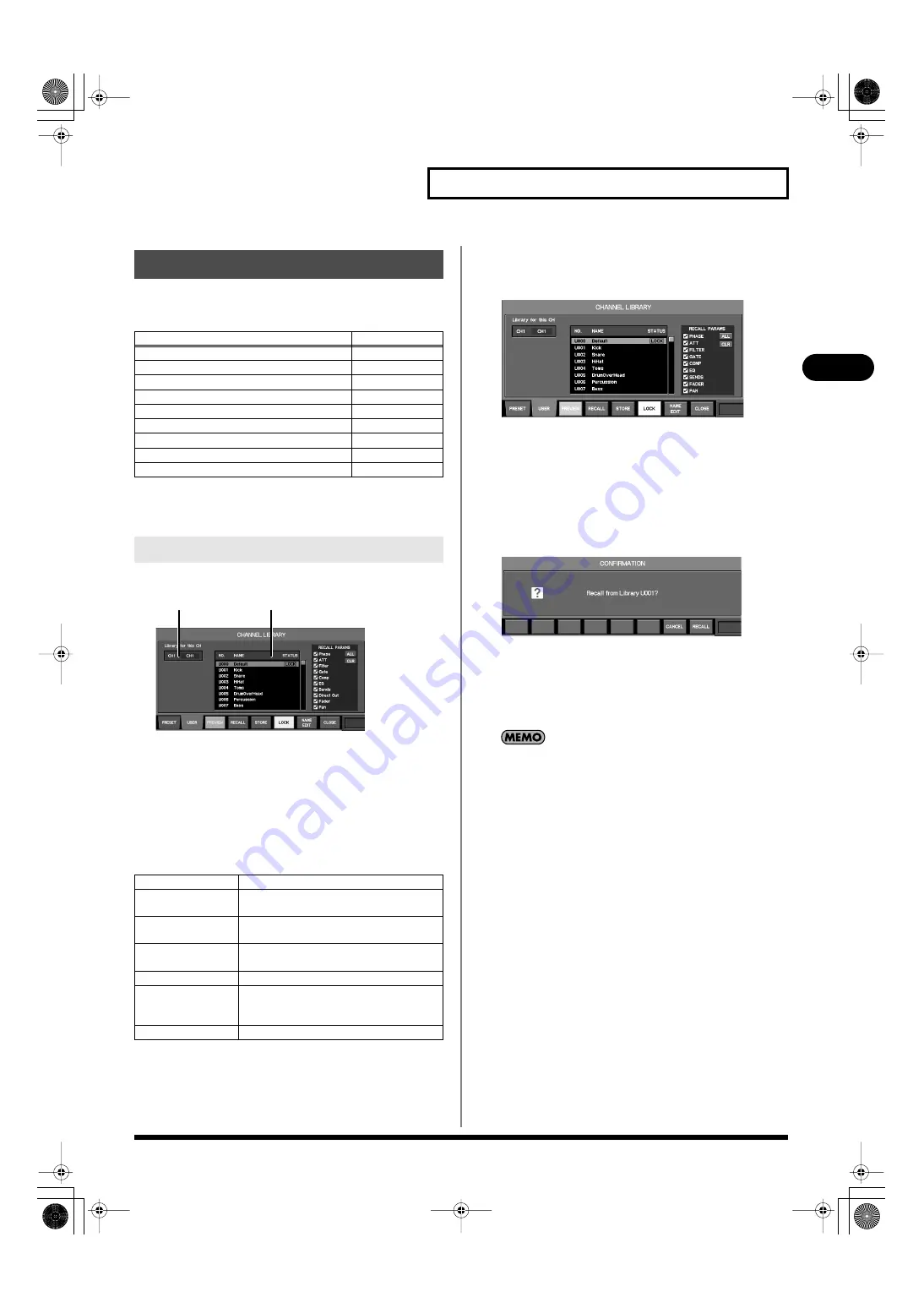
51
Basic operation
Basic operation
Library operations are performed in the LIBRARY popups.
LIBRARY popups include the following.
Here we’ll explain operations that are common to these LIBRARY
popups.
fig.ScrLibGuide.eps
1.
Applicable channel/effect indication
This shows the channel or effect to which the library operation
will apply.
2.
Library data list
This lists the library data.
The function buttons have the following operations in a
LIBRARY popup.
* Available only for the User library.
Recalling data from a library
1.
Access the LIBRARY popup.
fig.ScrChLib.eps
2.
Make sure that the applicable channel/effect indication
shows the object that you want to recall.
3.
Use [F1 (PRESET)] or [F2 (USER)] to specify whether you
want to recall data from the preset library or user library.
4.
Select the desired library data in the library data list.
5.
Press [F4 (RECALL)].
fig.ScrLibRecallConf.eps
A message will ask you to confirm the library recall operation.
6.
Press [F8 (RECALL)] to execute the library recall operation
and close the popup.
Alternatively, press [F7 (CANCEL)] to cancel the library recall
operation.
If “SCENE/LIB RECALL” in the CONFIRMATION section of
User Preference (p. 177) is not selected, a confirmation message
will not appear in step 4.
Library operations
Type
See page
CH LIBRARY
GATE/EXP LIBRARY
COMP LIBRARY
LIMITER LIBRARY
EQ LIBRARY
FX LIBRARY
GEQ LIBRARY
INPUT PATCHBAY LIBRARY
OUTPUT PATCHBAY LIBRARY
LIBRARY popup operations
[F1 (PRESET)]
Displays the recall-only PRESET library.
[F2 (USER)]
Displays the USER library in which you
can store data or recall it.
[F4 (RECALL)]
Recalls the selected library data and closes
the popup.
[F5 (STORE)]*
Stores the selected library data and closes
the popup.
[F6 (LOCK)]*
Locks the selected USER library data.
[F7 (NAME EDIT)]*
Accesses a NAME EDIT popup for you to
edit the name of the selected user library
data.
[F8 (CLOSE)]
Closes the popup.
1
2
M-400_v15_e.book 51 ページ 2008年6月20日 金曜日 午後4時5分
Содержание M-400
Страница 247: ...MEMO M 400_v15_e book 247 ページ 2008年6月20日 金曜日 午後4時5分 ...
Страница 248: ...MEMO M 400_v15_e book 248 ページ 2008年6月20日 金曜日 午後4時5分 ...
Страница 249: ...MEMO M 400_v15_e book 249 ページ 2008年6月20日 金曜日 午後4時5分 ...
Страница 250: ...For EU Countries For China M 400_v15_e book 250 ページ 2008年6月20日 金曜日 午後4時5分 ...






























