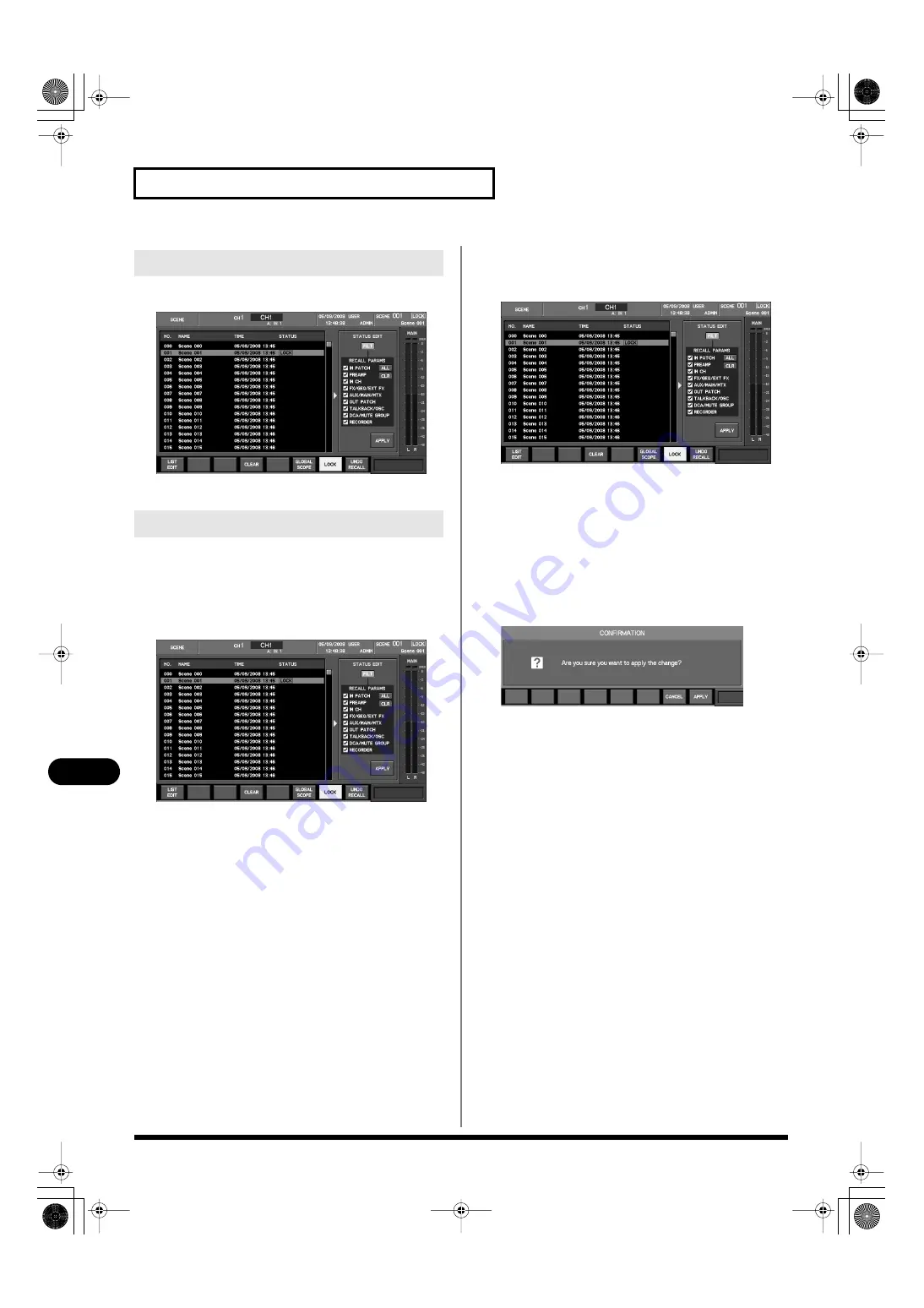
160
Scene memory
Scene memory
1.
In the SCENE MEMORY section, press [DISP].
fig.ScrSceneList.eps
The SCENE screen will appear.
For each scene you can make Lock and Recall Filter settings.
Locking or unlocking a scene
1.
Access the SCENE screen.
fig.ScrSceneList.eps
2.
Select the desired scene from the scene list.
3.
Press [F7 (LOCK)] to lock or unlock the scene.
Using the Recall Filter function
1.
Access the SCENE screen.
fig.ScrSceneList.eps
2.
Select the desired scene from the scene list.
3.
Press the right cursor button to move the cursor to the FILT
button of the STATUS EDIT field.
4.
Press [ENTER] to turn FILT on.
5.
Use the recall parameter select buttons to select the
parameters that you want to recall.
6.
Move the cursor to the APPLY button and press [ENTER].
A message will ask you to confirm the Apply operation.
Press [F8 (APPLY)] to apply the change to the scene list.
If you press [F7 (CANCEL)], the operation will be cancelled.
Accessing the SCENE screen
Editing the status of a scene
M-400_v15_e.book 160 ページ 2008年6月20日 金曜日 午後4時5分
Содержание M-400
Страница 247: ...MEMO M 400_v15_e book 247 ページ 2008年6月20日 金曜日 午後4時5分 ...
Страница 248: ...MEMO M 400_v15_e book 248 ページ 2008年6月20日 金曜日 午後4時5分 ...
Страница 249: ...MEMO M 400_v15_e book 249 ページ 2008年6月20日 金曜日 午後4時5分 ...
Страница 250: ...For EU Countries For China M 400_v15_e book 250 ページ 2008年6月20日 金曜日 午後4時5分 ...






























