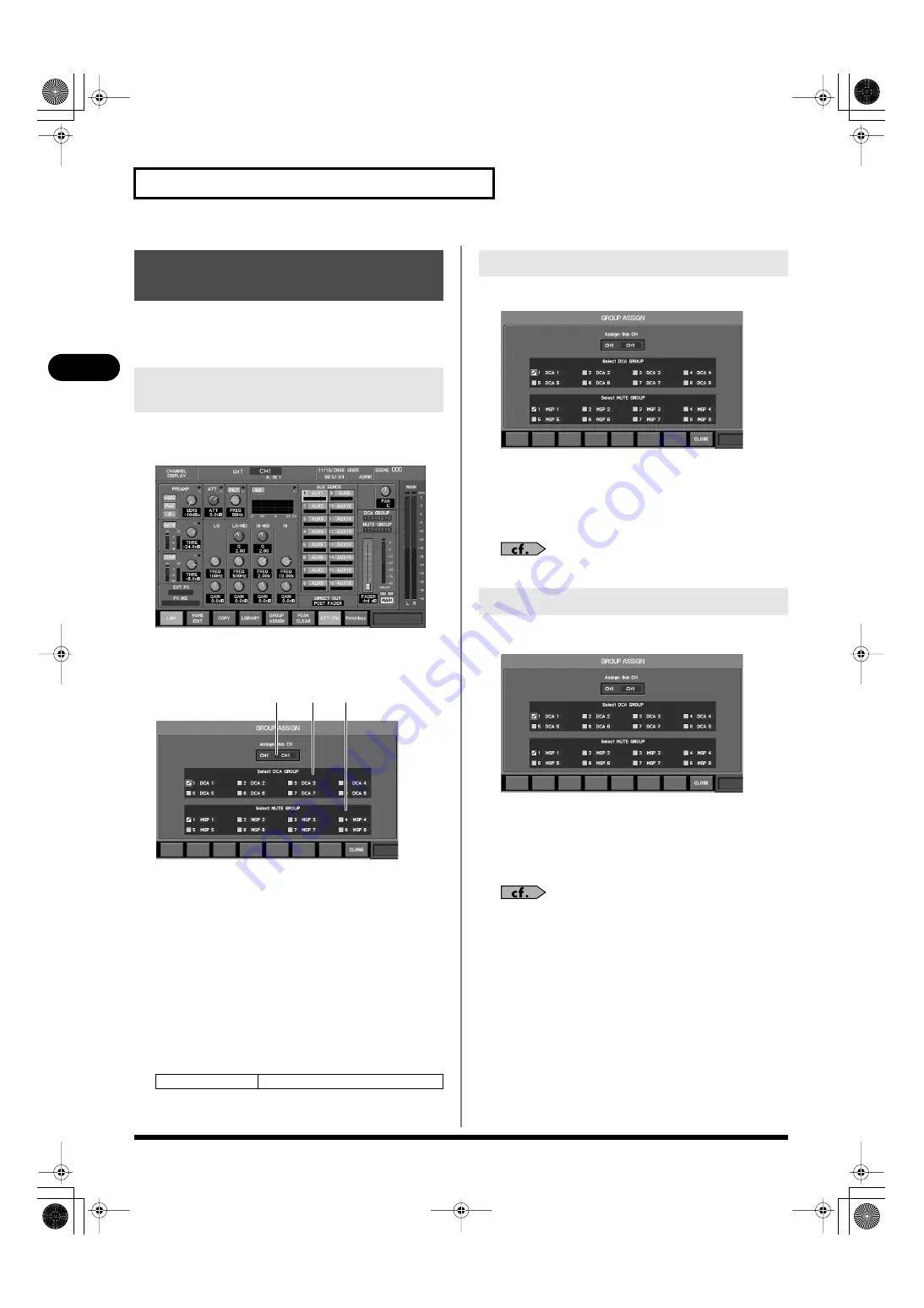
54
Input channel operations
Input channel operations
Input channels can be assigned to DCA groups and mute groups.
Assignments to DCA groups and mute groups are made in the
GROUP ASSIGN popup.
1.
Access the CHANNEL DISPLAY screen for the desired
channel.
fig.ScrChDisp.eps
2.
Press [F5 (GROUP ASSIGN)] to access the GROUP ASSIGN
popup.
fig.ScrChGrpAsgnGuide.eps
A.
Target channel
This indicates the channel that is the target of the GROUP
ASSIGN popup.
B.
DCA group select buttons
Use these to select the DCA group to which the channel will
be assigned.
C.
MUTE group select buttons
Use these to select the MUTE group to which the channel will
be assigned.
The function buttons have the following operations.
1.
Access the GROUP ASSIGN popup for the desired channel.
fig.ScrChGroupAssign.eps
2.
Verify that the target channel is correct.
3.
Move the cursor to the desired DCA group select button,
and press [ENTER] to select it.
4.
Press [F8 (CLOSE)] to close the popup.
For details on DCA groups, refer to “DCA groups” (p. 114).
1.
Access the GROUP ASSIGN popup for the desired channel.
fig.ScrChGroupAssign.eps
2.
Verify that the target channel is correct.
3.
Move the cursor to the desired MUTE group select button,
and press [ENTER] to select it.
4.
Press [F8 (CLOSE)] to close the popup.
For details on MUTE groups, refer to “Mute groups” (p. 117).
Assigning channels to DCA
groups and MUTE groups
Accessing the GROUP ASSIGN
popup
[F8 (CLOSE)]
Closes the popup.
A
B
C
Assigning a channel to a DCA group
Assigning a channel to a MUTE group
M-380_e1.book 54 ページ 2010年6月30日 水曜日 午前10時31分






























