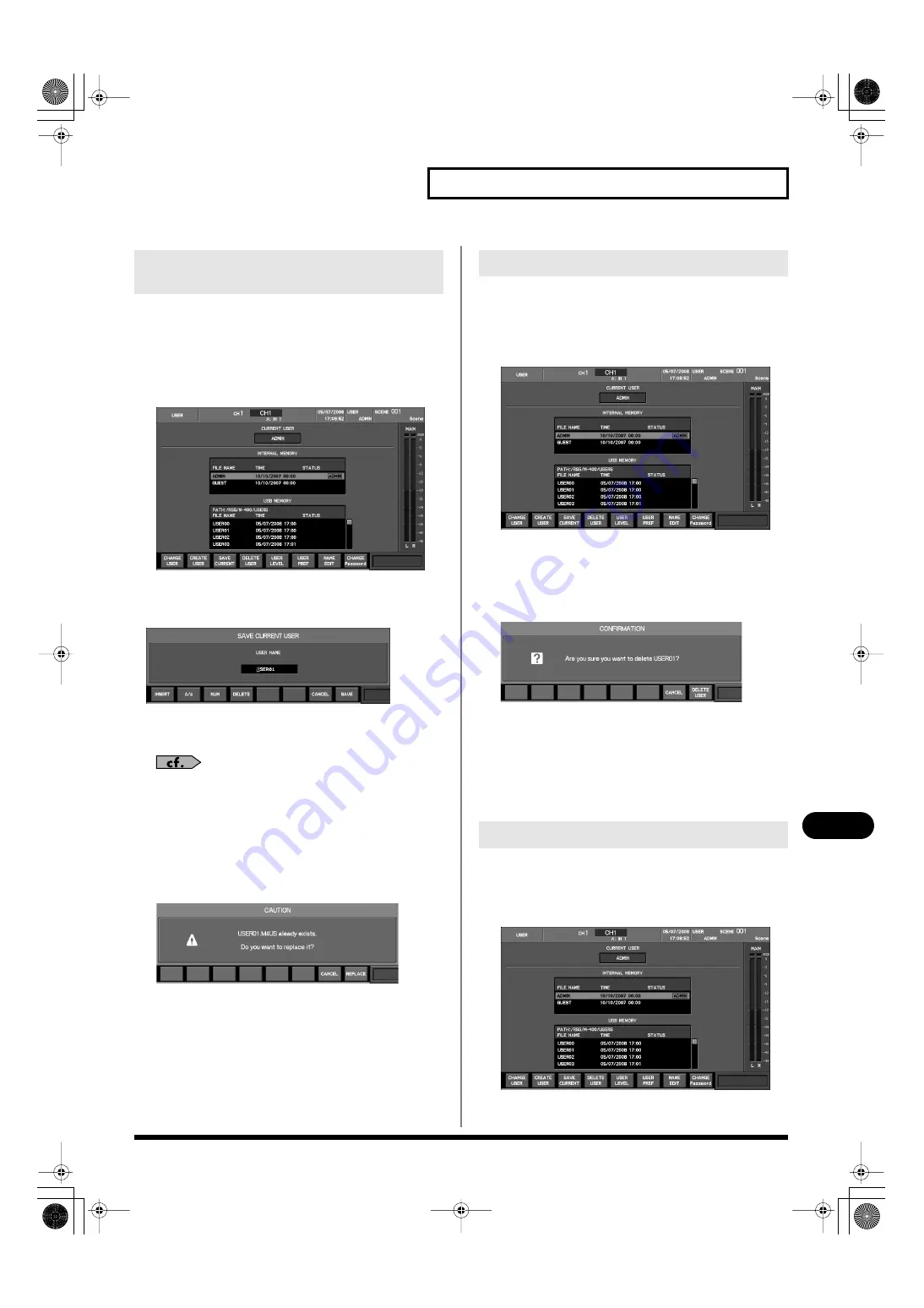
149
User settings
User settings
Here’s how to save the current user settings in USB memory. This
can be done if the current user setting is other than ADMIN or
GUEST.
1.
Connect USB memory to the USB memory connector.
2.
In the USER section, press [DISP].
fig.ScrUser.eps
The USER screen will appear.
3.
Press [F3 (SAVE CURRENT)].
fig.ScrCreateUser.eps
The SAVE CURRENT USER popup will appear.
4.
Use the name edit field to edit the user name.
For details on name editing, refer to “Editing a name” (p. 39).
5.
To save the settings, press [F8 (SAVE)].
If you press [F7 (CANCEL)], saving to USB memory will be
cancelled.
If you save to identically named user settings in USB memory, a
caution message will caution you that the previous data will be
overwritten.
fig.UsrExists.eps
To save and overwrite the old data, press [F8 (REPLACE)].
If you press [F7 (CANCEL)], saving to USB memory will be
cancelled.
Here’s how to delete user settings from USB memory.
You can delete user settings if the current user setting has ADMIN
privileges.
1.
In the USER section, press [DISP].
fig.ScrUser.eps
The USER screen will appear.
2.
From the USB memory user list, select the user that you
want to delete.
3.
Press [F4 (DELETE USER)].
fig.ScrUserDelConf.eps
A message will ask you to confirm that you want to delete the
user settings.
4.
When you press [F8 (DELETE USER)], the user settings you
selected in step 2 will be deleted.
If you press [F7 (CANCEL)], deletion of the user settings will be
cancelled.
You can edit the name of a user. A name of up to eight characters can
be specified.
1.
In the USER section, press [DISP].
fig.ScrUser.eps
The USER screen will appear.
Saving the current user settings in
USB memory
Deleting user settings
Editing the name of user settings
M-380_e1.book 149 ページ 2010年6月30日 水曜日 午前10時31分






























