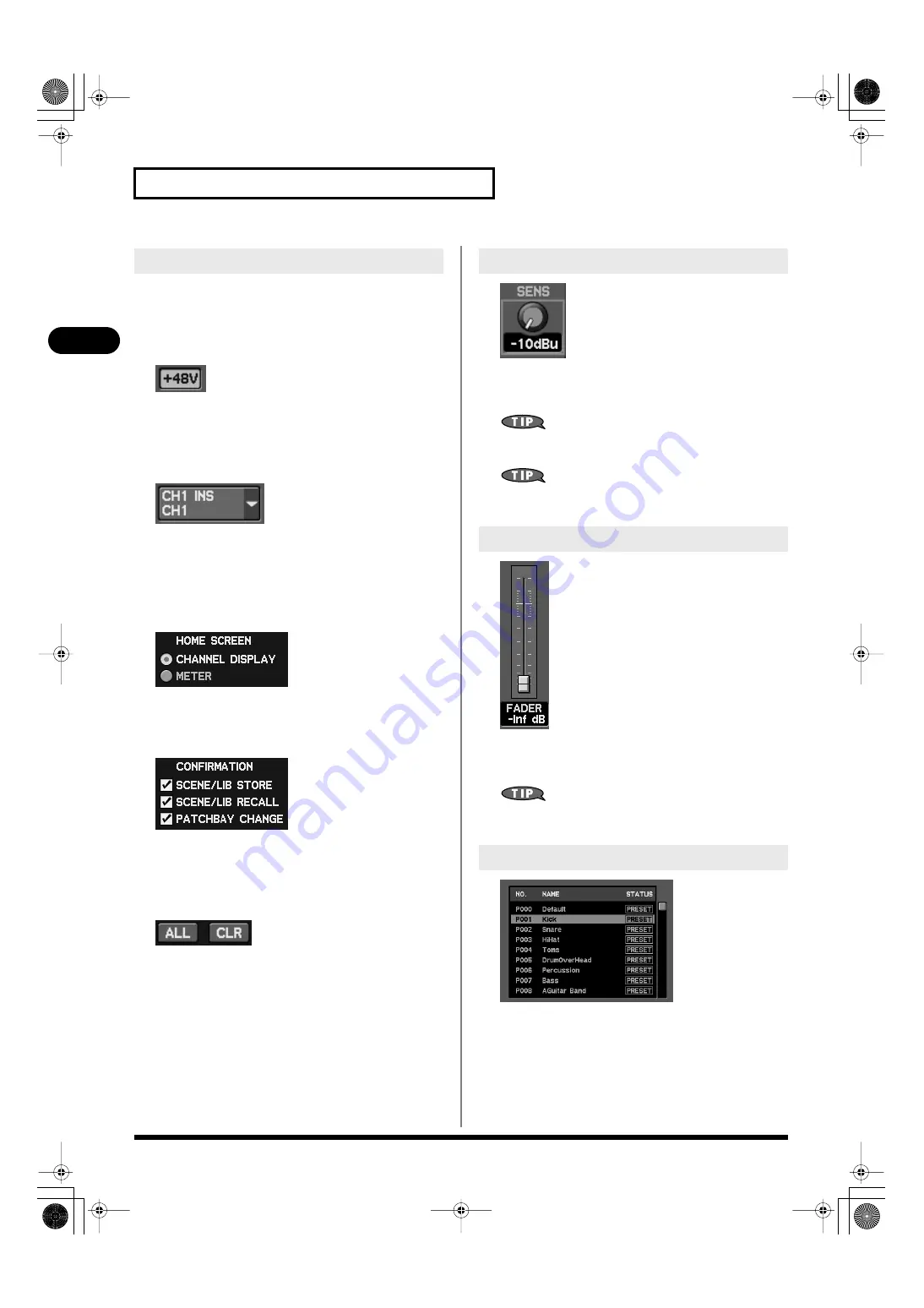
36
Basic operation
Basic operation
Buttons in the screen are used to turn a function on/off, to
execute a command, or to access a screen. To operate a button,
move the cursor to the desired button and press [ENTER].
●
ON/OFF buttons
ffig.BtnOnOff.eps
These are used to turn a parameter or function on/off. The
button is shown in gray when off, or in color (e.g., red,
yellow, or blue) when on.
●
Popup access buttons
fig.BtnPopup.eps
These are used to access a related popup.
●
Select buttons
There are the following two types of select buttons:
• Radio buttons
fig.BtnRadio.eps
These are used to select one of multiple mutually exclusive
choices. Only the last-selected button will be selected.
• Check buttons
fig.BtnSel.eps
These are used when it is possible to select more than one of
multiple choices. You can select more than one of these
items if desired.
●
ALL/CLR buttons
fig.BtnAllClr.eps
These buttons assist you in operating check buttons.
Pressing the ALL button will select all applicable check
buttons. Pressing the CLR button will clear all applicable
check buttons.
fig.Cursor.eps
Knobs in the screen can be operated by the knobs of the
CHANNEL EDIT section or by the value dial. To use the value dial,
move the cursor to the desired knob.
You can make more detailed settings by holding down [SHIFT] while
you operate the knobs or the value dial.
Purple knobs in the screen cannot be edited from the CHANNEL
EDIT section.
fig.Fader.eps
Faders in the screen can be operated by the corresponding fader
controller or by the value dial. To use the value dial, move the
cursor to the desired fader.
You can make more detailed settings by holding down [SHIFT] while
you operate the value dial.
fig.List.eps
The selected item in a list is shown highlighted in red. Use the up/
down keys or the value dial to select a different item.
Button operations
Knob operations
Fader operations
List operations
M-300_e.book 36 ページ 2010年4月22日 木曜日 午前8時17分
















































